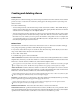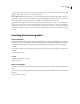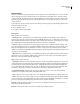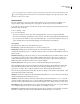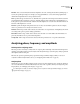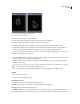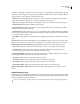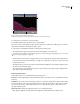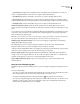Operation Manual
Table Of Contents
- Contents
- Chapter 1: Getting started
- Chapter 2: Digital audio fundamentals
- Chapter 3: Workflow and workspace
- Chapter 4: Setting up Adobe Audition
- Chapter 5: Importing, recording, and playing audio
- Chapter 6: Editing audio files
- Displaying audio in Edit View
- Selecting audio
- Copying, cutting, pasting, and deleting audio
- Visually fading and changing amplitude
- Working with markers
- Creating and deleting silence
- Inverting and reversing audio
- Generating audio
- Analyzing phase, frequency, and amplitude
- Converting sample types
- Recovery and undo
- Chapter 7: Applying effects
- Chapter 8: Effects reference
- Amplitude and compression effects
- Delay and echo effects
- Filter and equalizer effects
- Modulation effects
- Restoration effects
- Reverb effects
- Special effects
- Stereo imagery effects
- Changing stereo imagery
- Binaural Auto-Panner effect (Edit View only)
- Center Channel Extractor effect
- Channel Mixer effect
- Doppler Shifter effect (Edit View only)
- Graphic Panner effect
- Pan/Expand effect (Edit View only)
- Stereo Expander effect
- Stereo Field Rotate VST effect
- Stereo Field Rotate process effect (Edit View only)
- Time and pitch manipulation effects
- Multitrack effects
- Chapter 9: Mixing multitrack sessions
- Chapter 10: Composing with MIDI
- Chapter 11: Loops
- Chapter 12: Working with video
- Chapter 13: Creating surround sound
- Chapter 14: Saving and exporting
- Saving and exporting files
- Audio file formats
- About audio file formats
- 64-bit doubles (RAW) (.dbl)
- 8-bit signed (.sam)
- A/mu-Law Wave (.wav)
- ACM Waveform (.wav)
- Amiga IFF-8SVX (.iff, .svx)
- Apple AIFF (.aif, .snd)
- ASCII Text Data (.txt)
- Audition Loop (.cel)
- Creative Sound Blaster (.voc)
- Dialogic ADPCM (.vox)
- DiamondWare Digitized (.dwd)
- DVI/IMA ADPCM (.wav)
- Microsoft ADPCM (.wav)
- mp3PRO (.mp3)
- NeXT/Sun (.au, .snd)
- Ogg Vorbis (.ogg)
- SampleVision (.smp)
- Spectral Bitmap Image (.bmp)
- Windows Media Audio (.wma)
- Windows PCM (.wav, .bwf)
- PCM Raw Data (.pcm, .raw)
- Video file formats
- Adding file information
- Chapter 15: Automating tasks
- Chapter 16: Building audio CDs
- Chapter 17: Keyboard shortcuts
- Chapter 18: Digital audio glossary
- Index
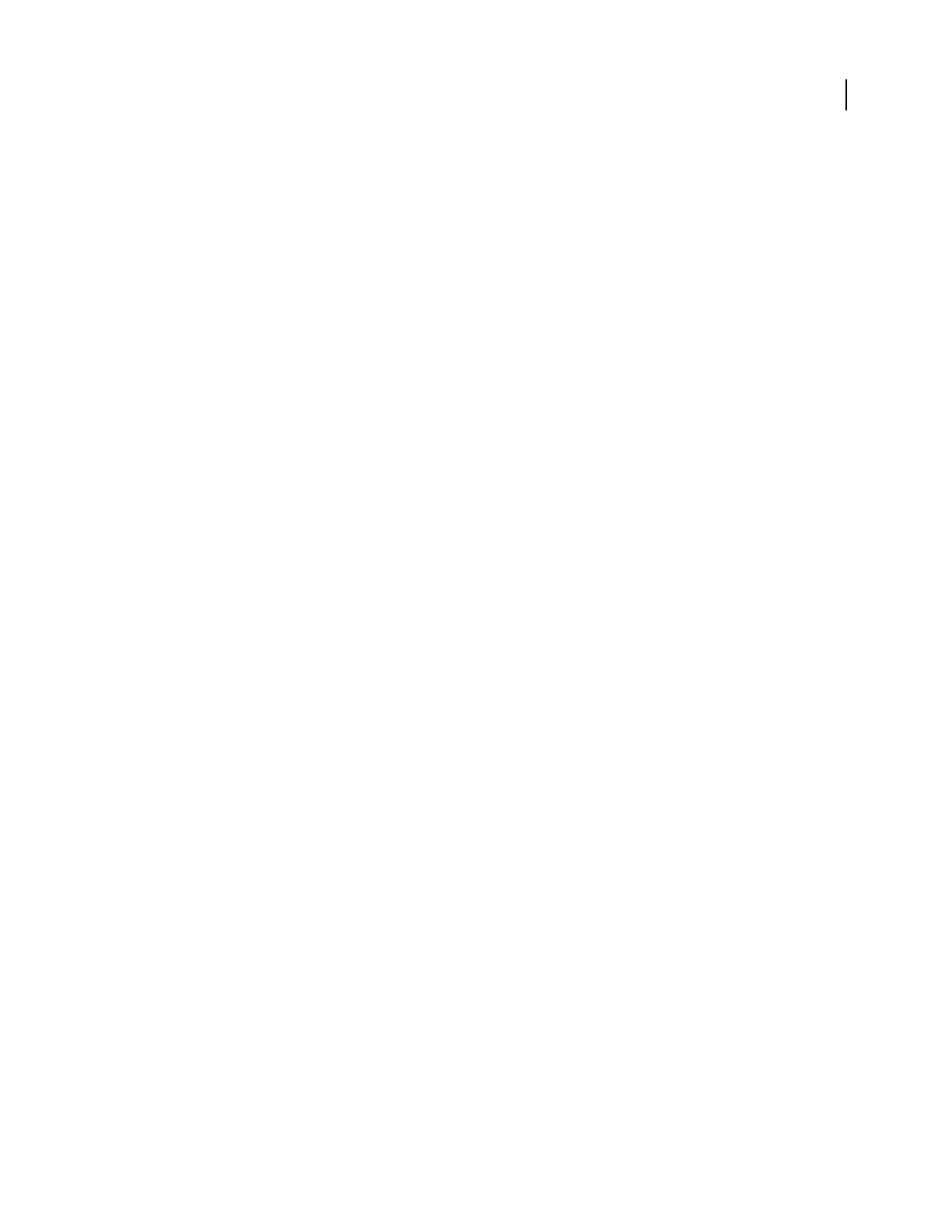
ADOBE AUDITION 3.0
User Guide
89
Generate noise
The Noise command lets you generate random noise in a variety of colors. (Traditionally, color is used to describe
the spectral composition of noise. Each color has its own characteristics.) Generating noise is useful for creating
soothing sounds like waterfalls (perfect for use with the Binaural Auto-Panner function of Adobe Audition) and for
generating signals that can be used to check out the frequency response of a speaker, microphone, or other audio
system component.
1 Place the cursor where you want to insert the noise. Or, if you want to replace part of the existing waveform, select
the desired range of audio data.
2 Choose Generate > Noise.
3 Set options as desired, and click OK.
Noise options
Color Specifies a color for the noise:
• Brown noise Has a spectral frequency of 1/f
2
, which means, in layman’s terms, that the noise has much more
low-frequency content. Its sounds are thunder- and waterfall-like. Brown noise is so called because, when viewed,
thewavefollowsaBrownianmotioncurve.Thatis,thenextsampleinthewaveformisequaltotheprevioussample,
plus a small random amount. When graphed, this waveform looks like a mountain range.
• Pink noise Has a spectral frequency of 1/f and is found mostly in nature. It is the most natural sounding of the
noises. By equalizing the sounds, you can generate rainfall, waterfalls, wind, rushing river, and other natural sounds.
Pink noise is exactly between brown and white noise (hence, some people used to call it tan noise). It is neither
random nor predictable; it is fractal-like when viewed. When zoomed in, the pattern looks identical to when zoomed
out, except at a lower amplitude.
• White noise Has a spectral frequency of 1, meaning that equal proportions of all frequencies are present. Because
the human ear is more susceptible to high frequencies, white noise sounds very hissy. Adobe Audition generates
white noise by choosing random values for each sample.
Style Specifies a style for the noise:
• Spatial Stereo
Generates noise by using three unique noise sources and spatially encoding them to seem as if one
comesfromtheleft,onefromthecenter,andonefromtheright.Whenyoulistentotheresultwithstereoheadphones,
your mind perceives sound coming from all around. To specify the distance from center of the left and right noise
sources, enter a delay value in microseconds. About 900 to 1000 microseconds correspond to the maximum delay
perceivable. A delay of zero is identical to monaural noise, where left and right channels are the same.
• Independent Channels Generates noise by using two unique noise sources, one for each channel. The left
channel’s noise is completely independent of the right channel’s noise.
• Mono Generates noise by using a single noise source, with the left and right channels set equally to that source.
• Inverse Generatesnoisebyusingasinglenoisesource(similartotheMonooption).However,theleftchannel’s
noise is exactly inverse of the right channel’s noise. When you listen to the result with stereo headphones, your mind
perceives sound coming from within your head instead of from somewhere externally.
Intensity Specifies the intensity of the noise on a scale of 2 to 40. At higher intensities, the noise becomes more
erratic and sounds harsher and louder.
Duration Determines the number of seconds of noise that Adobe Audition generates.