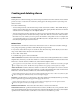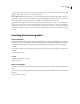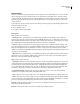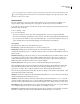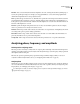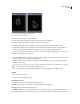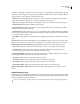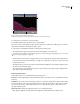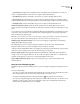Operation Manual
Table Of Contents
- Contents
- Chapter 1: Getting started
- Chapter 2: Digital audio fundamentals
- Chapter 3: Workflow and workspace
- Chapter 4: Setting up Adobe Audition
- Chapter 5: Importing, recording, and playing audio
- Chapter 6: Editing audio files
- Displaying audio in Edit View
- Selecting audio
- Copying, cutting, pasting, and deleting audio
- Visually fading and changing amplitude
- Working with markers
- Creating and deleting silence
- Inverting and reversing audio
- Generating audio
- Analyzing phase, frequency, and amplitude
- Converting sample types
- Recovery and undo
- Chapter 7: Applying effects
- Chapter 8: Effects reference
- Amplitude and compression effects
- Delay and echo effects
- Filter and equalizer effects
- Modulation effects
- Restoration effects
- Reverb effects
- Special effects
- Stereo imagery effects
- Changing stereo imagery
- Binaural Auto-Panner effect (Edit View only)
- Center Channel Extractor effect
- Channel Mixer effect
- Doppler Shifter effect (Edit View only)
- Graphic Panner effect
- Pan/Expand effect (Edit View only)
- Stereo Expander effect
- Stereo Field Rotate VST effect
- Stereo Field Rotate process effect (Edit View only)
- Time and pitch manipulation effects
- Multitrack effects
- Chapter 9: Mixing multitrack sessions
- Chapter 10: Composing with MIDI
- Chapter 11: Loops
- Chapter 12: Working with video
- Chapter 13: Creating surround sound
- Chapter 14: Saving and exporting
- Saving and exporting files
- Audio file formats
- About audio file formats
- 64-bit doubles (RAW) (.dbl)
- 8-bit signed (.sam)
- A/mu-Law Wave (.wav)
- ACM Waveform (.wav)
- Amiga IFF-8SVX (.iff, .svx)
- Apple AIFF (.aif, .snd)
- ASCII Text Data (.txt)
- Audition Loop (.cel)
- Creative Sound Blaster (.voc)
- Dialogic ADPCM (.vox)
- DiamondWare Digitized (.dwd)
- DVI/IMA ADPCM (.wav)
- Microsoft ADPCM (.wav)
- mp3PRO (.mp3)
- NeXT/Sun (.au, .snd)
- Ogg Vorbis (.ogg)
- SampleVision (.smp)
- Spectral Bitmap Image (.bmp)
- Windows Media Audio (.wma)
- Windows PCM (.wav, .bwf)
- PCM Raw Data (.pcm, .raw)
- Video file formats
- Adding file information
- Chapter 15: Automating tasks
- Chapter 16: Building audio CDs
- Chapter 17: Keyboard shortcuts
- Chapter 18: Digital audio glossary
- Index
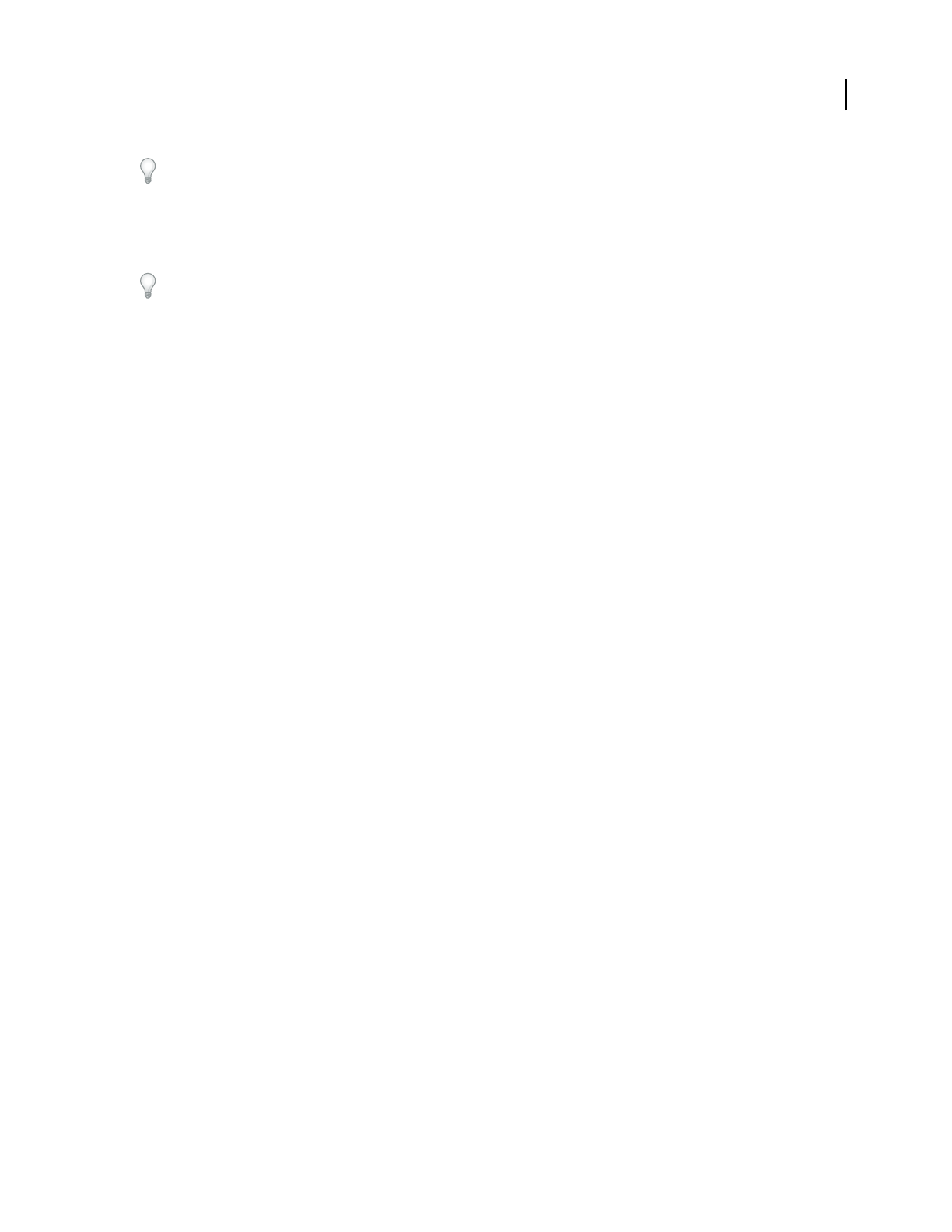
ADOBE AUDITION 3.0
User Guide
87
When shortening speech segments, use a setting of 150 milliseconds or so to leave a more realistic, natural sounding
pause. Higher values can lead to an artificial sounding pause.
Scan For Silence Now Previews the silence to be removed. This option reports how much silence will be removed
andhowmanysectionsofsilencewerefound.Thisoptiondoesn’tactuallyremovesilence,butitgivesyouanideaof
what to expect with the current settings when you actually choose the Delete Silence command.
If you have an audio presentation that consists of many cuts separated by silence (such as a reel of several jingles),
choose Edit > Delete Silence to make sure that the duration of silence between each cut is the same. For example, if
the difference between cuts 1 and 2 is 3.2 seconds, the difference between cuts 2 and 3 is 4.1 seconds, and the difference
between cuts 3 and 4 is 3.7 seconds, you can use Delete Silence to make the silence duration between all four cuts exactly
3 seconds.
Inverting and reversing audio
Invert a waveform
The Invert effect inverts audio phase by 180 degrees. Inverting doesn’t produce an audible change on an individual
waveform, but you can hear a difference when combining waveforms. For example, you might invert pasted audio
to better align it with existing audio. Or, you could invert one channel of a stereo file to correct an out-of-phase
recording.
1 If you want to invert part of a waveform, select the desired range. Or, deselect all audio data to invert the entire
waveform.
2 Choose Effects > Invert.
See also
“Waveform measurements” on page 8
“phase” on page 277
Reverse a waveform
The Reverse effect reverses a waveform from right to left so it plays backwards. Reversing is useful for creating special
effects.
1 If you want to reverse part of the waveform, select the desired range. Or, deselect all audio data to reverse the entire
waveform.
2 Choose Effects > Reverse.