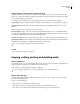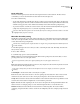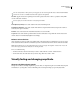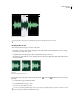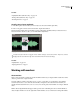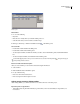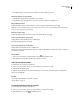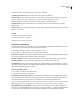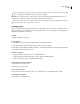Operation Manual
Table Of Contents
- Contents
- Chapter 1: Getting started
- Chapter 2: Digital audio fundamentals
- Chapter 3: Workflow and workspace
- Chapter 4: Setting up Adobe Audition
- Chapter 5: Importing, recording, and playing audio
- Chapter 6: Editing audio files
- Displaying audio in Edit View
- Selecting audio
- Copying, cutting, pasting, and deleting audio
- Visually fading and changing amplitude
- Working with markers
- Creating and deleting silence
- Inverting and reversing audio
- Generating audio
- Analyzing phase, frequency, and amplitude
- Converting sample types
- Recovery and undo
- Chapter 7: Applying effects
- Chapter 8: Effects reference
- Amplitude and compression effects
- Delay and echo effects
- Filter and equalizer effects
- Modulation effects
- Restoration effects
- Reverb effects
- Special effects
- Stereo imagery effects
- Changing stereo imagery
- Binaural Auto-Panner effect (Edit View only)
- Center Channel Extractor effect
- Channel Mixer effect
- Doppler Shifter effect (Edit View only)
- Graphic Panner effect
- Pan/Expand effect (Edit View only)
- Stereo Expander effect
- Stereo Field Rotate VST effect
- Stereo Field Rotate process effect (Edit View only)
- Time and pitch manipulation effects
- Multitrack effects
- Chapter 9: Mixing multitrack sessions
- Chapter 10: Composing with MIDI
- Chapter 11: Loops
- Chapter 12: Working with video
- Chapter 13: Creating surround sound
- Chapter 14: Saving and exporting
- Saving and exporting files
- Audio file formats
- About audio file formats
- 64-bit doubles (RAW) (.dbl)
- 8-bit signed (.sam)
- A/mu-Law Wave (.wav)
- ACM Waveform (.wav)
- Amiga IFF-8SVX (.iff, .svx)
- Apple AIFF (.aif, .snd)
- ASCII Text Data (.txt)
- Audition Loop (.cel)
- Creative Sound Blaster (.voc)
- Dialogic ADPCM (.vox)
- DiamondWare Digitized (.dwd)
- DVI/IMA ADPCM (.wav)
- Microsoft ADPCM (.wav)
- mp3PRO (.mp3)
- NeXT/Sun (.au, .snd)
- Ogg Vorbis (.ogg)
- SampleVision (.smp)
- Spectral Bitmap Image (.bmp)
- Windows Media Audio (.wma)
- Windows PCM (.wav, .bwf)
- PCM Raw Data (.pcm, .raw)
- Video file formats
- Adding file information
- Chapter 15: Automating tasks
- Chapter 16: Building audio CDs
- Chapter 17: Keyboard shortcuts
- Chapter 18: Digital audio glossary
- Index
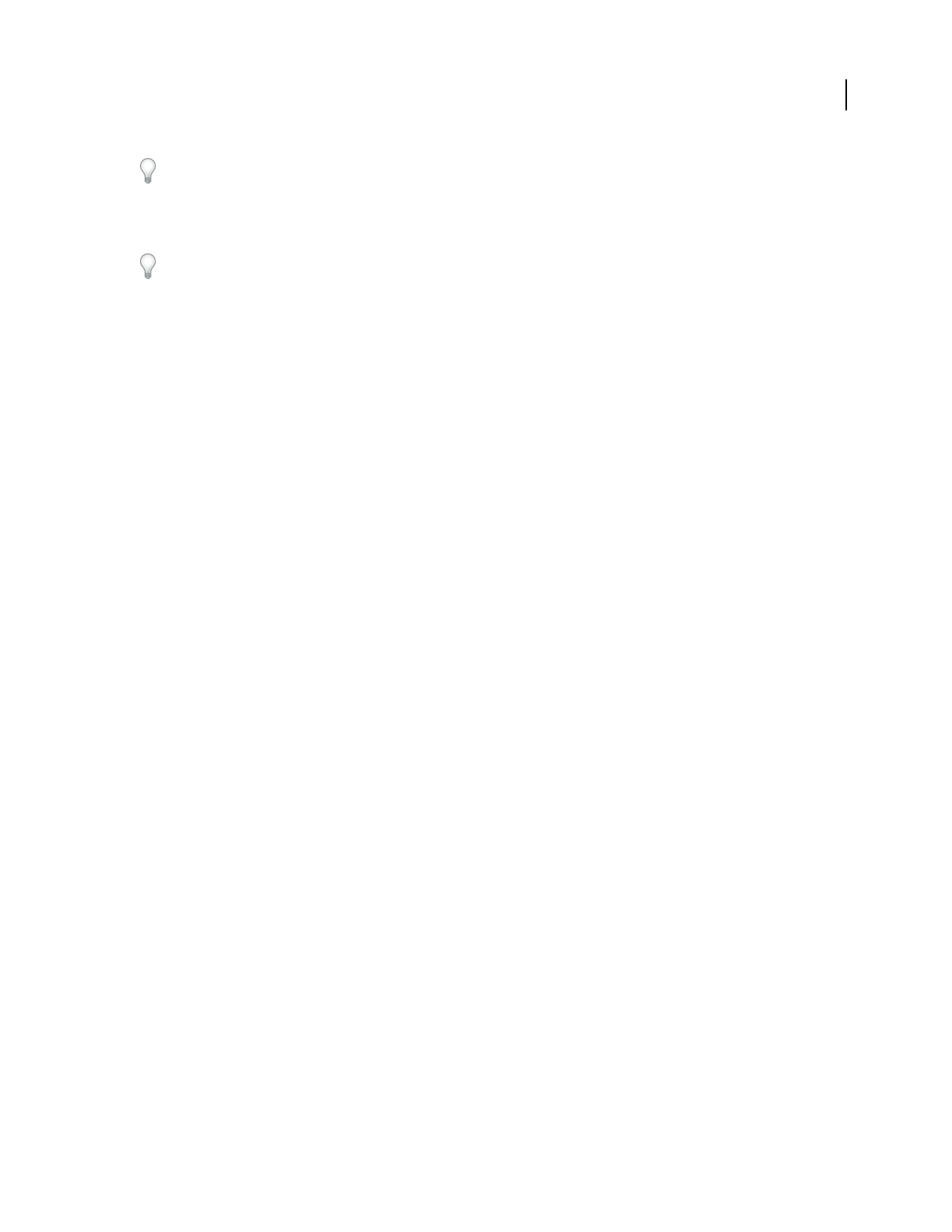
ADOBE AUDITION 3.0
User Guide
85
Enter a longer duration to ignore short periods of undesired audio (like clicks, static, or other noise). However, if the
value is too high (above 200 milliseconds), short words may be skipped.
Find Levels Scans the waveform (or a selected range) to have Adobe Audition automatically determine a good
starting point for signal levels. Suggested values appear in the appropriate text boxes.
If these values don’t work well—for example, words or phrases get chopped off—lower the signal level values. Increase
the signal level values if not enough silence is removed.
Creating play lists
A play list is an arrangement of marker ranges that you can play back in any order and loop a specified number of
times. A play list lets you try different versions of an arrangement before you commit to edits. You create play lists in
the Play List panel (Window > Play List).
See also
“Working with markers” on page 80
Create a play list
1
If the Markers panel isn’t visible, click Open Marker List in the Play List panel.
2 In the Markers panel, select the marker ranges you want to add to the play list.
3 In the Play List panel, click Insert Marker. The range is inserted either before the currently selected play list item
or at the end of the list if nothing is selected.
Play items in a play list
• To play the entire list, select the first item, and click Play Markers.
• To play part of the list, select the first item you want to play, and click Play Markers.
• To play a specific item, select it, and click Play Current Item.
Change the order of items in a play list
1
Select the item you want to move.
2 Click Move Up or Move Down.
Loop an item in a play list
❖ Select an item, and enter a number in the Loops box. Each item can loop a different number of times.
Delete items from a play list
❖ Select the items, and click Remove.