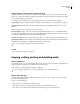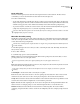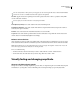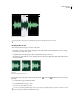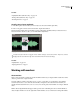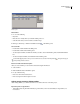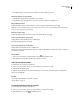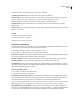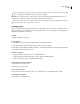Operation Manual
Table Of Contents
- Contents
- Chapter 1: Getting started
- Chapter 2: Digital audio fundamentals
- Chapter 3: Workflow and workspace
- Chapter 4: Setting up Adobe Audition
- Chapter 5: Importing, recording, and playing audio
- Chapter 6: Editing audio files
- Displaying audio in Edit View
- Selecting audio
- Copying, cutting, pasting, and deleting audio
- Visually fading and changing amplitude
- Working with markers
- Creating and deleting silence
- Inverting and reversing audio
- Generating audio
- Analyzing phase, frequency, and amplitude
- Converting sample types
- Recovery and undo
- Chapter 7: Applying effects
- Chapter 8: Effects reference
- Amplitude and compression effects
- Delay and echo effects
- Filter and equalizer effects
- Modulation effects
- Restoration effects
- Reverb effects
- Special effects
- Stereo imagery effects
- Changing stereo imagery
- Binaural Auto-Panner effect (Edit View only)
- Center Channel Extractor effect
- Channel Mixer effect
- Doppler Shifter effect (Edit View only)
- Graphic Panner effect
- Pan/Expand effect (Edit View only)
- Stereo Expander effect
- Stereo Field Rotate VST effect
- Stereo Field Rotate process effect (Edit View only)
- Time and pitch manipulation effects
- Multitrack effects
- Chapter 9: Mixing multitrack sessions
- Chapter 10: Composing with MIDI
- Chapter 11: Loops
- Chapter 12: Working with video
- Chapter 13: Creating surround sound
- Chapter 14: Saving and exporting
- Saving and exporting files
- Audio file formats
- About audio file formats
- 64-bit doubles (RAW) (.dbl)
- 8-bit signed (.sam)
- A/mu-Law Wave (.wav)
- ACM Waveform (.wav)
- Amiga IFF-8SVX (.iff, .svx)
- Apple AIFF (.aif, .snd)
- ASCII Text Data (.txt)
- Audition Loop (.cel)
- Creative Sound Blaster (.voc)
- Dialogic ADPCM (.vox)
- DiamondWare Digitized (.dwd)
- DVI/IMA ADPCM (.wav)
- Microsoft ADPCM (.wav)
- mp3PRO (.mp3)
- NeXT/Sun (.au, .snd)
- Ogg Vorbis (.ogg)
- SampleVision (.smp)
- Spectral Bitmap Image (.bmp)
- Windows Media Audio (.wma)
- Windows PCM (.wav, .bwf)
- PCM Raw Data (.pcm, .raw)
- Video file formats
- Adding file information
- Chapter 15: Automating tasks
- Chapter 16: Building audio CDs
- Chapter 17: Keyboard shortcuts
- Chapter 18: Digital audio glossary
- Index
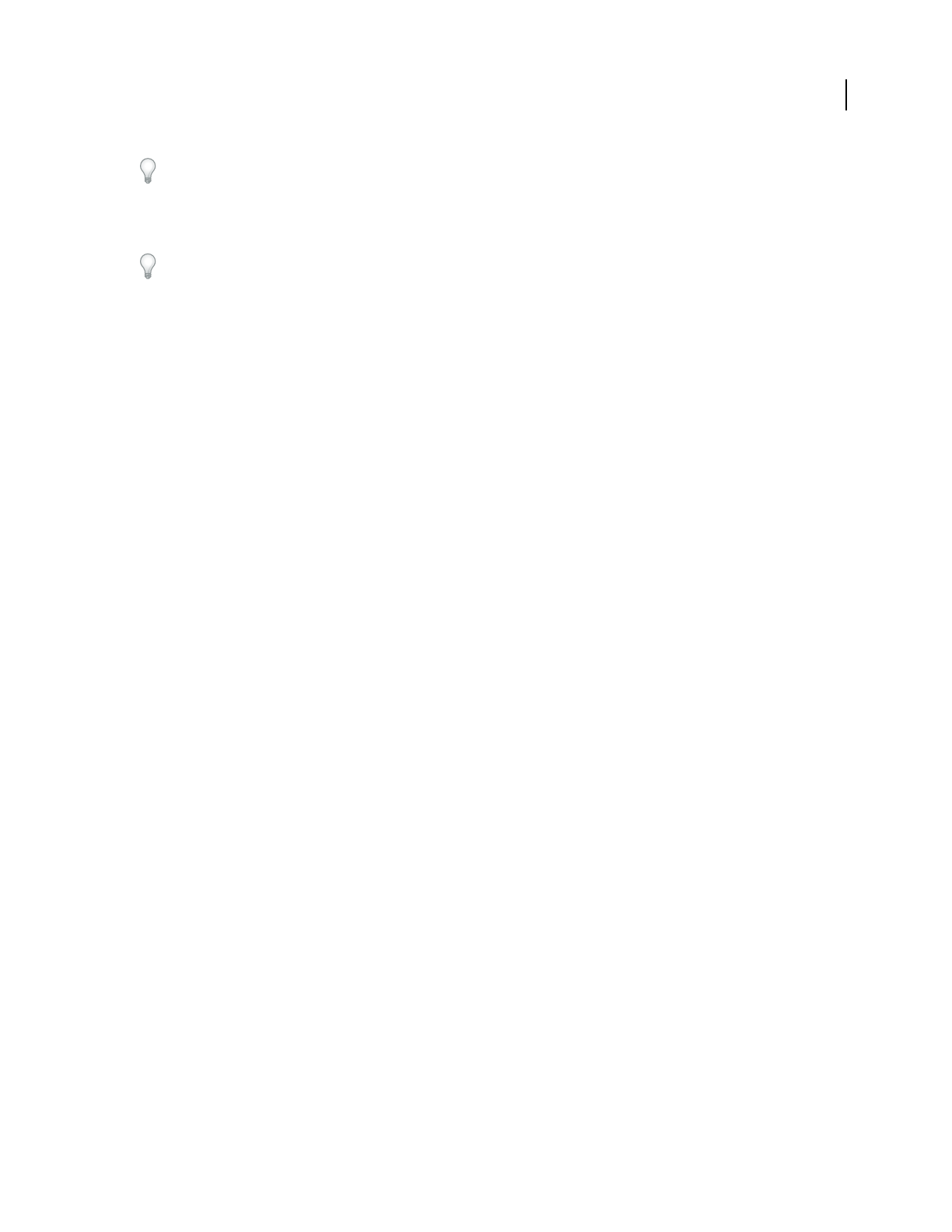
ADOBE AUDITION 3.0
User Guide
78
YoucancreatefantasticcomboeffectsbyselectingpartofawaveandusingtheMixPastecommandwithModulate
selected. The selection is modulated with the audio signal on the clipboard.
Crossfade Applies a fade to the beginning and end of the pasted audio. Enter a value to specify how many milli-
seconds of the audio are faded.
Use this option for smoother transitions to and from pasted audio.
From Clipboard [number] Pastes audio data from the active internal clipboard.
From Windows Clipboard Pastes audio data from the Windows clipboard. If the Windows clipboard contains no
audio data, this option is disabled.
From File Pastes audio data from a file. Click Select File to browse for the file.
Loop Paste Pastes audio data the specified number of times. If the audio is longer than the current selection, the
current selection is automatically lengthened accordingly.
Delete or trim audio data
Adobe Audition provides two methods for deleting audio: The Delete Selection command lets you remove a range
from a waveform, whereas the Trim command lets you remove unwanted audio from both sides of the selected audio.
Note: Deleted data doesn’t go to the clipboard and can be retrieved only by choosing Edit > Undo or File > Revert To
Saved, but only if you haven’t saved the file since deleting the data.
❖ Do one of the following:
• To delete audio data, select the audio data you want to delete. Then choose Edit > Delete Selection.
• To trim audio data, select the audio data you want to keep. Then choose Edit > Trim.
Visually fading and changing amplitude
About on-clip fade and gain controls
Though various effects can change amplitude or produce fades, on-clip fade and gain controls make the task quick
and intuitive. As you drag these controls in the Main panel, a visual preview helps you precisely adjust audio.