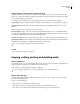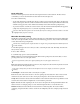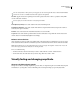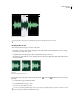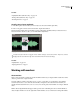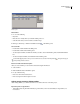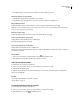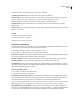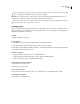Operation Manual
Table Of Contents
- Contents
- Chapter 1: Getting started
- Chapter 2: Digital audio fundamentals
- Chapter 3: Workflow and workspace
- Chapter 4: Setting up Adobe Audition
- Chapter 5: Importing, recording, and playing audio
- Chapter 6: Editing audio files
- Displaying audio in Edit View
- Selecting audio
- Copying, cutting, pasting, and deleting audio
- Visually fading and changing amplitude
- Working with markers
- Creating and deleting silence
- Inverting and reversing audio
- Generating audio
- Analyzing phase, frequency, and amplitude
- Converting sample types
- Recovery and undo
- Chapter 7: Applying effects
- Chapter 8: Effects reference
- Amplitude and compression effects
- Delay and echo effects
- Filter and equalizer effects
- Modulation effects
- Restoration effects
- Reverb effects
- Special effects
- Stereo imagery effects
- Changing stereo imagery
- Binaural Auto-Panner effect (Edit View only)
- Center Channel Extractor effect
- Channel Mixer effect
- Doppler Shifter effect (Edit View only)
- Graphic Panner effect
- Pan/Expand effect (Edit View only)
- Stereo Expander effect
- Stereo Field Rotate VST effect
- Stereo Field Rotate process effect (Edit View only)
- Time and pitch manipulation effects
- Multitrack effects
- Chapter 9: Mixing multitrack sessions
- Chapter 10: Composing with MIDI
- Chapter 11: Loops
- Chapter 12: Working with video
- Chapter 13: Creating surround sound
- Chapter 14: Saving and exporting
- Saving and exporting files
- Audio file formats
- About audio file formats
- 64-bit doubles (RAW) (.dbl)
- 8-bit signed (.sam)
- A/mu-Law Wave (.wav)
- ACM Waveform (.wav)
- Amiga IFF-8SVX (.iff, .svx)
- Apple AIFF (.aif, .snd)
- ASCII Text Data (.txt)
- Audition Loop (.cel)
- Creative Sound Blaster (.voc)
- Dialogic ADPCM (.vox)
- DiamondWare Digitized (.dwd)
- DVI/IMA ADPCM (.wav)
- Microsoft ADPCM (.wav)
- mp3PRO (.mp3)
- NeXT/Sun (.au, .snd)
- Ogg Vorbis (.ogg)
- SampleVision (.smp)
- Spectral Bitmap Image (.bmp)
- Windows Media Audio (.wma)
- Windows PCM (.wav, .bwf)
- PCM Raw Data (.pcm, .raw)
- Video file formats
- Adding file information
- Chapter 15: Automating tasks
- Chapter 16: Building audio CDs
- Chapter 17: Keyboard shortcuts
- Chapter 18: Digital audio glossary
- Index
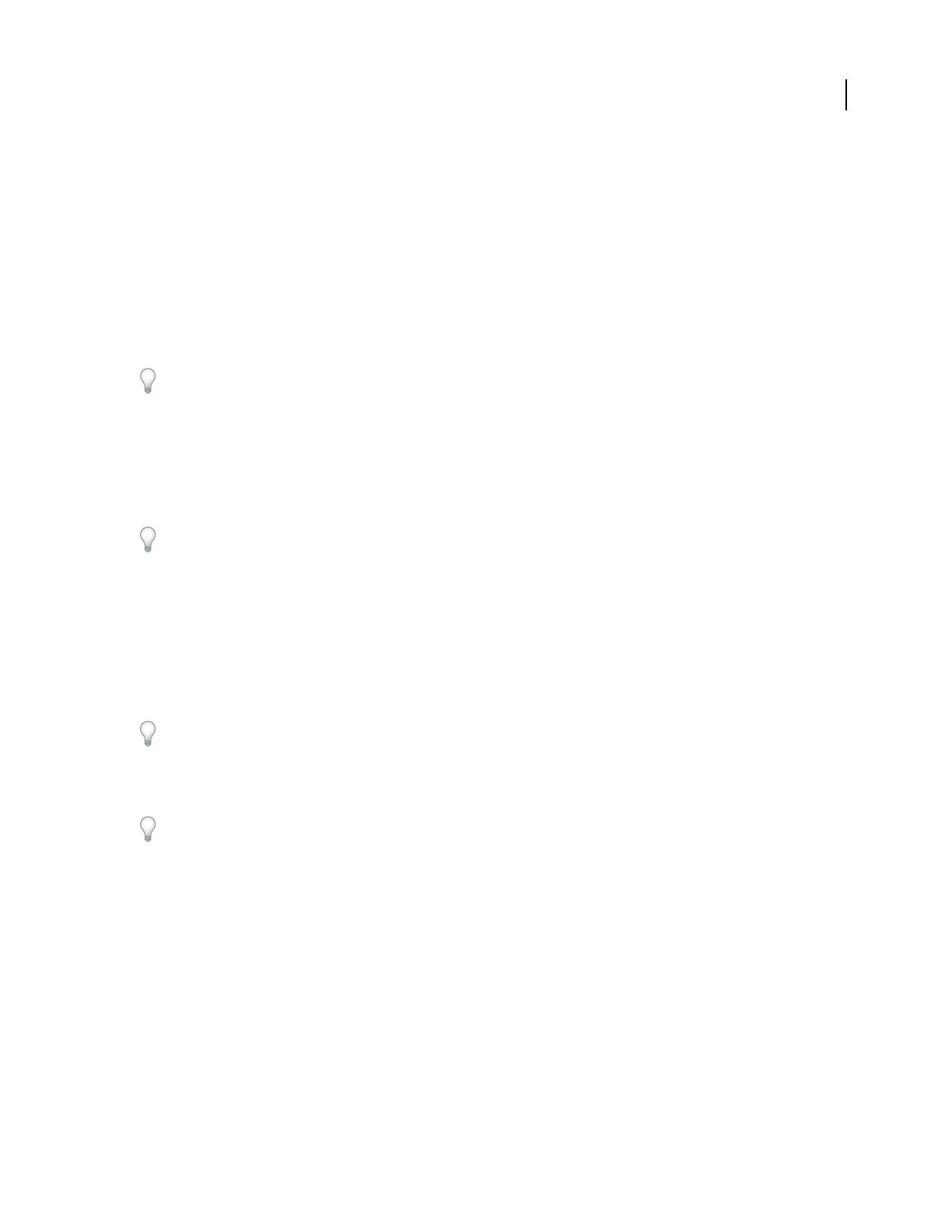
ADOBE AUDITION 3.0
User Guide
77
Paste audio data
The Paste command puts any audio data in the active clipboard into the current waveform. The Paste To New
command lets you create a new file and insert audio data from the active clipboard.
❖ Do either of the following:
•
To paste audio data into the current file, place the cursor where you want to insert the audio data or select the audio
data you want to replace. Then choose Edit > Paste. If the format of the data on the clipboard differs from the format
of the file it’s being pasted into, Adobe Audition automatically converts the format before pasting the data.
• Topasteaudiodataintoanewfile,chooseEdit>PasteToNew.Thenewfileautomaticallyinheritstheproperties
(sample rate, sample frequency, and so on) from the original clipboard material.
The Select Audio After Paste option in the General tab of the Preferences dialog box determines whether or not data
is highlighted after you paste it into a file.
Mix audio data when pasting
The Mix Paste command lets you mix audio data from the clipboard or a file with the current waveform. If the format
of the data on the clipboard differs from the format of the file it’s being pasted into, Adobe Audition automatically
converts the format before pasting the data.
The Mix Paste command provides a quick alternative to using the more powerful and flexible multitrack functions
in Adobe Audition.
1 In the Main panel, place the cursor where you want to start mixing the audio data. Alternately, select the audio
data you want to replace.
2 Choose Edit > Mix Paste.
3 Set the following options as desired, and click OK:
Volume Adjusts the sound level of the left and right channels before pasting. Move the volume sliders, or enter a
percentage in the text boxes to the right of them.
Paste in single channels (either left or right) by adjusting the level of the opposite channel to zero.
Invert Turns that channel of the waveform upside-down. (Any samples above the center line are placed below it, and
those below the center line are placed above it.)
This option is handy when you want to take the difference between two samples (or subtract one signal from
another).
Lock Left/Right Locks the volume sliders so that they move together.
Insert Inserts audio at the current location or selection, replacing any selected data. If no data is selected, Adobe
Audition inserts audio at the cursor location, moving any existing data to the end of the inserted material.
Overlap Mixes audio at the selected volume level with the current waveform. If the audio is longer than the current
waveform, the current waveform is lengthened to accommodate the pasted audio.
Replace Overdubs the audio beginning at the cursor location, and replaces the existing material thereafter for the
duration of audio. For example, pasting 5 seconds of material replaces the first 5 seconds after the cursor.
Modulate Modulates the audio with the current waveform for an interesting effect. The result is similar to
overlapping, except that the values of the two waveforms are multiplied by each other, sample by sample, instead of
added.