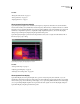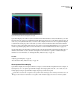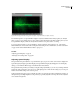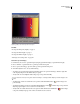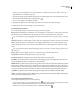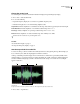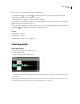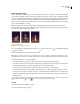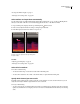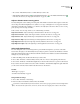Operation Manual
Table Of Contents
- Contents
- Chapter 1: Getting started
- Chapter 2: Digital audio fundamentals
- Chapter 3: Workflow and workspace
- Chapter 4: Setting up Adobe Audition
- Chapter 5: Importing, recording, and playing audio
- Chapter 6: Editing audio files
- Displaying audio in Edit View
- Selecting audio
- Copying, cutting, pasting, and deleting audio
- Visually fading and changing amplitude
- Working with markers
- Creating and deleting silence
- Inverting and reversing audio
- Generating audio
- Analyzing phase, frequency, and amplitude
- Converting sample types
- Recovery and undo
- Chapter 7: Applying effects
- Chapter 8: Effects reference
- Amplitude and compression effects
- Delay and echo effects
- Filter and equalizer effects
- Modulation effects
- Restoration effects
- Reverb effects
- Special effects
- Stereo imagery effects
- Changing stereo imagery
- Binaural Auto-Panner effect (Edit View only)
- Center Channel Extractor effect
- Channel Mixer effect
- Doppler Shifter effect (Edit View only)
- Graphic Panner effect
- Pan/Expand effect (Edit View only)
- Stereo Expander effect
- Stereo Field Rotate VST effect
- Stereo Field Rotate process effect (Edit View only)
- Time and pitch manipulation effects
- Multitrack effects
- Chapter 9: Mixing multitrack sessions
- Chapter 10: Composing with MIDI
- Chapter 11: Loops
- Chapter 12: Working with video
- Chapter 13: Creating surround sound
- Chapter 14: Saving and exporting
- Saving and exporting files
- Audio file formats
- About audio file formats
- 64-bit doubles (RAW) (.dbl)
- 8-bit signed (.sam)
- A/mu-Law Wave (.wav)
- ACM Waveform (.wav)
- Amiga IFF-8SVX (.iff, .svx)
- Apple AIFF (.aif, .snd)
- ASCII Text Data (.txt)
- Audition Loop (.cel)
- Creative Sound Blaster (.voc)
- Dialogic ADPCM (.vox)
- DiamondWare Digitized (.dwd)
- DVI/IMA ADPCM (.wav)
- Microsoft ADPCM (.wav)
- mp3PRO (.mp3)
- NeXT/Sun (.au, .snd)
- Ogg Vorbis (.ogg)
- SampleVision (.smp)
- Spectral Bitmap Image (.bmp)
- Windows Media Audio (.wma)
- Windows PCM (.wav, .bwf)
- PCM Raw Data (.pcm, .raw)
- Video file formats
- Adding file information
- Chapter 15: Automating tasks
- Chapter 16: Building audio CDs
- Chapter 17: Keyboard shortcuts
- Chapter 18: Digital audio glossary
- Index
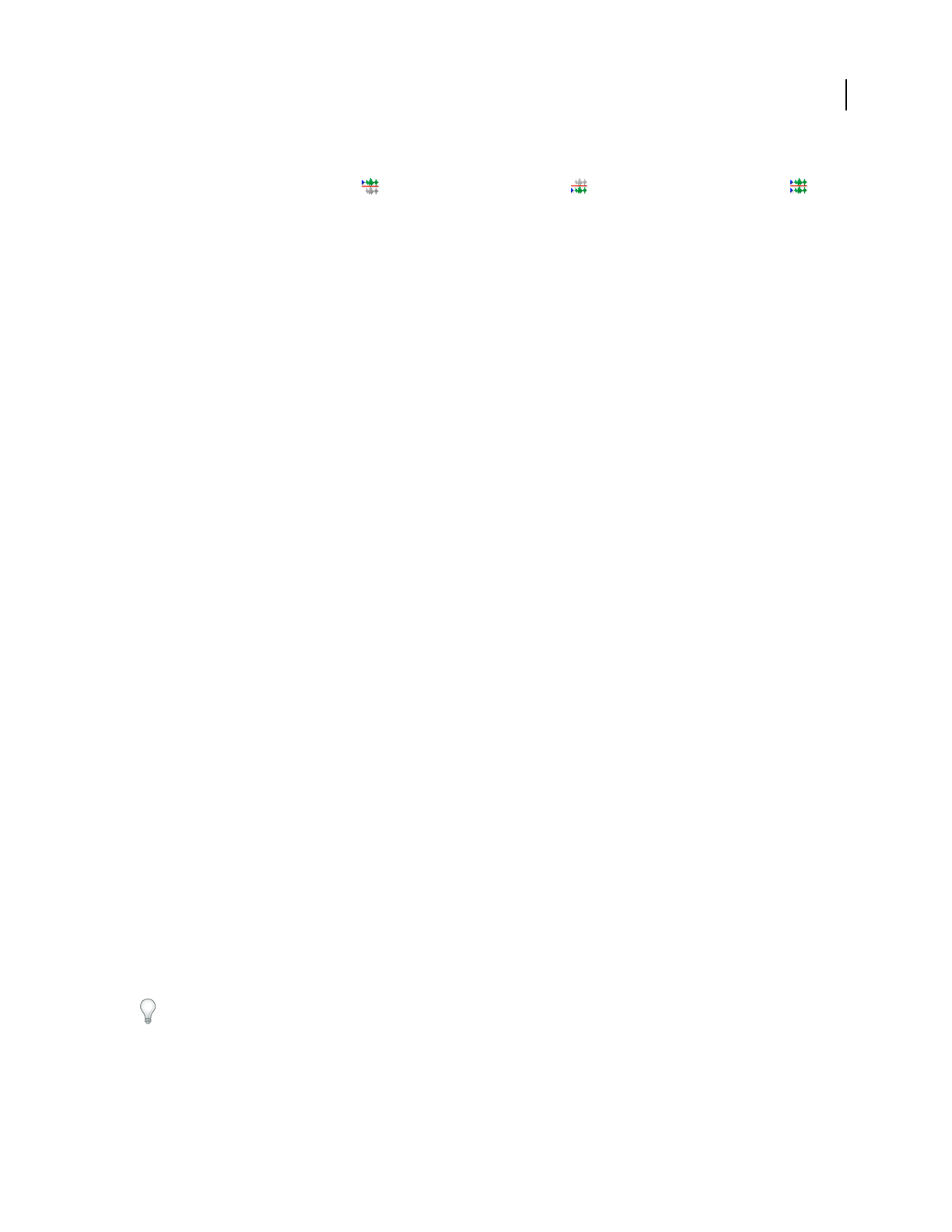
ADOBE AUDITION 3.0
User Guide
75
• Choose Edit > Edit Channel, and choose which channel you want to edit.
• Click the Edit Left Channel button , the Edit Right Channel button or the Edit Both channels button
in the View shortcut bar. (See “Display the shortcut bar” on page 27.)
Adjust a selection to zero-crossing points
For many editing tasks, such as deleting or inserting audio in the middle of a waveform, the best places to make selec-
tions are the points where the amplitude is zero (called zero-crossings). Selecting the zero-crossing points reduces the
chance that an edit will create an audible pop or click. You can easily adjust a selection to the closest zero-crossing
points by using a Zero Crossing command.
❖ Choose Edit > Zero Crossing, and choose one of the following commands:
Adjust Selection Inward Adjusts both range boundaries inward to the next zero-crossing point.
Adjust Selection Outward Adjusts both range boundaries outward to the next zero-crossing point.
Adjust Left Side To Left Adjusts the left range boundary leftward to the next zero-crossing point.
Adjust Left Side To Right Adjusts the left range boundary rightward to the next zero crossing point.
Adjust Right Side To Left Adjusts the right range boundary leftward to the next zero crossing point.
Adjust Right Side To Right Adjusts the right range boundary rightward to the next zero crossing point.
Select audio between beats
For some editing tasks, such as constructing drum loops and similar musical phrases, you need to select audio
between beats. Though you can often identify beats by looking for peaks in a waveform, the Find Beats command
makesthetaskmuchquicker.Afteryoufindbeatswiththiscommand,AdobeAuditionsavesthemasBeatMarkers,
making it easy to locate beats again.
1 Click in the Main panel to the left of the first beat you want to find.
2 Choose Edit > Find Beats > Find Next Beat (Left Side). The cursor moves to the beginning of the next beat.
3 Choose Edit > Find Beats > Find Next Beat (Right Side) to select from the current cursor position to the next beat.
4 If you want to select more than one beat, choose Edit > Find Beats > Find Next Beat (Right Side) again. Each time
you choose this command, Adobe Audition adds the next beat to the selection.
See also
“Marker types” on page 81
“Set markers automatically” on page 84
Change Find Beats settings
1
Choose Edit > Find Beats > Beat Settings.
2 Enter new values for Decibel Rise and Rise Time, and click OK.
To find beats in material that has fast transient attacks, such as drums, specify a quick Rise Time and a high Decibel
Rise. For material with softer attacks, such as bass, the Rise Time can be slightly slower relative to Decibel Rise.