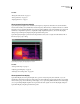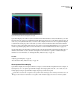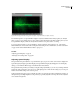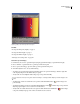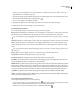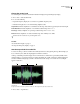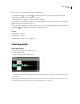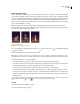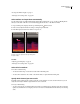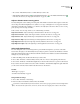Operation Manual
Table Of Contents
- Contents
- Chapter 1: Getting started
- Chapter 2: Digital audio fundamentals
- Chapter 3: Workflow and workspace
- Chapter 4: Setting up Adobe Audition
- Chapter 5: Importing, recording, and playing audio
- Chapter 6: Editing audio files
- Displaying audio in Edit View
- Selecting audio
- Copying, cutting, pasting, and deleting audio
- Visually fading and changing amplitude
- Working with markers
- Creating and deleting silence
- Inverting and reversing audio
- Generating audio
- Analyzing phase, frequency, and amplitude
- Converting sample types
- Recovery and undo
- Chapter 7: Applying effects
- Chapter 8: Effects reference
- Amplitude and compression effects
- Delay and echo effects
- Filter and equalizer effects
- Modulation effects
- Restoration effects
- Reverb effects
- Special effects
- Stereo imagery effects
- Changing stereo imagery
- Binaural Auto-Panner effect (Edit View only)
- Center Channel Extractor effect
- Channel Mixer effect
- Doppler Shifter effect (Edit View only)
- Graphic Panner effect
- Pan/Expand effect (Edit View only)
- Stereo Expander effect
- Stereo Field Rotate VST effect
- Stereo Field Rotate process effect (Edit View only)
- Time and pitch manipulation effects
- Multitrack effects
- Chapter 9: Mixing multitrack sessions
- Chapter 10: Composing with MIDI
- Chapter 11: Loops
- Chapter 12: Working with video
- Chapter 13: Creating surround sound
- Chapter 14: Saving and exporting
- Saving and exporting files
- Audio file formats
- About audio file formats
- 64-bit doubles (RAW) (.dbl)
- 8-bit signed (.sam)
- A/mu-Law Wave (.wav)
- ACM Waveform (.wav)
- Amiga IFF-8SVX (.iff, .svx)
- Apple AIFF (.aif, .snd)
- ASCII Text Data (.txt)
- Audition Loop (.cel)
- Creative Sound Blaster (.voc)
- Dialogic ADPCM (.vox)
- DiamondWare Digitized (.dwd)
- DVI/IMA ADPCM (.wav)
- Microsoft ADPCM (.wav)
- mp3PRO (.mp3)
- NeXT/Sun (.au, .snd)
- Ogg Vorbis (.ogg)
- SampleVision (.smp)
- Spectral Bitmap Image (.bmp)
- Windows Media Audio (.wma)
- Windows PCM (.wav, .bwf)
- PCM Raw Data (.pcm, .raw)
- Video file formats
- Adding file information
- Chapter 15: Automating tasks
- Chapter 16: Building audio CDs
- Chapter 17: Keyboard shortcuts
- Chapter 18: Digital audio glossary
- Index
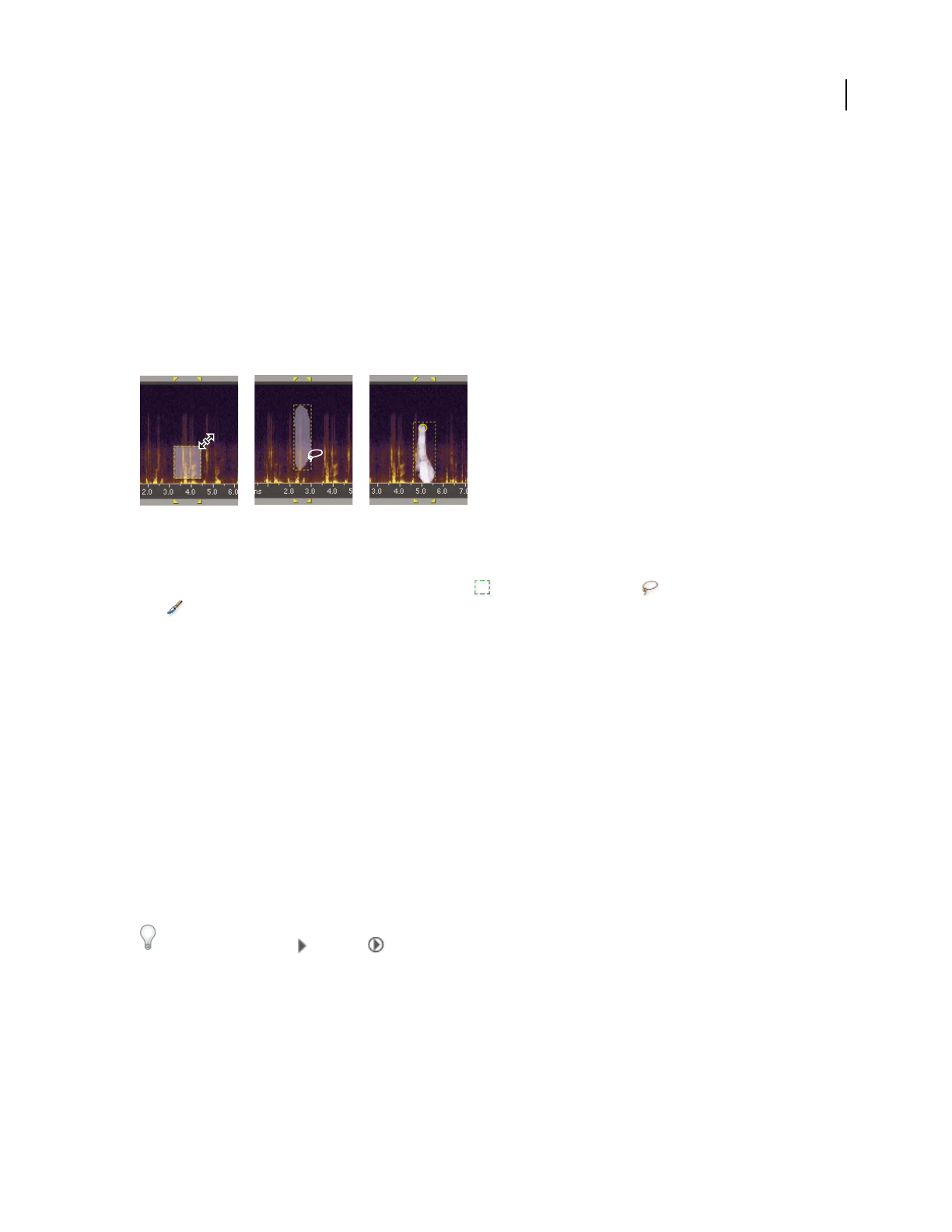
ADOBE AUDITION 3.0
User Guide
73
Select spectral ranges
When working in a spectral display, you can use the Marquee Selection, Lasso Selection, or Effects Paintbrush tool
to select audio data within specific spectral ranges. The Marquee Selection tool lets you select a rectangular area. The
Lasso Selection and Effects Paintbrush tools (available only in Spectral Frequency Display) let you make free-form
selections. All three tools allow for detailed editing and processing, including incredible flexibility in audio resto-
ration work. For example, if you find audio artifacts, you can select and edit just the affected frequencies, producing
superior results with faster processing.
The Effects Paintbrush tool creates unique selections that determine the intensity of applied effects. To adjust
intensity, either layer brush strokes or change the Opacity setting in the toolbar. The more opaque the white, selected
area is, the more intense applied effects will be.
Types of spectral selections
A. Marquee B. Lasso C. Effects Paintbrush
1 In a spectral display, select the Marquee Selection tool , the Lasso Selection tool , or the Effects Paintbrush
tool in the toolbar.
2 Drag in the Main panel to select the desired audio data.
Note: When you make a selection in a stereo waveform, the selection is applied to both channels by default. To select
audio data in just one channel, choose Edit > Edit Channel, and then choose Edit Left Channel or Edit Right Channel.
3 To adjust the selection, do any of the following:
• To move the selection, position the pointer in the selection, and drag it to the desired location.
• To resize the selection, position the pointer on the corner or edge of the selection, and drag it to the desired size.
(For paintbrush selections, you can also adjust the Brush Size setting in the toolbar.)
• To add to a lasso or paintbrush selection, Shift-drag. To subtract from the selection, Alt-drag.
• To determine the intensity of effects applied to paintbrush selections, adjust the Opacity setting in the toolbar.
• To select audio above and below marquee selections, select Exclude Selection in the toolbar. (For example, if you
selectcenter-pannedaudio,thisoptionexcludesthataudioandinsteadselectsleft-andright-pannedaudiointhe
same time range.)
By default, Adobe Audition plays all audio in the same time range as a spectral selection. To hear only the selection,
right-click the standard or circled Play button, and select Play Spectral Selection.
See also
“About Spectral Frequency Display” on page 66
“About Spectral Pan Display” on page 66
AB C