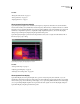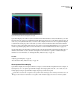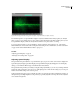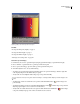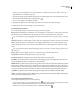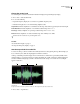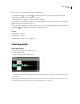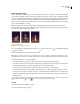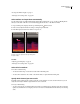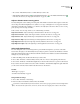Operation Manual
Table Of Contents
- Contents
- Chapter 1: Getting started
- Chapter 2: Digital audio fundamentals
- Chapter 3: Workflow and workspace
- Chapter 4: Setting up Adobe Audition
- Chapter 5: Importing, recording, and playing audio
- Chapter 6: Editing audio files
- Displaying audio in Edit View
- Selecting audio
- Copying, cutting, pasting, and deleting audio
- Visually fading and changing amplitude
- Working with markers
- Creating and deleting silence
- Inverting and reversing audio
- Generating audio
- Analyzing phase, frequency, and amplitude
- Converting sample types
- Recovery and undo
- Chapter 7: Applying effects
- Chapter 8: Effects reference
- Amplitude and compression effects
- Delay and echo effects
- Filter and equalizer effects
- Modulation effects
- Restoration effects
- Reverb effects
- Special effects
- Stereo imagery effects
- Changing stereo imagery
- Binaural Auto-Panner effect (Edit View only)
- Center Channel Extractor effect
- Channel Mixer effect
- Doppler Shifter effect (Edit View only)
- Graphic Panner effect
- Pan/Expand effect (Edit View only)
- Stereo Expander effect
- Stereo Field Rotate VST effect
- Stereo Field Rotate process effect (Edit View only)
- Time and pitch manipulation effects
- Multitrack effects
- Chapter 9: Mixing multitrack sessions
- Chapter 10: Composing with MIDI
- Chapter 11: Loops
- Chapter 12: Working with video
- Chapter 13: Creating surround sound
- Chapter 14: Saving and exporting
- Saving and exporting files
- Audio file formats
- About audio file formats
- 64-bit doubles (RAW) (.dbl)
- 8-bit signed (.sam)
- A/mu-Law Wave (.wav)
- ACM Waveform (.wav)
- Amiga IFF-8SVX (.iff, .svx)
- Apple AIFF (.aif, .snd)
- ASCII Text Data (.txt)
- Audition Loop (.cel)
- Creative Sound Blaster (.voc)
- Dialogic ADPCM (.vox)
- DiamondWare Digitized (.dwd)
- DVI/IMA ADPCM (.wav)
- Microsoft ADPCM (.wav)
- mp3PRO (.mp3)
- NeXT/Sun (.au, .snd)
- Ogg Vorbis (.ogg)
- SampleVision (.smp)
- Spectral Bitmap Image (.bmp)
- Windows Media Audio (.wma)
- Windows PCM (.wav, .bwf)
- PCM Raw Data (.pcm, .raw)
- Video file formats
- Adding file information
- Chapter 15: Automating tasks
- Chapter 16: Building audio CDs
- Chapter 17: Keyboard shortcuts
- Chapter 18: Digital audio glossary
- Index
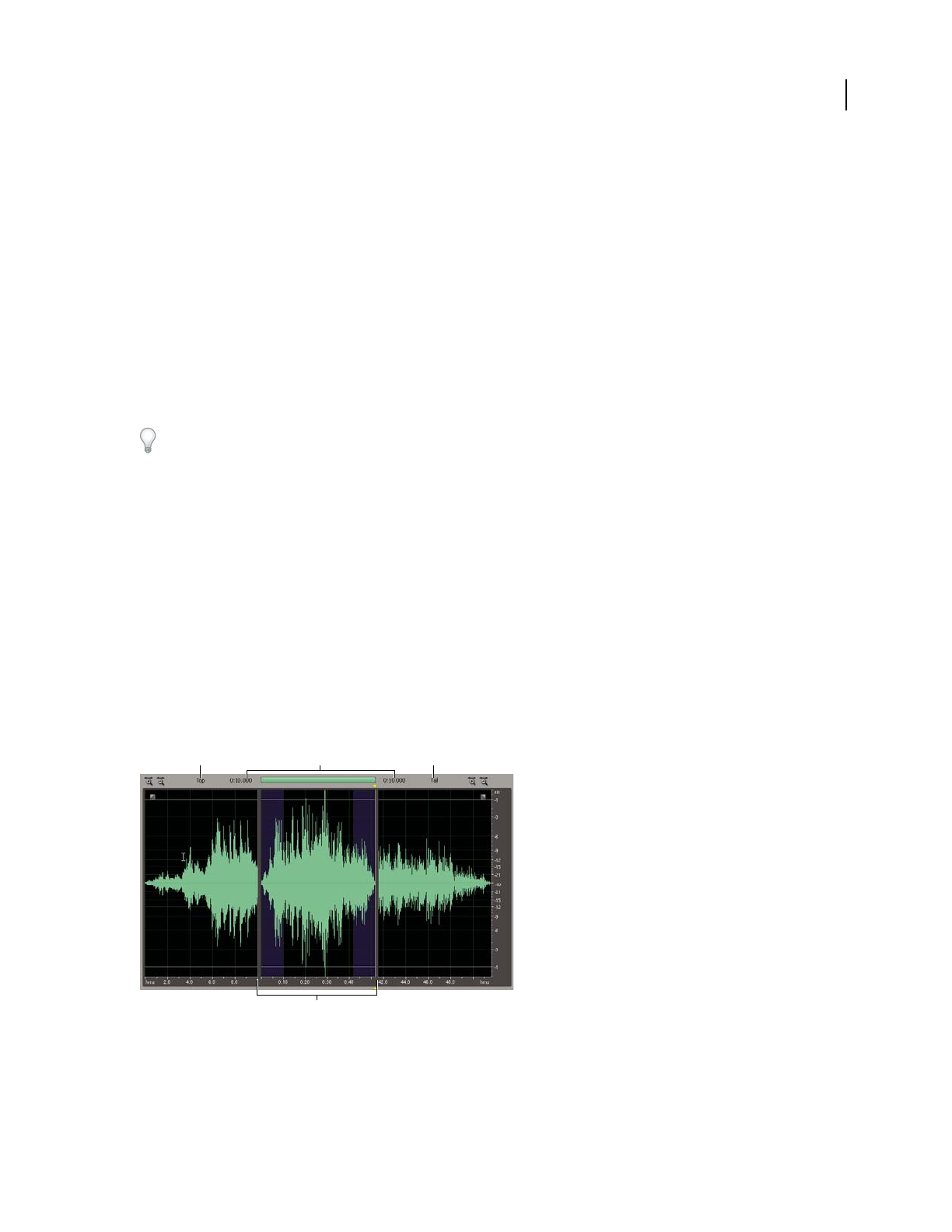
ADOBE AUDITION 3.0
User Guide
71
Change the vertical scale
You can change the scale of the vertical ruler in Waveform Display and Spectral Frequency Display.
1 Choose View > Vertical Scale Format.
2 Do one of the following:
• In Spectral Frequency Display, choose a Linear or Logarithmic frequency scale.
• In Waveform Display, choose one of the following amplitude scales:
Sample Values Indicates amplitude on a scale that shows the range of data values supported by the current bit depth.
Normalized Values Indicates amplitude on a normalized scale that ranges from –1 to 1.
Percentage Indicates amplitude on a percentage scale that ranges from –100% to 100%.
Decibels Indicates amplitude on a decibel scale that ranges from –Infinity to zero dBFS.
Double-click the vertical ruler to cycle through the scales.
See also
“About Waveform Display” on page 65
“About Spectral Frequency Display” on page 66
View the top and tail of an audio file
To create smooth loops, the end of a file should seamlessly transition to the beginning. The Top/Tail view helps you
focus on these key areas, while also displaying the entire file for reference.
At the top of the Main panel, time displays show how much audio is visible for the top and tail. By default, Adobe
Audition displays 10 seconds in both views. To change the default, choose Edit > Preferences, click the Display tab,
and enter an Initial Viewing Range. (If a file is shorter than twice this setting, no more than 45% of total length
appears in each view.)
Top/Tail view
A. Top v iew B. Time visible for top and tail C. Tail vie w D. Complete audio file with scroll bar above
1 Choose View > Top/Tail Views.
A
C
B
D