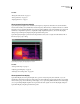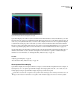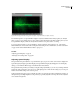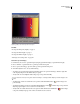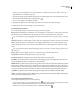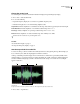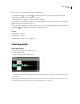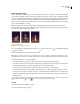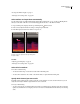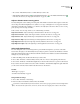Operation Manual
Table Of Contents
- Contents
- Chapter 1: Getting started
- Chapter 2: Digital audio fundamentals
- Chapter 3: Workflow and workspace
- Chapter 4: Setting up Adobe Audition
- Chapter 5: Importing, recording, and playing audio
- Chapter 6: Editing audio files
- Displaying audio in Edit View
- Selecting audio
- Copying, cutting, pasting, and deleting audio
- Visually fading and changing amplitude
- Working with markers
- Creating and deleting silence
- Inverting and reversing audio
- Generating audio
- Analyzing phase, frequency, and amplitude
- Converting sample types
- Recovery and undo
- Chapter 7: Applying effects
- Chapter 8: Effects reference
- Amplitude and compression effects
- Delay and echo effects
- Filter and equalizer effects
- Modulation effects
- Restoration effects
- Reverb effects
- Special effects
- Stereo imagery effects
- Changing stereo imagery
- Binaural Auto-Panner effect (Edit View only)
- Center Channel Extractor effect
- Channel Mixer effect
- Doppler Shifter effect (Edit View only)
- Graphic Panner effect
- Pan/Expand effect (Edit View only)
- Stereo Expander effect
- Stereo Field Rotate VST effect
- Stereo Field Rotate process effect (Edit View only)
- Time and pitch manipulation effects
- Multitrack effects
- Chapter 9: Mixing multitrack sessions
- Chapter 10: Composing with MIDI
- Chapter 11: Loops
- Chapter 12: Working with video
- Chapter 13: Creating surround sound
- Chapter 14: Saving and exporting
- Saving and exporting files
- Audio file formats
- About audio file formats
- 64-bit doubles (RAW) (.dbl)
- 8-bit signed (.sam)
- A/mu-Law Wave (.wav)
- ACM Waveform (.wav)
- Amiga IFF-8SVX (.iff, .svx)
- Apple AIFF (.aif, .snd)
- ASCII Text Data (.txt)
- Audition Loop (.cel)
- Creative Sound Blaster (.voc)
- Dialogic ADPCM (.vox)
- DiamondWare Digitized (.dwd)
- DVI/IMA ADPCM (.wav)
- Microsoft ADPCM (.wav)
- mp3PRO (.mp3)
- NeXT/Sun (.au, .snd)
- Ogg Vorbis (.ogg)
- SampleVision (.smp)
- Spectral Bitmap Image (.bmp)
- Windows Media Audio (.wma)
- Windows PCM (.wav, .bwf)
- PCM Raw Data (.pcm, .raw)
- Video file formats
- Adding file information
- Chapter 15: Automating tasks
- Chapter 16: Building audio CDs
- Chapter 17: Keyboard shortcuts
- Chapter 18: Digital audio glossary
- Index
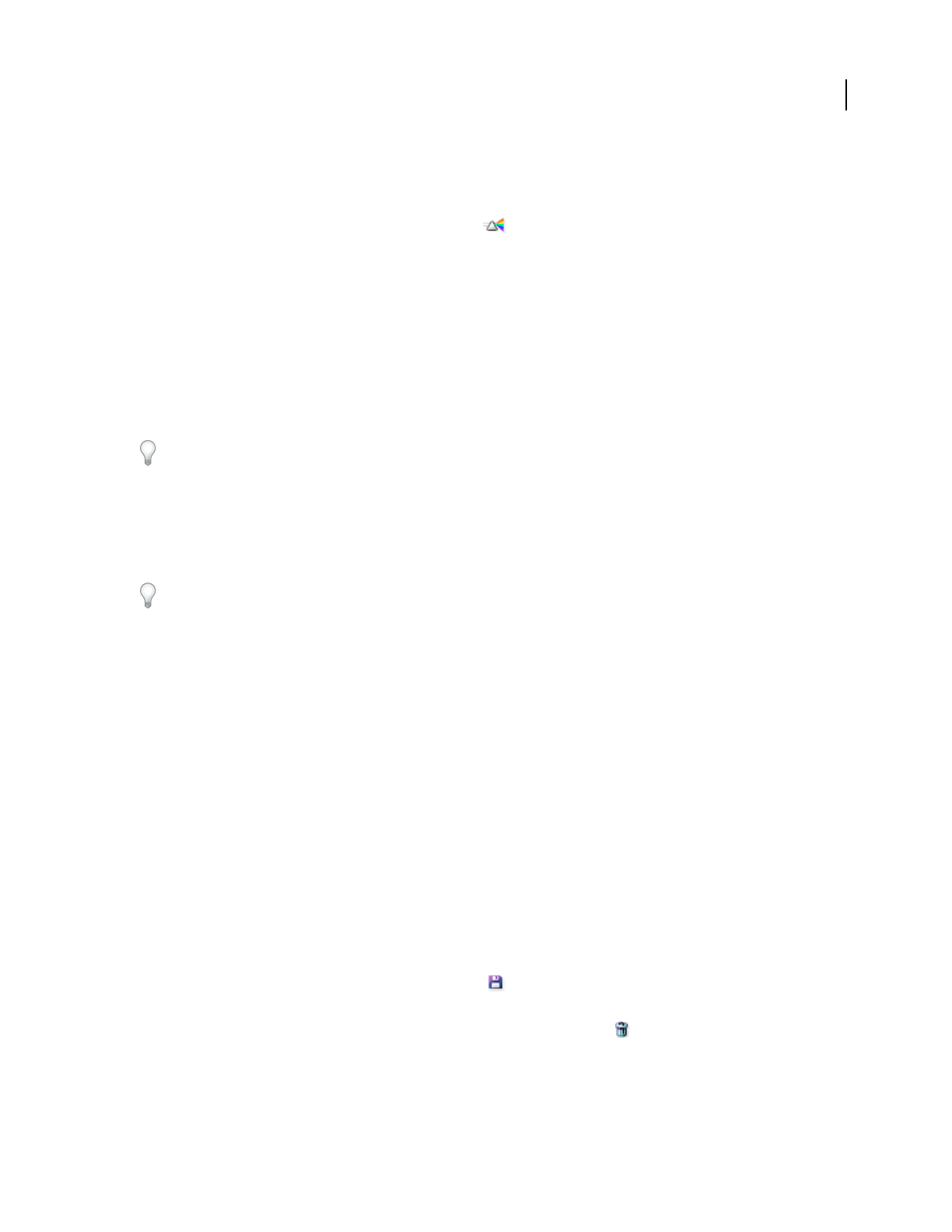
ADOBE AUDITION 3.0
User Guide
70
• To add color points, right-click the color spectrum and choose Add New Color Point. To delete a color point,
right-click it and choose Delete Color Point.
• (Spectral Pan Display and Spectral Phase Display only) To tint the display based on the actual frequencies in the
audio signal, click the Tint Using Spectral Prism button .
• To restore color settings to the defaults, click Reset.
5 (Optional) Set additional color and display options at the bottom of the Spectral Controls panel.
6 (Optional) Save the customized settings as a preset for future use.
Spectral Controls panel options
You can set the following options at the bottom of the Spectral Controls panel:
Range Changestheamplitudeoverwhichthecolorsaredisplayed.Lowertherangetoseemoreofthecolorsatthe
left end of the spectrum. Increasing the range may help you see more detail in quieter areas of the audio.
You can also adjust the range by dragging the horizontal ruler. Shift-drag to adjust color points relative to the range.
Saturation Changes the overall strength or purity of the colors. Increasing the saturation can bring out more detail.
Gamma Adjusts the steepness of the brightness curve. Higher gamma values produce a steeper brightness curve,
which can help add contrast to areas of interest. Lower gamma values produce brighter color in the lower decibel
ranges.
You can also adjust the gamma value by Shift-dragging in the color spectrum. Ctrl-drag to adjust the gamma curve’s
center point.
Reverse Flips the spectral display so that colors on either end of the spectrum switch positions.
Transparency Determines the visual transparency of selected ranges.
Reverse Selection Color Completely inverts selected ranges relative to the background.
Resolution Specifies the number of vertical bands used in drawing frequencies. The higher the number, the more
accurate the display, but the longer it will take to render the display.
Multiresolution (Spectral Frequency Display only) Specifies the trade-off between frequency detail and time detail.
Multiresolution settings work best if you use a high Resolution value with Logarithmic mode. Choose Off (Fixed)
forfixedresolutionovertheentirefrequencyrange,orchooseTimeImportantorFrequencyImportanttofavortime
or frequency detail, respectively. General Purpose balances between Time Important and Frequency Important.
Logarithmic (Spectral Frequency Display only) Toggles the display between logarithmic and linear display.
Quality (Spectral Pan Display and Spectral Phase Display only) Specifies the display quality. Higher quality displays
are more accurate, but they take longer to render.
Save or delete a Spectral Controls preset
❖ In the Spectral Controls panel, do one of the following:
• To save custom settings as a preset, click the Save button . Enter a name, select Save Colors Only to save only
settings in the color graph, or deselect this option to save all settings. Then click OK.
• To delete a preset, choose it from the Preset menu, and click the Delete button .