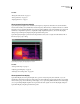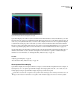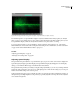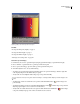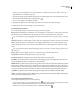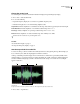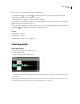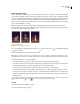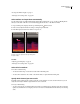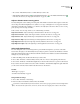Operation Manual
Table Of Contents
- Contents
- Chapter 1: Getting started
- Chapter 2: Digital audio fundamentals
- Chapter 3: Workflow and workspace
- Chapter 4: Setting up Adobe Audition
- Chapter 5: Importing, recording, and playing audio
- Chapter 6: Editing audio files
- Displaying audio in Edit View
- Selecting audio
- Copying, cutting, pasting, and deleting audio
- Visually fading and changing amplitude
- Working with markers
- Creating and deleting silence
- Inverting and reversing audio
- Generating audio
- Analyzing phase, frequency, and amplitude
- Converting sample types
- Recovery and undo
- Chapter 7: Applying effects
- Chapter 8: Effects reference
- Amplitude and compression effects
- Delay and echo effects
- Filter and equalizer effects
- Modulation effects
- Restoration effects
- Reverb effects
- Special effects
- Stereo imagery effects
- Changing stereo imagery
- Binaural Auto-Panner effect (Edit View only)
- Center Channel Extractor effect
- Channel Mixer effect
- Doppler Shifter effect (Edit View only)
- Graphic Panner effect
- Pan/Expand effect (Edit View only)
- Stereo Expander effect
- Stereo Field Rotate VST effect
- Stereo Field Rotate process effect (Edit View only)
- Time and pitch manipulation effects
- Multitrack effects
- Chapter 9: Mixing multitrack sessions
- Chapter 10: Composing with MIDI
- Chapter 11: Loops
- Chapter 12: Working with video
- Chapter 13: Creating surround sound
- Chapter 14: Saving and exporting
- Saving and exporting files
- Audio file formats
- About audio file formats
- 64-bit doubles (RAW) (.dbl)
- 8-bit signed (.sam)
- A/mu-Law Wave (.wav)
- ACM Waveform (.wav)
- Amiga IFF-8SVX (.iff, .svx)
- Apple AIFF (.aif, .snd)
- ASCII Text Data (.txt)
- Audition Loop (.cel)
- Creative Sound Blaster (.voc)
- Dialogic ADPCM (.vox)
- DiamondWare Digitized (.dwd)
- DVI/IMA ADPCM (.wav)
- Microsoft ADPCM (.wav)
- mp3PRO (.mp3)
- NeXT/Sun (.au, .snd)
- Ogg Vorbis (.ogg)
- SampleVision (.smp)
- Spectral Bitmap Image (.bmp)
- Windows Media Audio (.wma)
- Windows PCM (.wav, .bwf)
- PCM Raw Data (.pcm, .raw)
- Video file formats
- Adding file information
- Chapter 15: Automating tasks
- Chapter 16: Building audio CDs
- Chapter 17: Keyboard shortcuts
- Chapter 18: Digital audio glossary
- Index
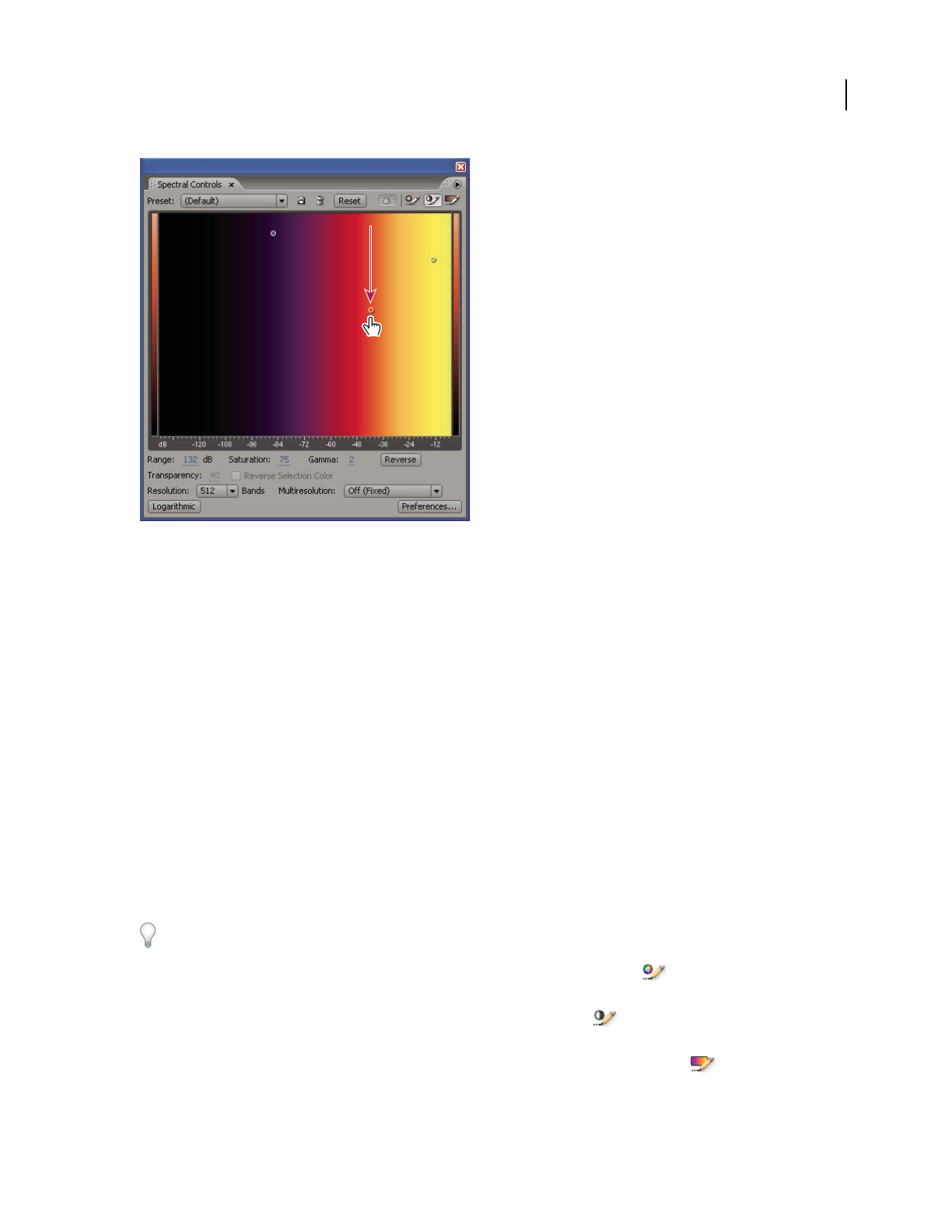
ADOBE AUDITION 3.0
User Guide
69
Adjusting width of color band in Spectral Controls panel
See also
“About Spectral Frequency Display” on page 66
“About Spectral Pan Display” on page 66
“About Spectral Phase Display” on page 67
“Techniques for restoring audio” on page 141
Customize a spectral display
1
In Edit View, choose View > Spectral Frequency Display, Spectral Pan Display, or Spectral Phase Display.
2 Choose Window > Spectral Controls to open the Spectral Controls panel.
3 Choose a preset from the pop-up menu at the top of the Spectral Controls panel.
4 To further adjust the colors, do any of the following:
• To pan the color spectrum left or right, click anywhere in the color spectrum and drag to the left or right. The
colors displayed depend on the Gamma value you specify.
• To adjust the color and amplitude relationships, drag a color point horizontally.
To constrain movement of a color point either horizontally or vertically, hold the Shift key and then drag the color
point.
• To edit the hue of each color band in the color spectrum, click the Edit Hue button and then drag a color
point vertically.
• To adjust the brightness of each color band, click the Edit Brightness button and then drag a color point verti-
cally. Drag up for brighter colors or down for more muted colors.
• To adjust the color width of bands in the color spectrum, click the Edit Color Width button and then drag a
color point vertically. Drag up to narrow the color width or down to widen it.