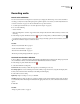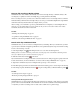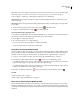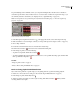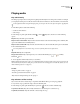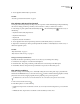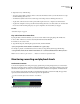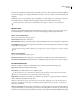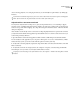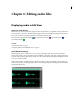Operation Manual
Table Of Contents
- Contents
- Chapter 1: Getting started
- Chapter 2: Digital audio fundamentals
- Chapter 3: Workflow and workspace
- Chapter 4: Setting up Adobe Audition
- Chapter 5: Importing, recording, and playing audio
- Chapter 6: Editing audio files
- Displaying audio in Edit View
- Selecting audio
- Copying, cutting, pasting, and deleting audio
- Visually fading and changing amplitude
- Working with markers
- Creating and deleting silence
- Inverting and reversing audio
- Generating audio
- Analyzing phase, frequency, and amplitude
- Converting sample types
- Recovery and undo
- Chapter 7: Applying effects
- Chapter 8: Effects reference
- Amplitude and compression effects
- Delay and echo effects
- Filter and equalizer effects
- Modulation effects
- Restoration effects
- Reverb effects
- Special effects
- Stereo imagery effects
- Changing stereo imagery
- Binaural Auto-Panner effect (Edit View only)
- Center Channel Extractor effect
- Channel Mixer effect
- Doppler Shifter effect (Edit View only)
- Graphic Panner effect
- Pan/Expand effect (Edit View only)
- Stereo Expander effect
- Stereo Field Rotate VST effect
- Stereo Field Rotate process effect (Edit View only)
- Time and pitch manipulation effects
- Multitrack effects
- Chapter 9: Mixing multitrack sessions
- Chapter 10: Composing with MIDI
- Chapter 11: Loops
- Chapter 12: Working with video
- Chapter 13: Creating surround sound
- Chapter 14: Saving and exporting
- Saving and exporting files
- Audio file formats
- About audio file formats
- 64-bit doubles (RAW) (.dbl)
- 8-bit signed (.sam)
- A/mu-Law Wave (.wav)
- ACM Waveform (.wav)
- Amiga IFF-8SVX (.iff, .svx)
- Apple AIFF (.aif, .snd)
- ASCII Text Data (.txt)
- Audition Loop (.cel)
- Creative Sound Blaster (.voc)
- Dialogic ADPCM (.vox)
- DiamondWare Digitized (.dwd)
- DVI/IMA ADPCM (.wav)
- Microsoft ADPCM (.wav)
- mp3PRO (.mp3)
- NeXT/Sun (.au, .snd)
- Ogg Vorbis (.ogg)
- SampleVision (.smp)
- Spectral Bitmap Image (.bmp)
- Windows Media Audio (.wma)
- Windows PCM (.wav, .bwf)
- PCM Raw Data (.pcm, .raw)
- Video file formats
- Adding file information
- Chapter 15: Automating tasks
- Chapter 16: Building audio CDs
- Chapter 17: Keyboard shortcuts
- Chapter 18: Digital audio glossary
- Index
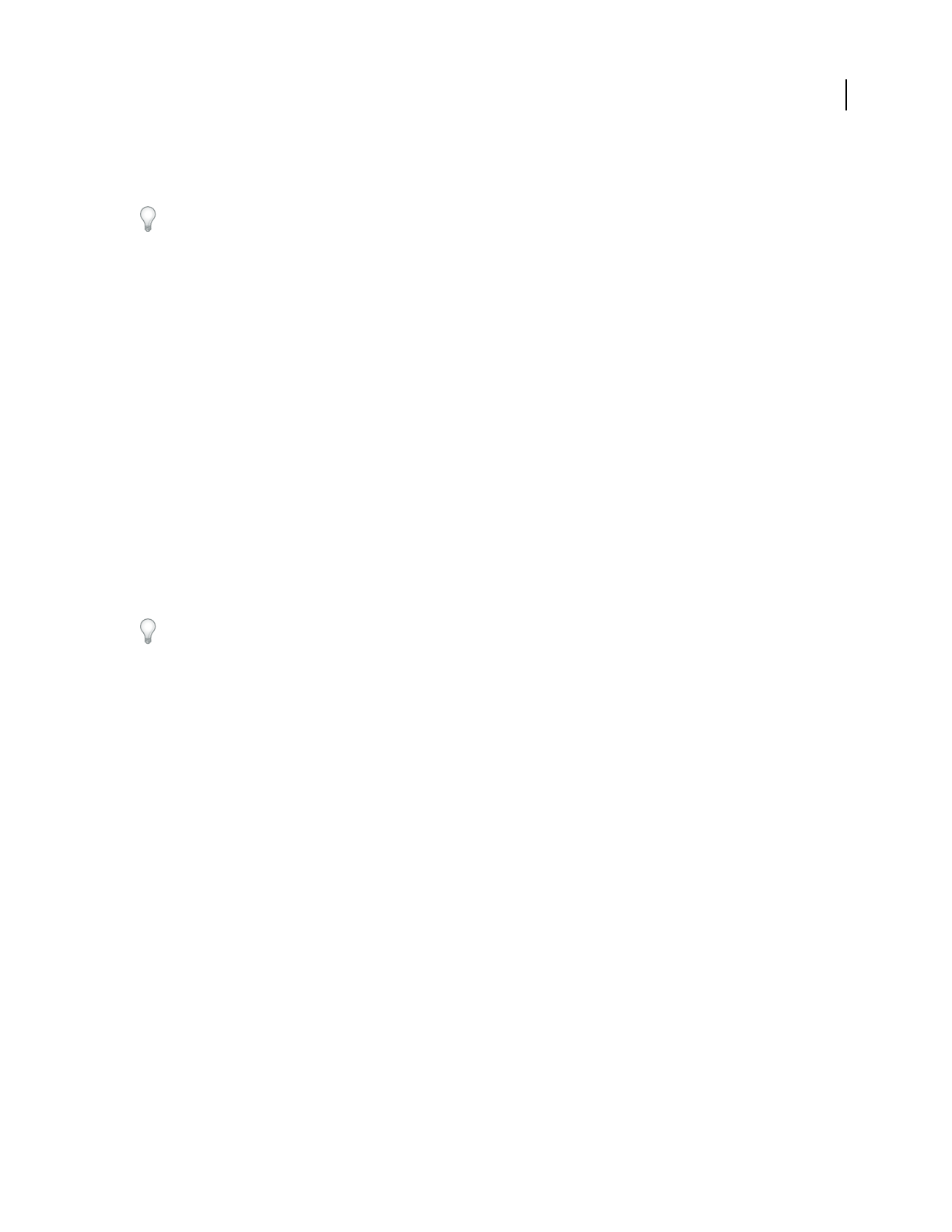
ADOBE AUDITION 3.0
User Guide
64
since monitoring, playback, or recording began. However, you can manually reset peak indicators by clicking clip
indicators.
To find out how loud audio will get before you record it, choose Static Peaks. Then monitor input levels and play the
audio. After the audio ends, the peak indicators show the volume of the loudest part.
Adjust levels for a consumer sound card
You may need to adjust levels if recordings are too quiet (causing unwanted noise), too loud (leading to clipped,
distorted sound), or inaudible when played in Adobe Audition. To get the best sounding results, you should record
audio as loud as possible without clipping. Try to keep the loudest peak somewhere between –2 dB and 0 dB when
setting recording levels.
Adobe Audition doesn’t directly control a sound card’s recording and playback levels. For a professional sound card,
youadjusttheselevelswiththemixerapplicationprovidedwiththecard.Forconsumersoundcards,however,you
use the mixer provided by Windows.
1 Open the Windows Volume Control application, which resembles a small mixing board with vertical sliders.
You can usually access this application by choosing Start > All Programs > Accessories > Entertainment (or Multi-
media). On many systems, you can also double-click the speaker icon in the system tray.
2 To adjust the sound card’s playback (output) levels, drag Volume sliders as needed. (Below the sliders, ensure that
Mute is deselected.)
3 To adjust the sound card’s record (input) levels, choose Options > Properties, select Recording, and click OK.
Select the input source you want to use, and adjust Volume sliders as needed.
To quickly access the Recording section of the Windows mixer, choose Options > Windows Recording Mixer in Adobe
Audition.