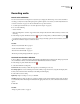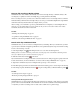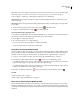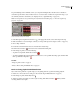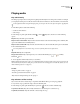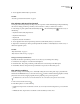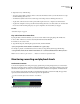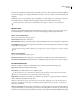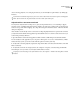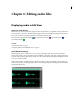Operation Manual
Table Of Contents
- Contents
- Chapter 1: Getting started
- Chapter 2: Digital audio fundamentals
- Chapter 3: Workflow and workspace
- Chapter 4: Setting up Adobe Audition
- Chapter 5: Importing, recording, and playing audio
- Chapter 6: Editing audio files
- Displaying audio in Edit View
- Selecting audio
- Copying, cutting, pasting, and deleting audio
- Visually fading and changing amplitude
- Working with markers
- Creating and deleting silence
- Inverting and reversing audio
- Generating audio
- Analyzing phase, frequency, and amplitude
- Converting sample types
- Recovery and undo
- Chapter 7: Applying effects
- Chapter 8: Effects reference
- Amplitude and compression effects
- Delay and echo effects
- Filter and equalizer effects
- Modulation effects
- Restoration effects
- Reverb effects
- Special effects
- Stereo imagery effects
- Changing stereo imagery
- Binaural Auto-Panner effect (Edit View only)
- Center Channel Extractor effect
- Channel Mixer effect
- Doppler Shifter effect (Edit View only)
- Graphic Panner effect
- Pan/Expand effect (Edit View only)
- Stereo Expander effect
- Stereo Field Rotate VST effect
- Stereo Field Rotate process effect (Edit View only)
- Time and pitch manipulation effects
- Multitrack effects
- Chapter 9: Mixing multitrack sessions
- Chapter 10: Composing with MIDI
- Chapter 11: Loops
- Chapter 12: Working with video
- Chapter 13: Creating surround sound
- Chapter 14: Saving and exporting
- Saving and exporting files
- Audio file formats
- About audio file formats
- 64-bit doubles (RAW) (.dbl)
- 8-bit signed (.sam)
- A/mu-Law Wave (.wav)
- ACM Waveform (.wav)
- Amiga IFF-8SVX (.iff, .svx)
- Apple AIFF (.aif, .snd)
- ASCII Text Data (.txt)
- Audition Loop (.cel)
- Creative Sound Blaster (.voc)
- Dialogic ADPCM (.vox)
- DiamondWare Digitized (.dwd)
- DVI/IMA ADPCM (.wav)
- Microsoft ADPCM (.wav)
- mp3PRO (.mp3)
- NeXT/Sun (.au, .snd)
- Ogg Vorbis (.ogg)
- SampleVision (.smp)
- Spectral Bitmap Image (.bmp)
- Windows Media Audio (.wma)
- Windows PCM (.wav, .bwf)
- PCM Raw Data (.pcm, .raw)
- Video file formats
- Adding file information
- Chapter 15: Automating tasks
- Chapter 16: Building audio CDs
- Chapter 17: Keyboard shortcuts
- Chapter 18: Digital audio glossary
- Index
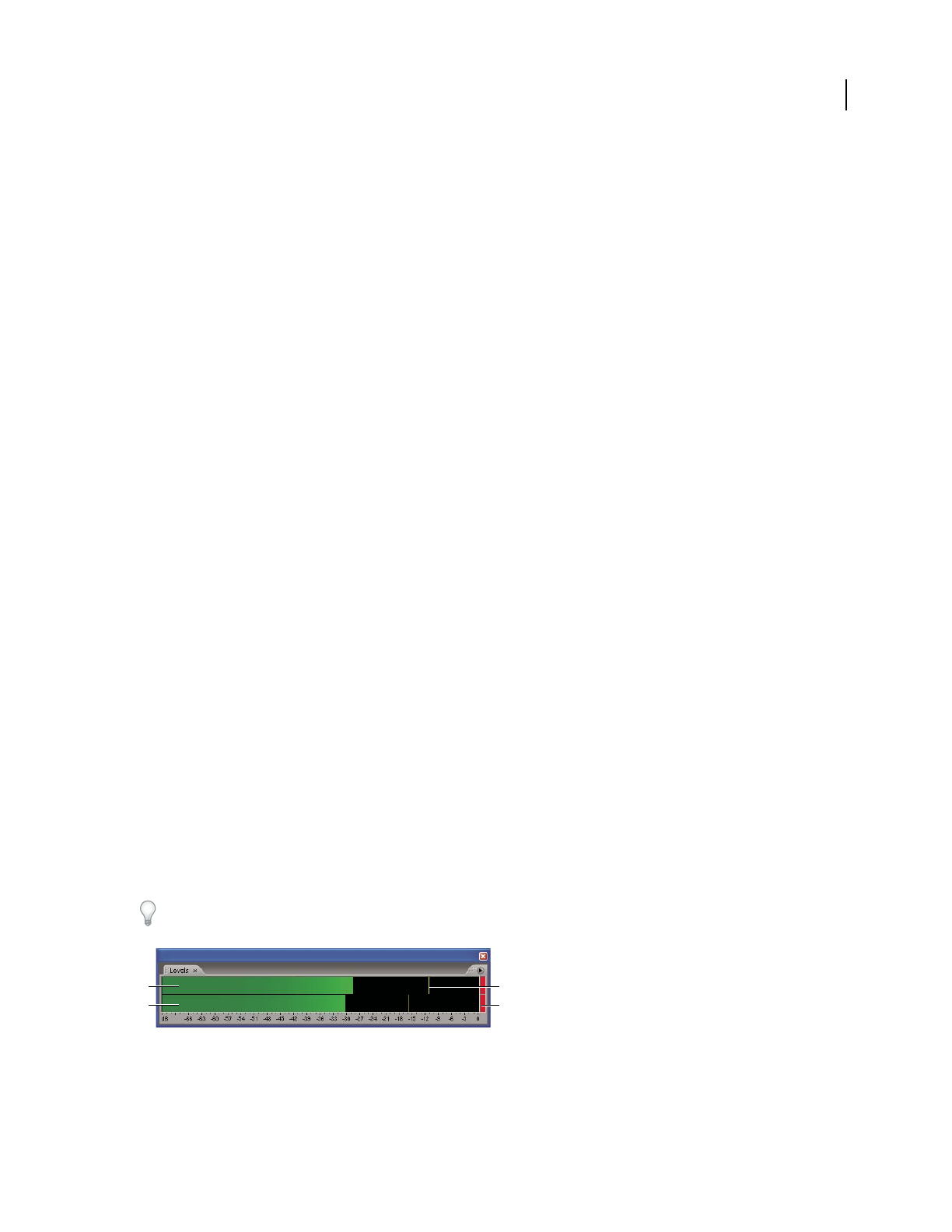
ADOBE AUDITION 3.0
User Guide
62
3 (Optional) Do any of the following:
• To create a selection while scrubbing, click to set the start-time indicator where you want the selection to begin,
and then Shift-drag the Scrub tool.
• To simultaneously hear audio and move either edge of an existing selection, Shift-drag the Scrub tool.
• To play audio at the exact location of the pointer, Ctrl-drag the Scrub tool, or drag the start-time indicator.
• To play audio at a higher or lower speed than normal, Alt-drag the Scrub tool a short distance. Do not release the
mouse button. The remaining audio plays at a speed comparable to the rate at which you dragged.
See also
“Select time ranges” on page 72
Play audio from the command line
By using the Run command in Windows, you can start Adobe Audition and begin playing a file in Edit View.
1 Choose Edit > Preferences, and select Auto Play On External Launch. Click OK.
2 In Windows, choose Start > Run.
3 Type the following text (including the quotation marks), and then click OK:
"[drive]:\Program Files\Adobe\Audition 2.0\Audition.exe" "[path to file]"
For example, to play the sound that Windows XP uses when you empty the Recycle Bin, type the following:
"c:\Program Files\Adobe\Adobe Audition 2.0\Audition.exe" "c:\Windows\Media\Windows XP Recycle.wav"
Note: Be sure to include one space between “. . . Audition.exe” and the next quotation mark.
Monitoring recording and playback levels
Level meters overview
To monitor the amplitude of incoming and outgoing signals during recording and playback, you use level meters.
Edit View provides these meters only in the Levels panel. Multitrack View provides them in both the Levels panel,
which shows the amplitude of an entire session, and track meters, which show the amplitude of individual tracks.
You can dock the Levels panel horizontally or vertically. When the panel is docked horizontally, the upper meter
represents the left channel, and the lower meter represents the right channel.
To show or hide the panel, choose Window > Level Meters.
Levels panel, docked horizontally
A. Left channel B. Right channel C. Peak indicators D. Clip indicators
A
B
C
D