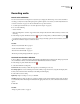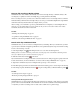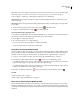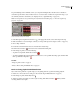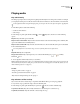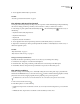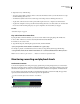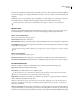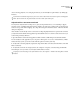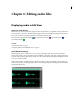Operation Manual
Table Of Contents
- Contents
- Chapter 1: Getting started
- Chapter 2: Digital audio fundamentals
- Chapter 3: Workflow and workspace
- Chapter 4: Setting up Adobe Audition
- Chapter 5: Importing, recording, and playing audio
- Chapter 6: Editing audio files
- Displaying audio in Edit View
- Selecting audio
- Copying, cutting, pasting, and deleting audio
- Visually fading and changing amplitude
- Working with markers
- Creating and deleting silence
- Inverting and reversing audio
- Generating audio
- Analyzing phase, frequency, and amplitude
- Converting sample types
- Recovery and undo
- Chapter 7: Applying effects
- Chapter 8: Effects reference
- Amplitude and compression effects
- Delay and echo effects
- Filter and equalizer effects
- Modulation effects
- Restoration effects
- Reverb effects
- Special effects
- Stereo imagery effects
- Changing stereo imagery
- Binaural Auto-Panner effect (Edit View only)
- Center Channel Extractor effect
- Channel Mixer effect
- Doppler Shifter effect (Edit View only)
- Graphic Panner effect
- Pan/Expand effect (Edit View only)
- Stereo Expander effect
- Stereo Field Rotate VST effect
- Stereo Field Rotate process effect (Edit View only)
- Time and pitch manipulation effects
- Multitrack effects
- Chapter 9: Mixing multitrack sessions
- Chapter 10: Composing with MIDI
- Chapter 11: Loops
- Chapter 12: Working with video
- Chapter 13: Creating surround sound
- Chapter 14: Saving and exporting
- Saving and exporting files
- Audio file formats
- About audio file formats
- 64-bit doubles (RAW) (.dbl)
- 8-bit signed (.sam)
- A/mu-Law Wave (.wav)
- ACM Waveform (.wav)
- Amiga IFF-8SVX (.iff, .svx)
- Apple AIFF (.aif, .snd)
- ASCII Text Data (.txt)
- Audition Loop (.cel)
- Creative Sound Blaster (.voc)
- Dialogic ADPCM (.vox)
- DiamondWare Digitized (.dwd)
- DVI/IMA ADPCM (.wav)
- Microsoft ADPCM (.wav)
- mp3PRO (.mp3)
- NeXT/Sun (.au, .snd)
- Ogg Vorbis (.ogg)
- SampleVision (.smp)
- Spectral Bitmap Image (.bmp)
- Windows Media Audio (.wma)
- Windows PCM (.wav, .bwf)
- PCM Raw Data (.pcm, .raw)
- Video file formats
- Adding file information
- Chapter 15: Automating tasks
- Chapter 16: Building audio CDs
- Chapter 17: Keyboard shortcuts
- Chapter 18: Digital audio glossary
- Index
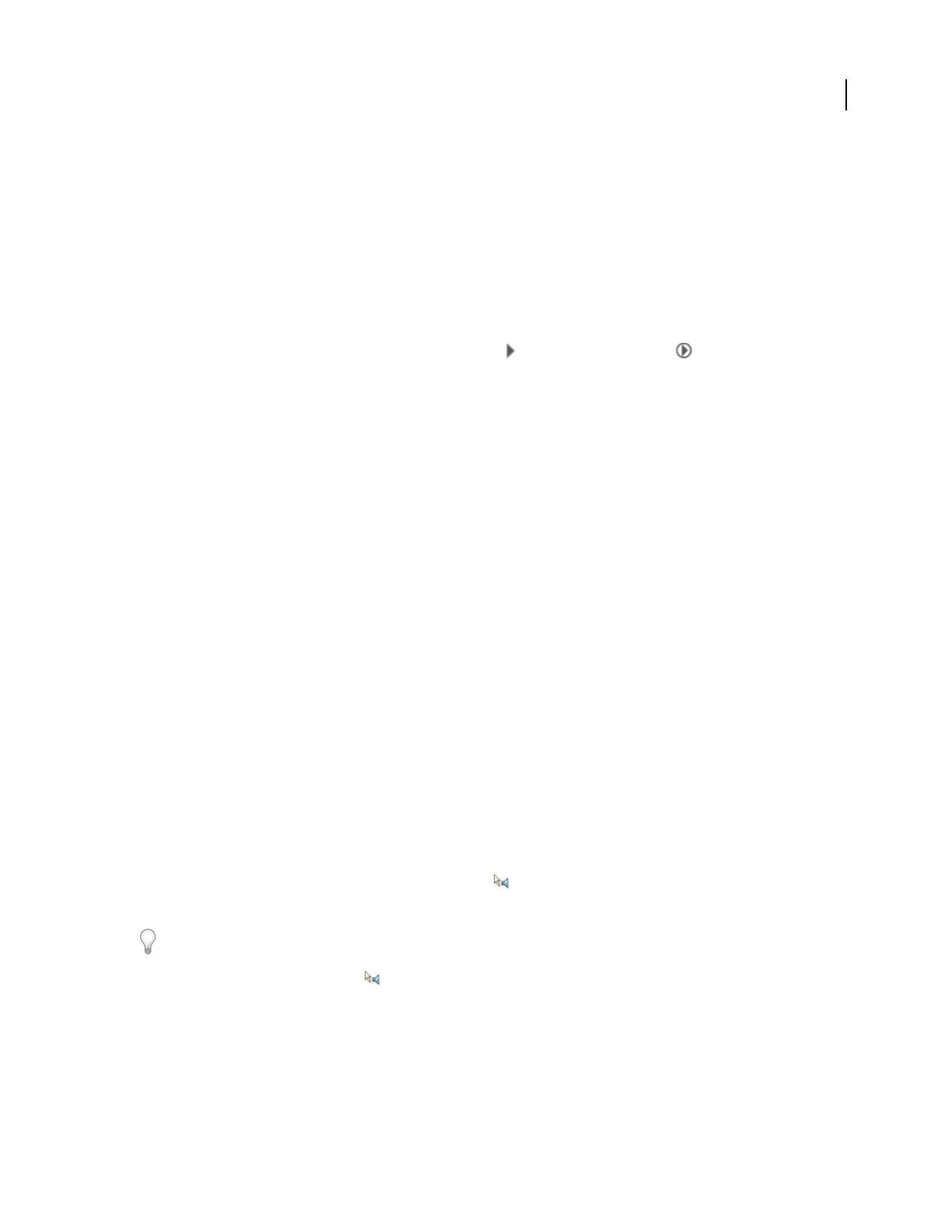
ADOBE AUDITION 3.0
User Guide
61
3 To start playback, click the Play Looped button.
See also
“View the top and tail of an audio file” on page 71
Play selections with preroll and postroll
You can play selected ranges with preroll and postroll (short segments of audio immediately preceding and following
the selection). Playing preroll and postroll lets you hear transitions so that you can fine-tune a selection.
1 In the Transport panel, right-click the standard Play button or the circled Play button , and choose any of
the following:
• Play Preroll And Postroll (Skip Selection)
• Play Preroll And Selection
• Play Postroll
• Play Preroll, Postroll, And Selection
2 To start playback in the selected preroll and postroll mode, click the Play button you customized.
3 (Optional) To deactivate preroll and postroll, right-click the standard or circled Play button, and choose any of
the first four playback options.
See also
“Play audio linearly” on page 60
“Play selections or files in a loop” on page 60
Change preroll and postroll durations
By default, the duration of preroll and postroll is one second, but you can change these settings.
1 In Edit View, choose Options > Preroll And Postroll Options.
2 Under Edit View - Play, enter preroll and postroll durations for selected ranges in the Main panel.
3 Under Effects Preview, enter preroll and postroll durations for previews in effects dialog boxes.
Play audio by scrubbing
The term scrubbing comes from the process of manually rotating the reels of analog audio tape to play back audio.
In Edit View and Multitrack View, you can use the Scrub tool to achieve a similar result. Dragging this tool slowly
plays audio at a slower rate; dragging it quickly increases playback speed up to the regular rate.
In Multitrack View, the Scrub tool scrubs individual tracks. To scrub all tracks, drag the start-time indicator.
1 In the toolbar, select the Scrub tool .
2 In the Main panel, do one of the following:
• In Edit View, drag forwards or backwards over audio. (To scrub only one channel, drag at the top or bottom of the
panel.)
• In Multitrack View, drag forwards or backwards over the track that you want to hear.