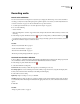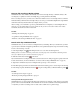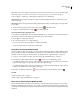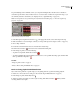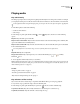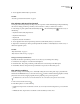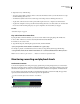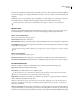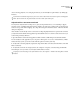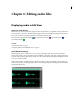Operation Manual
Table Of Contents
- Contents
- Chapter 1: Getting started
- Chapter 2: Digital audio fundamentals
- Chapter 3: Workflow and workspace
- Chapter 4: Setting up Adobe Audition
- Chapter 5: Importing, recording, and playing audio
- Chapter 6: Editing audio files
- Displaying audio in Edit View
- Selecting audio
- Copying, cutting, pasting, and deleting audio
- Visually fading and changing amplitude
- Working with markers
- Creating and deleting silence
- Inverting and reversing audio
- Generating audio
- Analyzing phase, frequency, and amplitude
- Converting sample types
- Recovery and undo
- Chapter 7: Applying effects
- Chapter 8: Effects reference
- Amplitude and compression effects
- Delay and echo effects
- Filter and equalizer effects
- Modulation effects
- Restoration effects
- Reverb effects
- Special effects
- Stereo imagery effects
- Changing stereo imagery
- Binaural Auto-Panner effect (Edit View only)
- Center Channel Extractor effect
- Channel Mixer effect
- Doppler Shifter effect (Edit View only)
- Graphic Panner effect
- Pan/Expand effect (Edit View only)
- Stereo Expander effect
- Stereo Field Rotate VST effect
- Stereo Field Rotate process effect (Edit View only)
- Time and pitch manipulation effects
- Multitrack effects
- Chapter 9: Mixing multitrack sessions
- Chapter 10: Composing with MIDI
- Chapter 11: Loops
- Chapter 12: Working with video
- Chapter 13: Creating surround sound
- Chapter 14: Saving and exporting
- Saving and exporting files
- Audio file formats
- About audio file formats
- 64-bit doubles (RAW) (.dbl)
- 8-bit signed (.sam)
- A/mu-Law Wave (.wav)
- ACM Waveform (.wav)
- Amiga IFF-8SVX (.iff, .svx)
- Apple AIFF (.aif, .snd)
- ASCII Text Data (.txt)
- Audition Loop (.cel)
- Creative Sound Blaster (.voc)
- Dialogic ADPCM (.vox)
- DiamondWare Digitized (.dwd)
- DVI/IMA ADPCM (.wav)
- Microsoft ADPCM (.wav)
- mp3PRO (.mp3)
- NeXT/Sun (.au, .snd)
- Ogg Vorbis (.ogg)
- SampleVision (.smp)
- Spectral Bitmap Image (.bmp)
- Windows Media Audio (.wma)
- Windows PCM (.wav, .bwf)
- PCM Raw Data (.pcm, .raw)
- Video file formats
- Adding file information
- Chapter 15: Automating tasks
- Chapter 16: Building audio CDs
- Chapter 17: Keyboard shortcuts
- Chapter 18: Digital audio glossary
- Index
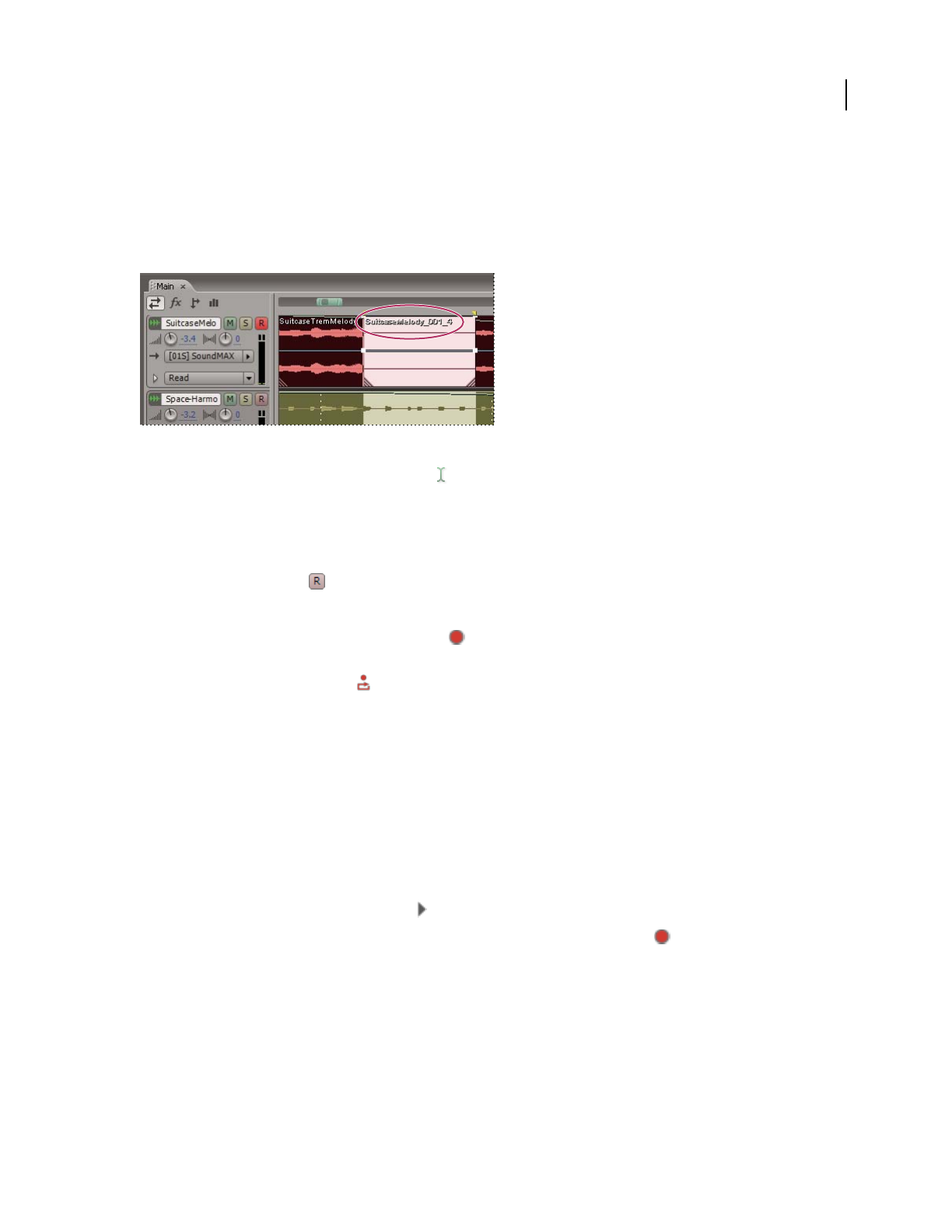
ADOBE AUDITION 3.0
User Guide
59
For particularly important or difficult sections, you can punch in multiple takes, and then select or edit takes to
create the best performance. Adobe Audition saves two seconds of audio on either side of a punch-in range, so you
can seamlessly edit and crossfade takes. (See “Display, remove, or play hidden clips” on page 195.)
Note: You can't punch into a loop-enabled clip. For information about disabling loops, see “Override original loop
properties” on page 222.
A take created with the Punch In command
1 In the Main panel, drag the Time Selection tool in the appropriate track to select a time range for the clip.
2 Make sure that the correct track input is selected. (See “Assign audio inputs and outputs to tracks” on page 186.)
3 Choose Clip > Punch In.
4 Position the start-time indicator a few seconds before the selected range.
The Arm For Record button for the track is now activated in the Main panel.
5 In the Transport panel, do one of the following:
• To punch in a single take, click the Record button .
• To punch in multiple takes, right-click the Record button, choose a Loop While Recording option, and then click
the Loop While Recording button .
See also
“Transport panel overview” on page 53
“Direct-to-file recording in Multitrack View” on page 57
Punch in during playback in Multitrack View
If you don’t need to punch into a specific range, you can quickly punch into a general area during playback.
1 Enable one or more tracks for recording. (See “Record audio clips in Multitrack View” on page 57.)
2 In the Transport panel, click the Play button .
3 When you reach an area where you want to begin recording, click the Record button . When you finish
recording, click the button again.