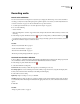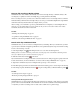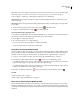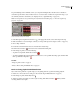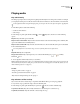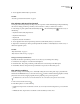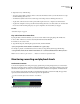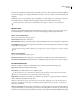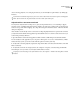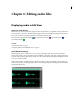Operation Manual
Table Of Contents
- Contents
- Chapter 1: Getting started
- Chapter 2: Digital audio fundamentals
- Chapter 3: Workflow and workspace
- Chapter 4: Setting up Adobe Audition
- Chapter 5: Importing, recording, and playing audio
- Chapter 6: Editing audio files
- Displaying audio in Edit View
- Selecting audio
- Copying, cutting, pasting, and deleting audio
- Visually fading and changing amplitude
- Working with markers
- Creating and deleting silence
- Inverting and reversing audio
- Generating audio
- Analyzing phase, frequency, and amplitude
- Converting sample types
- Recovery and undo
- Chapter 7: Applying effects
- Chapter 8: Effects reference
- Amplitude and compression effects
- Delay and echo effects
- Filter and equalizer effects
- Modulation effects
- Restoration effects
- Reverb effects
- Special effects
- Stereo imagery effects
- Changing stereo imagery
- Binaural Auto-Panner effect (Edit View only)
- Center Channel Extractor effect
- Channel Mixer effect
- Doppler Shifter effect (Edit View only)
- Graphic Panner effect
- Pan/Expand effect (Edit View only)
- Stereo Expander effect
- Stereo Field Rotate VST effect
- Stereo Field Rotate process effect (Edit View only)
- Time and pitch manipulation effects
- Multitrack effects
- Chapter 9: Mixing multitrack sessions
- Chapter 10: Composing with MIDI
- Chapter 11: Loops
- Chapter 12: Working with video
- Chapter 13: Creating surround sound
- Chapter 14: Saving and exporting
- Saving and exporting files
- Audio file formats
- About audio file formats
- 64-bit doubles (RAW) (.dbl)
- 8-bit signed (.sam)
- A/mu-Law Wave (.wav)
- ACM Waveform (.wav)
- Amiga IFF-8SVX (.iff, .svx)
- Apple AIFF (.aif, .snd)
- ASCII Text Data (.txt)
- Audition Loop (.cel)
- Creative Sound Blaster (.voc)
- Dialogic ADPCM (.vox)
- DiamondWare Digitized (.dwd)
- DVI/IMA ADPCM (.wav)
- Microsoft ADPCM (.wav)
- mp3PRO (.mp3)
- NeXT/Sun (.au, .snd)
- Ogg Vorbis (.ogg)
- SampleVision (.smp)
- Spectral Bitmap Image (.bmp)
- Windows Media Audio (.wma)
- Windows PCM (.wav, .bwf)
- PCM Raw Data (.pcm, .raw)
- Video file formats
- Adding file information
- Chapter 15: Automating tasks
- Chapter 16: Building audio CDs
- Chapter 17: Keyboard shortcuts
- Chapter 18: Digital audio glossary
- Index
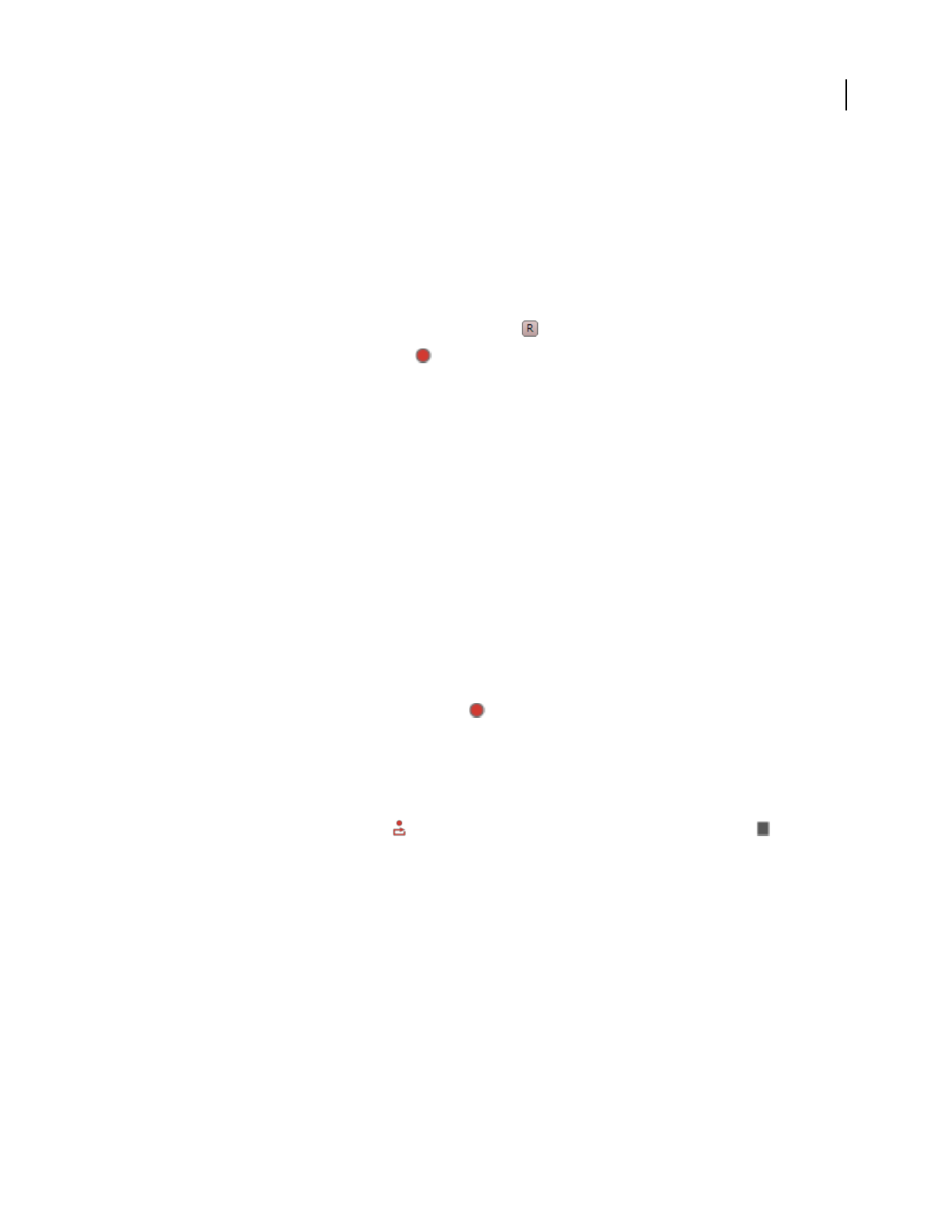
ADOBE AUDITION 3.0
User Guide
58
Note: ASIO sound cards are highly recommended for this feature. DirectSound cards increase latency (an audible delay)
that disrupts timing for musicians. To reduce latency, see “Set driver properties for a sound card” on page 32.
1 Choose Options > Monitoring > Audition Mix, and then select one of the following:
Smart Input Monitors the input only when recording a track. When playing back, monitors only the clips on the
track, not the input.
Always Input Monitors the input at all times during playback and recording. Any existing clips on the input track
are not played.
2 To start monitoring an input, click an Arm For Record button in the track controls.
3 To begin recording, click the Record button in the Transport panel.
Hear inputs without effects applied to tracks
To avoid latency (an audible delay) when recording in Multitrack View, you may prefer to hear inputs directly from
the sound card, without routing them through effects and sends in Adobe Audition.
1 Choose Options > Monitoring > External.
2 To set monitoring options, do one of the following:
• For a consumer sound card, use the Windows Volume Control mixer.
• For a professional sound card, see the card’s documentation.
Loop while recording in Multitrack View
If you loop while recording, Adobe Audition saves a new clip for each take. This feature is ideal for difficult musical
passages. Simply loop while recording until the performer produces the perfect take. Or combine the best parts of
each take to create a new clip. For more information, see “Display, remove, or play hidden clips” on page 195.
1 Set up one or more tracks for recording. (See “Record audio clips in Multitrack View” on page 57.)
2 In the Transport panel, right-click the Record button , and choose one of the following options:
• Loop While Recording (View or Sel) to loop when the cursor reaches the end of the viewable range of track. If a
range is selected, looping occurs when the cursor reaches the end of the range.
• Loop While Recording (Entire or Sel) to loop when the cursor reaches the end of the track. If a range is selected,
looping occurs when the cursor reaches the end of the range.
3 Click the Loop While Recording button to begin recording. When you finish, click the Stop button .
See also
“Transport panel overview” on page 53
“Direct-to-file recording in Multitrack View” on page 57
Punch into a selected range in Multitrack View
If you’re dissatisfied with a time range of a recorded clip, you can select that range and punch in a new recording,
leaving the original clip intact. Though you can record into a specific range without punching in, punching in lets
you hear audio immediately before and after a range; that audio provides vital context for creating natural musical
transitions.