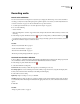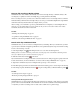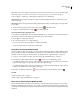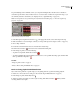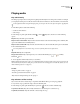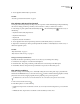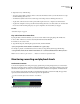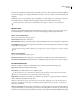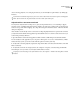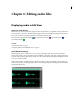Operation Manual
Table Of Contents
- Contents
- Chapter 1: Getting started
- Chapter 2: Digital audio fundamentals
- Chapter 3: Workflow and workspace
- Chapter 4: Setting up Adobe Audition
- Chapter 5: Importing, recording, and playing audio
- Chapter 6: Editing audio files
- Displaying audio in Edit View
- Selecting audio
- Copying, cutting, pasting, and deleting audio
- Visually fading and changing amplitude
- Working with markers
- Creating and deleting silence
- Inverting and reversing audio
- Generating audio
- Analyzing phase, frequency, and amplitude
- Converting sample types
- Recovery and undo
- Chapter 7: Applying effects
- Chapter 8: Effects reference
- Amplitude and compression effects
- Delay and echo effects
- Filter and equalizer effects
- Modulation effects
- Restoration effects
- Reverb effects
- Special effects
- Stereo imagery effects
- Changing stereo imagery
- Binaural Auto-Panner effect (Edit View only)
- Center Channel Extractor effect
- Channel Mixer effect
- Doppler Shifter effect (Edit View only)
- Graphic Panner effect
- Pan/Expand effect (Edit View only)
- Stereo Expander effect
- Stereo Field Rotate VST effect
- Stereo Field Rotate process effect (Edit View only)
- Time and pitch manipulation effects
- Multitrack effects
- Chapter 9: Mixing multitrack sessions
- Chapter 10: Composing with MIDI
- Chapter 11: Loops
- Chapter 12: Working with video
- Chapter 13: Creating surround sound
- Chapter 14: Saving and exporting
- Saving and exporting files
- Audio file formats
- About audio file formats
- 64-bit doubles (RAW) (.dbl)
- 8-bit signed (.sam)
- A/mu-Law Wave (.wav)
- ACM Waveform (.wav)
- Amiga IFF-8SVX (.iff, .svx)
- Apple AIFF (.aif, .snd)
- ASCII Text Data (.txt)
- Audition Loop (.cel)
- Creative Sound Blaster (.voc)
- Dialogic ADPCM (.vox)
- DiamondWare Digitized (.dwd)
- DVI/IMA ADPCM (.wav)
- Microsoft ADPCM (.wav)
- mp3PRO (.mp3)
- NeXT/Sun (.au, .snd)
- Ogg Vorbis (.ogg)
- SampleVision (.smp)
- Spectral Bitmap Image (.bmp)
- Windows Media Audio (.wma)
- Windows PCM (.wav, .bwf)
- PCM Raw Data (.pcm, .raw)
- Video file formats
- Adding file information
- Chapter 15: Automating tasks
- Chapter 16: Building audio CDs
- Chapter 17: Keyboard shortcuts
- Chapter 18: Digital audio glossary
- Index
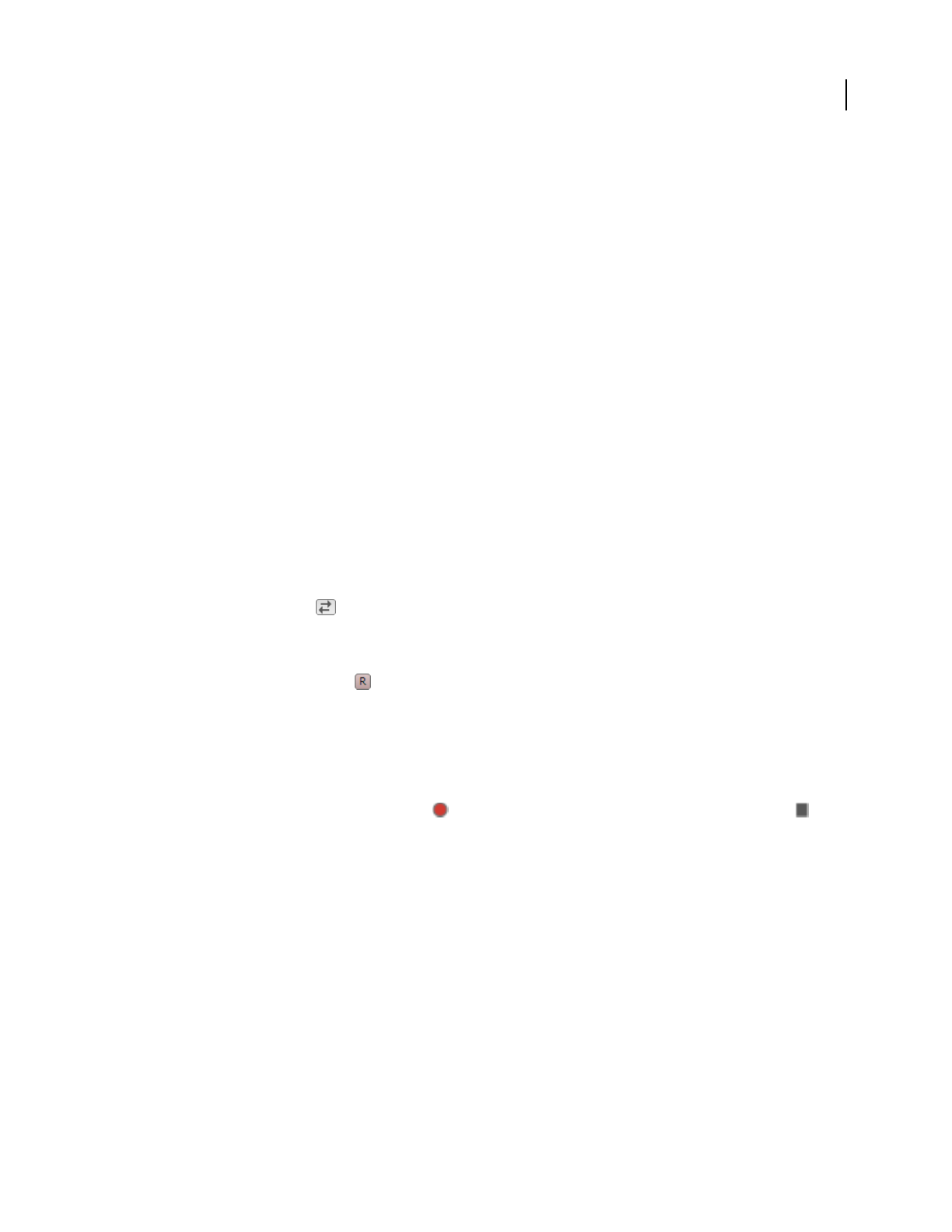
ADOBE AUDITION 3.0
User Guide
57
Direct-to-file recording in Multitrack View
In Multitrack View, Adobe Audition automatically saves each recorded clip directly to a WAV file. Direct-to-file
recording lets you quickly record and save multiple clips, providing tremendous flexibility.
Priortorecordinginasession,youmustsaveitsothatAdobeAuditioncanstorerecordedclipsinthesessionfolder.
Insidethatfolder,you’llfindeachrecordedclipinthe[session name]_recorded folder. Clip file names begin with the
track name, followed by the take number (for example, Track 1_003.wav).
After recording, you can edit takes to produce a polished final mix. For example, if you create multiple takes of a
guitar solo, you can combine the best sections of each solo. Or, you can use one version of the solo for a video
soundtrack, and another version for an audio CD.
See also
“Trimming and extending clips” on page 195
“Loop while recording in Multitrack View” on page 58
“Punch into a selected range in Multitrack View” on page 58
Record audio clips in Multitrack View
In Multitrack View, you can record audio on multiple tracks by overdubbing. When you overdub tracks, you listen
to previously recorded tracks and play along with them to create sophisticated, layered compositions. Each recording
becomes a new audio clip on a track.
1 In the Inputs/Outputs area of the Main panel, choose a source from a track’s Input menu.
Note: If you have a consumer sound card, you must also select the proper source in the Windows Recording Control
mixer. (See “Adjust levels for a consumer sound card” on page 64.)
2 Click the Arm For Record button for the track.
If you enable a track for recording in an unsaved session, the Save Session As dialog box appears. Specify a name and
location, and click Save. (For more information, see “Direct-to-file recording in Multitrack View” on page 57.)
3 (Optional) To simultaneously record on multiple tracks, repeat steps 1-2 for each track.
4 In the Main panel, position the start-time indicator at the desired starting point, or select a range for the new clip.
5 In the Transport panel, click the Record button to begin recording. When you finish, click the Stop button .
See also
“Set audio inputs and outputs” on page 31
“Monitoring recording and playback levels” on page 62
Hear inputs with effects applied to tracks
In Multitrack View, you can hear inputs with effects and sends that you’ve applied to a track, giving you an accurate
preview of how recorded material will sound in the final mix. You can choose whether to hear an input all the time,
or only when you reach a recordable portion of a track, such as a blank area or a punch-in range.