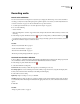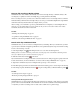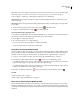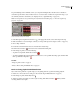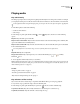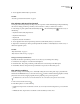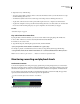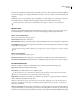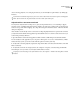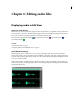Operation Manual
Table Of Contents
- Contents
- Chapter 1: Getting started
- Chapter 2: Digital audio fundamentals
- Chapter 3: Workflow and workspace
- Chapter 4: Setting up Adobe Audition
- Chapter 5: Importing, recording, and playing audio
- Chapter 6: Editing audio files
- Displaying audio in Edit View
- Selecting audio
- Copying, cutting, pasting, and deleting audio
- Visually fading and changing amplitude
- Working with markers
- Creating and deleting silence
- Inverting and reversing audio
- Generating audio
- Analyzing phase, frequency, and amplitude
- Converting sample types
- Recovery and undo
- Chapter 7: Applying effects
- Chapter 8: Effects reference
- Amplitude and compression effects
- Delay and echo effects
- Filter and equalizer effects
- Modulation effects
- Restoration effects
- Reverb effects
- Special effects
- Stereo imagery effects
- Changing stereo imagery
- Binaural Auto-Panner effect (Edit View only)
- Center Channel Extractor effect
- Channel Mixer effect
- Doppler Shifter effect (Edit View only)
- Graphic Panner effect
- Pan/Expand effect (Edit View only)
- Stereo Expander effect
- Stereo Field Rotate VST effect
- Stereo Field Rotate process effect (Edit View only)
- Time and pitch manipulation effects
- Multitrack effects
- Chapter 9: Mixing multitrack sessions
- Chapter 10: Composing with MIDI
- Chapter 11: Loops
- Chapter 12: Working with video
- Chapter 13: Creating surround sound
- Chapter 14: Saving and exporting
- Saving and exporting files
- Audio file formats
- About audio file formats
- 64-bit doubles (RAW) (.dbl)
- 8-bit signed (.sam)
- A/mu-Law Wave (.wav)
- ACM Waveform (.wav)
- Amiga IFF-8SVX (.iff, .svx)
- Apple AIFF (.aif, .snd)
- ASCII Text Data (.txt)
- Audition Loop (.cel)
- Creative Sound Blaster (.voc)
- Dialogic ADPCM (.vox)
- DiamondWare Digitized (.dwd)
- DVI/IMA ADPCM (.wav)
- Microsoft ADPCM (.wav)
- mp3PRO (.mp3)
- NeXT/Sun (.au, .snd)
- Ogg Vorbis (.ogg)
- SampleVision (.smp)
- Spectral Bitmap Image (.bmp)
- Windows Media Audio (.wma)
- Windows PCM (.wav, .bwf)
- PCM Raw Data (.pcm, .raw)
- Video file formats
- Adding file information
- Chapter 15: Automating tasks
- Chapter 16: Building audio CDs
- Chapter 17: Keyboard shortcuts
- Chapter 18: Digital audio glossary
- Index
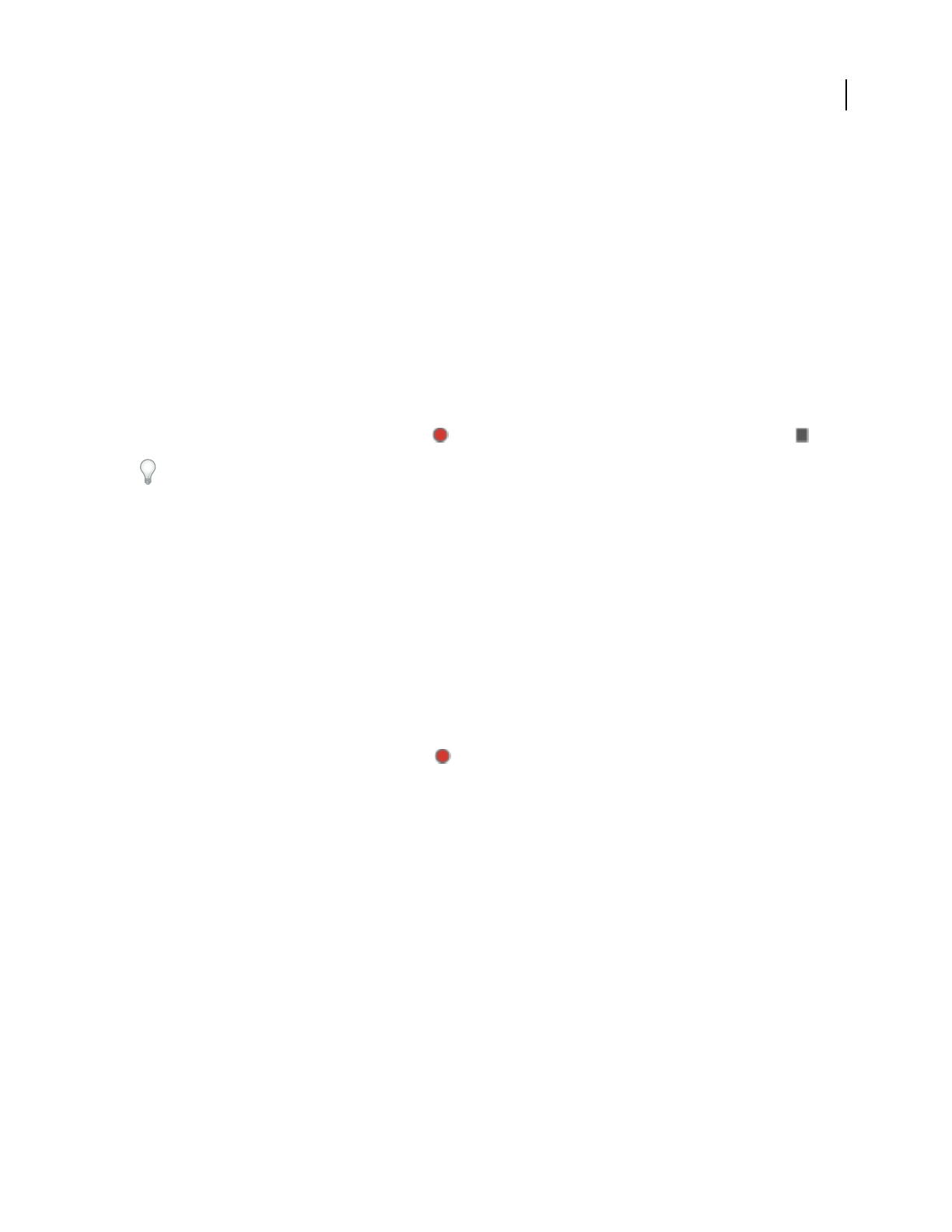
ADOBE AUDITION 3.0
User Guide
56
Recording audio
Record audio in Edit View
You can record audio from a microphone or any device you can plug into the Line In port of a sound card. Before
recording, you may need to adjust the input signal to optimize signal-to-noise levels. (See either “Adjust levels for a
consumer sound card” on page 64 or the documentation for a professional card.)
1 Set audio inputs for Edit View. (See “Set audio inputs and outputs” on page 31.)
2 Do one of the following:
• Create a new file.
• Open an existing file to overwrite or append new audio, and place the start-time indicator where you want to start
recording.
3 In the Transport panel, click the Record button to begin recording. When you finish, click the Stop button .
To disable the Record button so that you don’t start recording accidentally, right-click the Record button, and choose
Disable Record Button. Repeat to reenable the button.
See also
“Create a new, blank audio file” on page 43
“Set the start-time indicator” on page 54
“Record from a CD internally” on page 53
“Monitoring recording and playback levels” on page 62
Use timed record mode in Edit View
1 Choose Options > Timed Record Mode. Alternatively, right-click the Record button in the Transport panel, and
choose Timed Record Mode. A check mark indicates that Timed Record Mode is enabled.
2 In the Transport panel, click the Record button .
3 Select the maximum recording time:
No Time Limit Records until you click the Stop button (or until disk space runs out).
Recording Length Records for a limited period of time, which you type into the box, using the same display time
format (such as Decimal or Bars And Beats) as the Main panel time display.
4 Select when to start recording:
Right Away Begins recording as soon as you click OK.
Time/Date Begins recording at a time you specify (for example, to have Adobe Audition capture a radio broadcast
at a certain time). Enter the starting time and date in the appropriate text boxes, and set the desired time and date
options.
5 Click OK.
See also
“Transport panel overview” on page 53