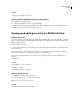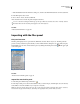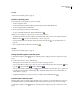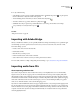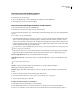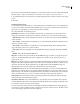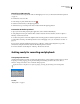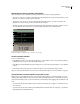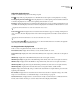Operation Manual
Table Of Contents
- Contents
- Chapter 1: Getting started
- Chapter 2: Digital audio fundamentals
- Chapter 3: Workflow and workspace
- Chapter 4: Setting up Adobe Audition
- Chapter 5: Importing, recording, and playing audio
- Chapter 6: Editing audio files
- Displaying audio in Edit View
- Selecting audio
- Copying, cutting, pasting, and deleting audio
- Visually fading and changing amplitude
- Working with markers
- Creating and deleting silence
- Inverting and reversing audio
- Generating audio
- Analyzing phase, frequency, and amplitude
- Converting sample types
- Recovery and undo
- Chapter 7: Applying effects
- Chapter 8: Effects reference
- Amplitude and compression effects
- Delay and echo effects
- Filter and equalizer effects
- Modulation effects
- Restoration effects
- Reverb effects
- Special effects
- Stereo imagery effects
- Changing stereo imagery
- Binaural Auto-Panner effect (Edit View only)
- Center Channel Extractor effect
- Channel Mixer effect
- Doppler Shifter effect (Edit View only)
- Graphic Panner effect
- Pan/Expand effect (Edit View only)
- Stereo Expander effect
- Stereo Field Rotate VST effect
- Stereo Field Rotate process effect (Edit View only)
- Time and pitch manipulation effects
- Multitrack effects
- Chapter 9: Mixing multitrack sessions
- Chapter 10: Composing with MIDI
- Chapter 11: Loops
- Chapter 12: Working with video
- Chapter 13: Creating surround sound
- Chapter 14: Saving and exporting
- Saving and exporting files
- Audio file formats
- About audio file formats
- 64-bit doubles (RAW) (.dbl)
- 8-bit signed (.sam)
- A/mu-Law Wave (.wav)
- ACM Waveform (.wav)
- Amiga IFF-8SVX (.iff, .svx)
- Apple AIFF (.aif, .snd)
- ASCII Text Data (.txt)
- Audition Loop (.cel)
- Creative Sound Blaster (.voc)
- Dialogic ADPCM (.vox)
- DiamondWare Digitized (.dwd)
- DVI/IMA ADPCM (.wav)
- Microsoft ADPCM (.wav)
- mp3PRO (.mp3)
- NeXT/Sun (.au, .snd)
- Ogg Vorbis (.ogg)
- SampleVision (.smp)
- Spectral Bitmap Image (.bmp)
- Windows Media Audio (.wma)
- Windows PCM (.wav, .bwf)
- PCM Raw Data (.pcm, .raw)
- Video file formats
- Adding file information
- Chapter 15: Automating tasks
- Chapter 16: Building audio CDs
- Chapter 17: Keyboard shortcuts
- Chapter 18: Digital audio glossary
- Index
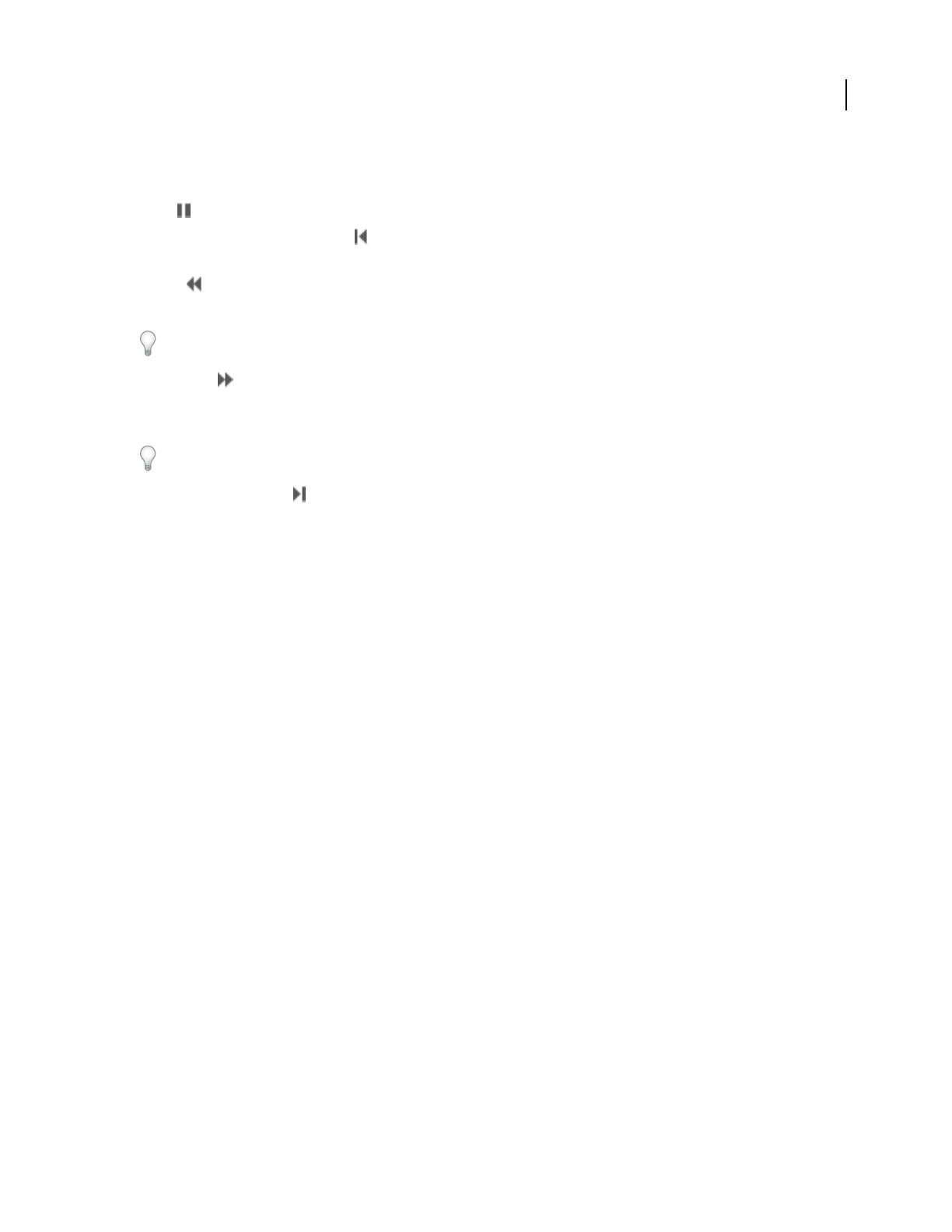
ADOBE AUDITION 3.0
User Guide
55
Adjust the playback cursor
❖ Click one of the following buttons in the Transport panel:
Pause Temporarily stops the playback cursor. Click the Pause button again to resume playback or recording.
Go To Beginning Or Previous Marker Places the playback cursor at the beginning of the next marker. If there are
no markers, the playback cursor moves to the beginning of the waveform or session.
Rewind Shuttles the playback cursor backward in time. This function supports scrubbing, meaning that on some
sound cards, the audio file plays back at a lower volume as the playback cursor shuttles over the waveform or session.
Right-click the Rewind button to set the rate at which the cursor moves.
Fast Forward Shuttles the playback cursor forward in time. This function supports scrubbing, meaning that on
some sound cards, the audio file plays back at a lower volume as the playback cursor shuttles over the waveform or
session.
Right-clicktheFastForwardbuttontosettherateatwhichthecursormoves.
Go To End Or Next Marker Moves the playback cursor to the next marker. If there are no markers, the playback
cursor moves to the end of the waveform or session.
To change the time display format
❖ Choose View > Display Time Format, and choose the desired option:
Decimal (mm:ss.ddd) Displays time in minutes, seconds, and thousandths of a second.
Compact Disc 75 fps Displays time in the same format utilized by audio compact discs, where each second equals 75
frames.
SMPTE 30 fps Displays time in the SMPTE format, where each second equals 30 frames.
SMPTE Drop (29.97 fps) Displays time in the SMPTE drop-frame format, where each second equals 29.97 frames.
SMPTE 29.97 fps Displays time in the SMPTE non-drop-frame format, where each second equals 29.97 frames.
SMPTE 25 fps (EBU) Displays time using the standard European frame rate, where each second equals 25 frames.
SMPTE 24 fps (Film) Displays time in a format where each second equals 24 frames, suitable for film.
Samples Displays time numerically, using as a reference the actual number of samples that have passed since the
beginning of the edited file.
Bars and Beats Displays time in a musical measures format of bars:beats:ticks. To adjust the settings, choose Edit
Tempo. For more information, see “Calculate the tempo of a selected range” on page 225.
Custom (X frames/sec) Displays time in a custom format. To modify a custom format, choose Edit Custom Time
Format, enter a number of frames per second for Custom Time Code Display, and click OK.