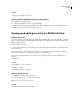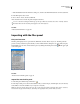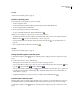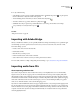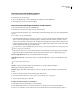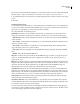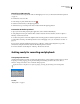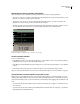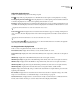Operation Manual
Table Of Contents
- Contents
- Chapter 1: Getting started
- Chapter 2: Digital audio fundamentals
- Chapter 3: Workflow and workspace
- Chapter 4: Setting up Adobe Audition
- Chapter 5: Importing, recording, and playing audio
- Chapter 6: Editing audio files
- Displaying audio in Edit View
- Selecting audio
- Copying, cutting, pasting, and deleting audio
- Visually fading and changing amplitude
- Working with markers
- Creating and deleting silence
- Inverting and reversing audio
- Generating audio
- Analyzing phase, frequency, and amplitude
- Converting sample types
- Recovery and undo
- Chapter 7: Applying effects
- Chapter 8: Effects reference
- Amplitude and compression effects
- Delay and echo effects
- Filter and equalizer effects
- Modulation effects
- Restoration effects
- Reverb effects
- Special effects
- Stereo imagery effects
- Changing stereo imagery
- Binaural Auto-Panner effect (Edit View only)
- Center Channel Extractor effect
- Channel Mixer effect
- Doppler Shifter effect (Edit View only)
- Graphic Panner effect
- Pan/Expand effect (Edit View only)
- Stereo Expander effect
- Stereo Field Rotate VST effect
- Stereo Field Rotate process effect (Edit View only)
- Time and pitch manipulation effects
- Multitrack effects
- Chapter 9: Mixing multitrack sessions
- Chapter 10: Composing with MIDI
- Chapter 11: Loops
- Chapter 12: Working with video
- Chapter 13: Creating surround sound
- Chapter 14: Saving and exporting
- Saving and exporting files
- Audio file formats
- About audio file formats
- 64-bit doubles (RAW) (.dbl)
- 8-bit signed (.sam)
- A/mu-Law Wave (.wav)
- ACM Waveform (.wav)
- Amiga IFF-8SVX (.iff, .svx)
- Apple AIFF (.aif, .snd)
- ASCII Text Data (.txt)
- Audition Loop (.cel)
- Creative Sound Blaster (.voc)
- Dialogic ADPCM (.vox)
- DiamondWare Digitized (.dwd)
- DVI/IMA ADPCM (.wav)
- Microsoft ADPCM (.wav)
- mp3PRO (.mp3)
- NeXT/Sun (.au, .snd)
- Ogg Vorbis (.ogg)
- SampleVision (.smp)
- Spectral Bitmap Image (.bmp)
- Windows Media Audio (.wma)
- Windows PCM (.wav, .bwf)
- PCM Raw Data (.pcm, .raw)
- Video file formats
- Adding file information
- Chapter 15: Automating tasks
- Chapter 16: Building audio CDs
- Chapter 17: Keyboard shortcuts
- Chapter 18: Digital audio glossary
- Index
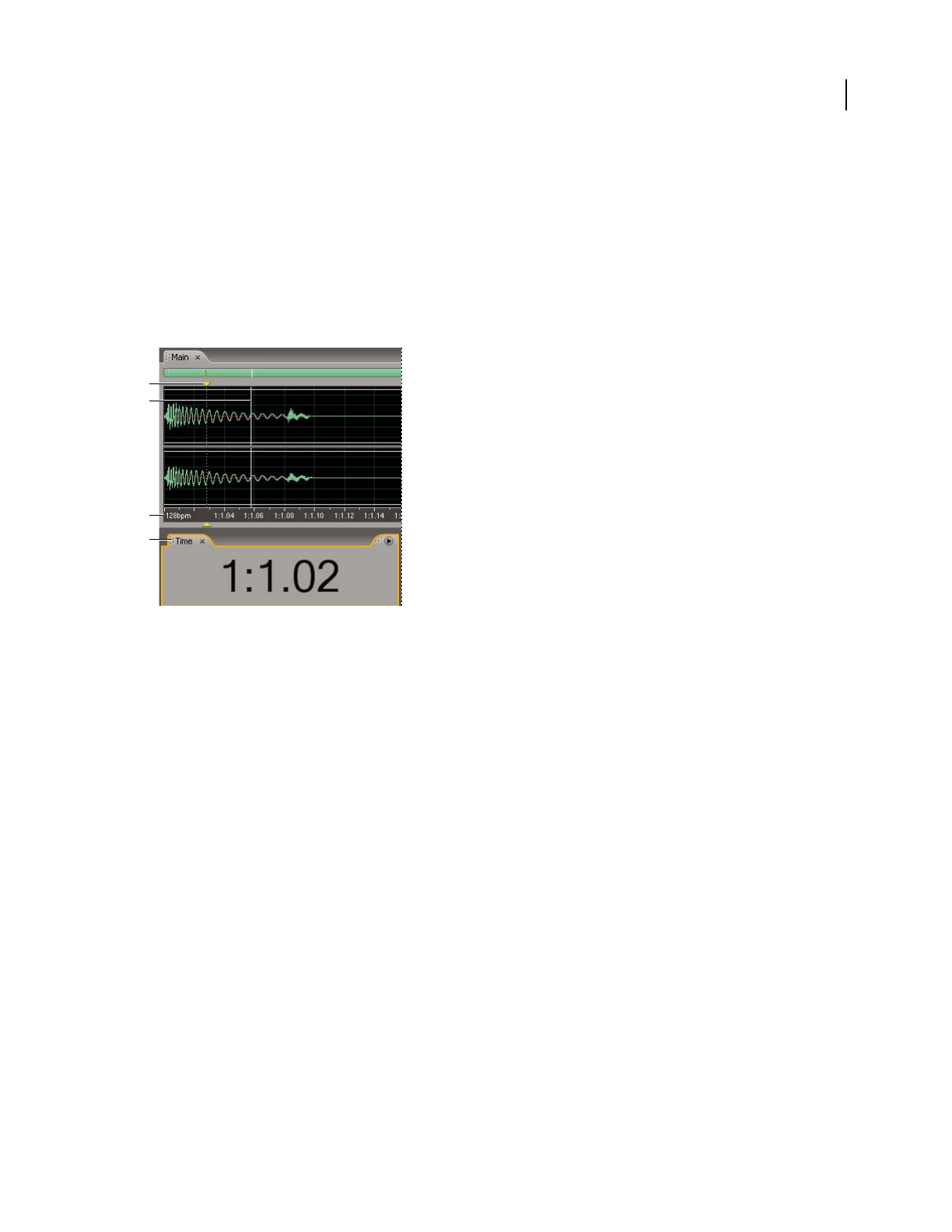
ADOBE AUDITION 3.0
User Guide
54
Monitoring time during recording and playback
Adobe Audition provides several features to help you monitor time during recording and playback:
• The start-time indicator is a vertical, dotted yellow line in the Main panel. You set the start-time indicator to start
playback or recording at a specific point in a waveform.
• The playback cursor appears as a vertical, solid white line in the Main panel. As you listen to audio files, the
playback cursor moves, showing you the current time in the waveform.
• The Time panel shows the current time in numerical format. The default time format is Bars and Beats, but you
can easily change it. The same format is used by the timeline along the bottom of the Main panel.
Features that help you monitor time
A. Start-time indicator B. Playback cursor C. Timeline D. Time panel
Set the start-time indicator
❖ Do one of the following:
• In the Main panel, click to move the start-time indicator to a new timeline position. (To perform this technique
in Multitrack View, use any tool other than the Move/Copy tool.)
• In the Main panel, drag the handle (the yellow triangle) above or below the start-time indicator to a new timeline
position.
• In the Selection/View panel, type a precise time in the Selection option under Begin, and press Enter.
After you set the start-time indicator, you can save it as a marker for later reference. See “About markers” on page 80.
Synchronize the start-time indicator across files or views
In Edit View, you can maintain the position of the start-time indicator when you switch between files—a useful
technique when editing different versions of the same waveform. In Multitrack View, you can maintain the position
of the start-time indicator when you switch to Edit View, a useful technique when applying edits and effects in both
views.
• To synchronize the start-time indicator between waveforms in Edit View, choose Options > Synchronize Cursor
Across Windows.
• To synchronize the start-time indicator between Multitrack View and Edit View, choose Options > Synchronize
Clips With Edit View in Multitrack View.
A
B
D
C