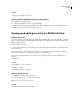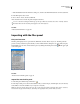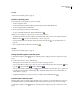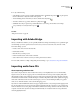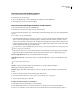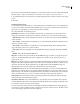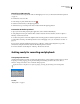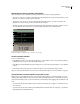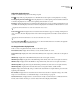Operation Manual
Table Of Contents
- Contents
- Chapter 1: Getting started
- Chapter 2: Digital audio fundamentals
- Chapter 3: Workflow and workspace
- Chapter 4: Setting up Adobe Audition
- Chapter 5: Importing, recording, and playing audio
- Chapter 6: Editing audio files
- Displaying audio in Edit View
- Selecting audio
- Copying, cutting, pasting, and deleting audio
- Visually fading and changing amplitude
- Working with markers
- Creating and deleting silence
- Inverting and reversing audio
- Generating audio
- Analyzing phase, frequency, and amplitude
- Converting sample types
- Recovery and undo
- Chapter 7: Applying effects
- Chapter 8: Effects reference
- Amplitude and compression effects
- Delay and echo effects
- Filter and equalizer effects
- Modulation effects
- Restoration effects
- Reverb effects
- Special effects
- Stereo imagery effects
- Changing stereo imagery
- Binaural Auto-Panner effect (Edit View only)
- Center Channel Extractor effect
- Channel Mixer effect
- Doppler Shifter effect (Edit View only)
- Graphic Panner effect
- Pan/Expand effect (Edit View only)
- Stereo Expander effect
- Stereo Field Rotate VST effect
- Stereo Field Rotate process effect (Edit View only)
- Time and pitch manipulation effects
- Multitrack effects
- Chapter 9: Mixing multitrack sessions
- Chapter 10: Composing with MIDI
- Chapter 11: Loops
- Chapter 12: Working with video
- Chapter 13: Creating surround sound
- Chapter 14: Saving and exporting
- Saving and exporting files
- Audio file formats
- About audio file formats
- 64-bit doubles (RAW) (.dbl)
- 8-bit signed (.sam)
- A/mu-Law Wave (.wav)
- ACM Waveform (.wav)
- Amiga IFF-8SVX (.iff, .svx)
- Apple AIFF (.aif, .snd)
- ASCII Text Data (.txt)
- Audition Loop (.cel)
- Creative Sound Blaster (.voc)
- Dialogic ADPCM (.vox)
- DiamondWare Digitized (.dwd)
- DVI/IMA ADPCM (.wav)
- Microsoft ADPCM (.wav)
- mp3PRO (.mp3)
- NeXT/Sun (.au, .snd)
- Ogg Vorbis (.ogg)
- SampleVision (.smp)
- Spectral Bitmap Image (.bmp)
- Windows Media Audio (.wma)
- Windows PCM (.wav, .bwf)
- PCM Raw Data (.pcm, .raw)
- Video file formats
- Adding file information
- Chapter 15: Automating tasks
- Chapter 16: Building audio CDs
- Chapter 17: Keyboard shortcuts
- Chapter 18: Digital audio glossary
- Index
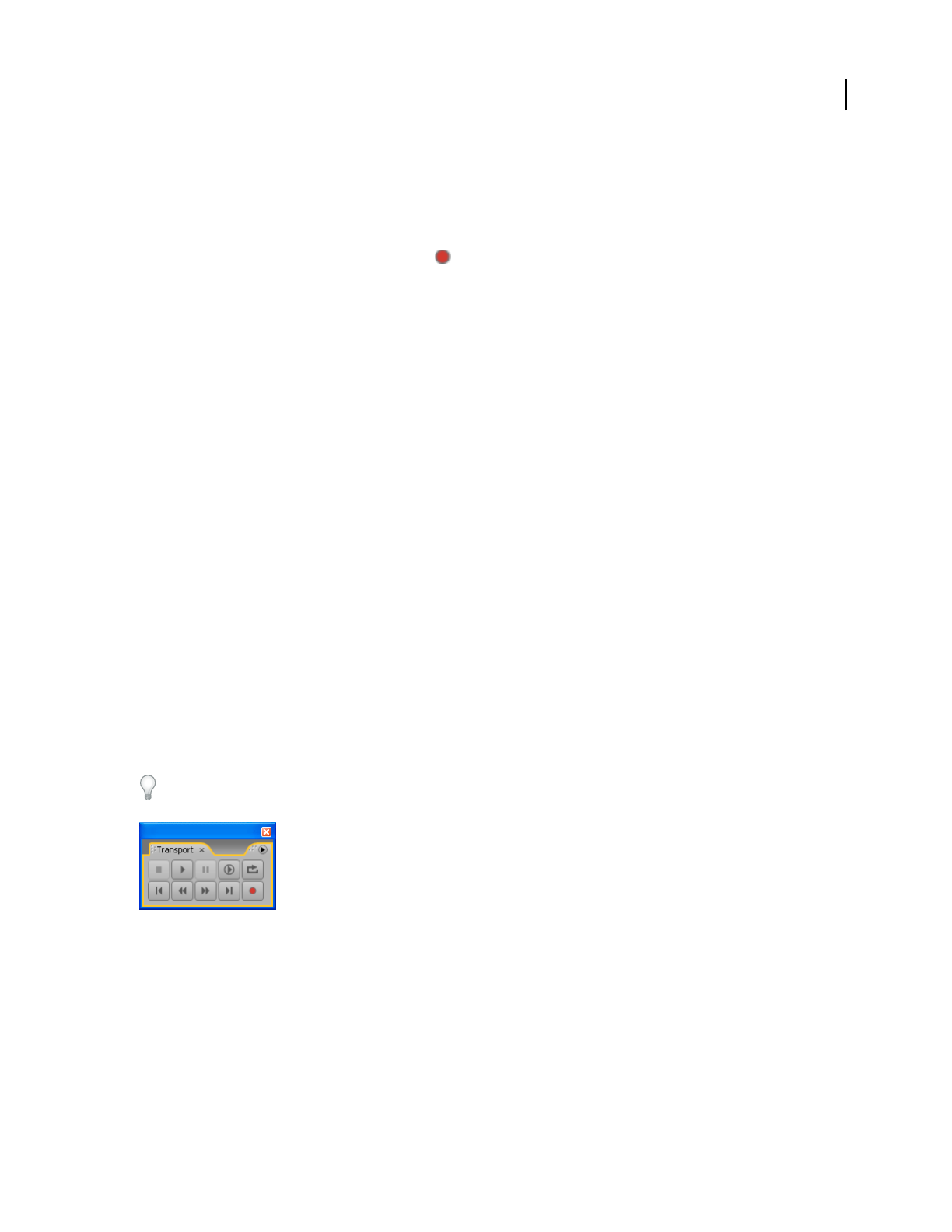
ADOBE AUDITION 3.0
User Guide
53
Record from a CD internally
1 Preview the CD Audio input level to make sure that clipping won’t occur. (See “Preview the CD Audio input level”
on page 53.)
2 In Edit View, create a new file.
3 In the Transport panel, click the Record button .
4 Start the desired track in your CD player application.
5 When desired, stop recording in both Adobe Audition and the CD player application.
Preview the CD Audio input level
1 Open your favorite third-party CD player application (such as Windows Media Player).
2 Start playing the loudest part of the CD. Then, switch to Edit View in Adobe Audition, and choose Options >
Metering > Monitor Record Level.
3 Use the Levels panel to monitor the amplitude of the incoming signal. You want the input level to be as loud as
possible without exceeding 0 dB. If the input level exceeds 0 dB, clipping occurs. (See “Level meters overview” on
page 62.)
4 If you need to adjust the CD Player input level, choose Options > Windows Recording Mixer to open the
Windows Recording Control mixer. Adjust the CD Player input level as desired.
5 In Adobe Audition, deselect Options > Metering > Monitor Record Level.
Getting ready for recording and playback
Transport panel overview
Just like many hardware-based audio recording and playback devices, Adobe Audition provides transport controls
for playing, recording, stopping, pausing, fast forwarding, and rewinding waveforms and sessions. Choose
Window > Transport Controls to show or hide the Transport panel.
Right-click buttons in the panel to set options for playing, recording, fast forwarding, and rewinding audio.
Transport panel
See also
“Playing audio” on page 60