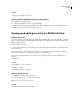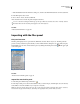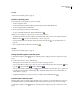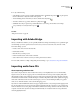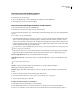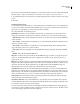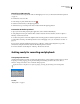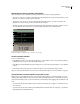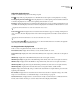Operation Manual
Table Of Contents
- Contents
- Chapter 1: Getting started
- Chapter 2: Digital audio fundamentals
- Chapter 3: Workflow and workspace
- Chapter 4: Setting up Adobe Audition
- Chapter 5: Importing, recording, and playing audio
- Chapter 6: Editing audio files
- Displaying audio in Edit View
- Selecting audio
- Copying, cutting, pasting, and deleting audio
- Visually fading and changing amplitude
- Working with markers
- Creating and deleting silence
- Inverting and reversing audio
- Generating audio
- Analyzing phase, frequency, and amplitude
- Converting sample types
- Recovery and undo
- Chapter 7: Applying effects
- Chapter 8: Effects reference
- Amplitude and compression effects
- Delay and echo effects
- Filter and equalizer effects
- Modulation effects
- Restoration effects
- Reverb effects
- Special effects
- Stereo imagery effects
- Changing stereo imagery
- Binaural Auto-Panner effect (Edit View only)
- Center Channel Extractor effect
- Channel Mixer effect
- Doppler Shifter effect (Edit View only)
- Graphic Panner effect
- Pan/Expand effect (Edit View only)
- Stereo Expander effect
- Stereo Field Rotate VST effect
- Stereo Field Rotate process effect (Edit View only)
- Time and pitch manipulation effects
- Multitrack effects
- Chapter 9: Mixing multitrack sessions
- Chapter 10: Composing with MIDI
- Chapter 11: Loops
- Chapter 12: Working with video
- Chapter 13: Creating surround sound
- Chapter 14: Saving and exporting
- Saving and exporting files
- Audio file formats
- About audio file formats
- 64-bit doubles (RAW) (.dbl)
- 8-bit signed (.sam)
- A/mu-Law Wave (.wav)
- ACM Waveform (.wav)
- Amiga IFF-8SVX (.iff, .svx)
- Apple AIFF (.aif, .snd)
- ASCII Text Data (.txt)
- Audition Loop (.cel)
- Creative Sound Blaster (.voc)
- Dialogic ADPCM (.vox)
- DiamondWare Digitized (.dwd)
- DVI/IMA ADPCM (.wav)
- Microsoft ADPCM (.wav)
- mp3PRO (.mp3)
- NeXT/Sun (.au, .snd)
- Ogg Vorbis (.ogg)
- SampleVision (.smp)
- Spectral Bitmap Image (.bmp)
- Windows Media Audio (.wma)
- Windows PCM (.wav, .bwf)
- PCM Raw Data (.pcm, .raw)
- Video file formats
- Adding file information
- Chapter 15: Automating tasks
- Chapter 16: Building audio CDs
- Chapter 17: Keyboard shortcuts
- Chapter 18: Digital audio glossary
- Index
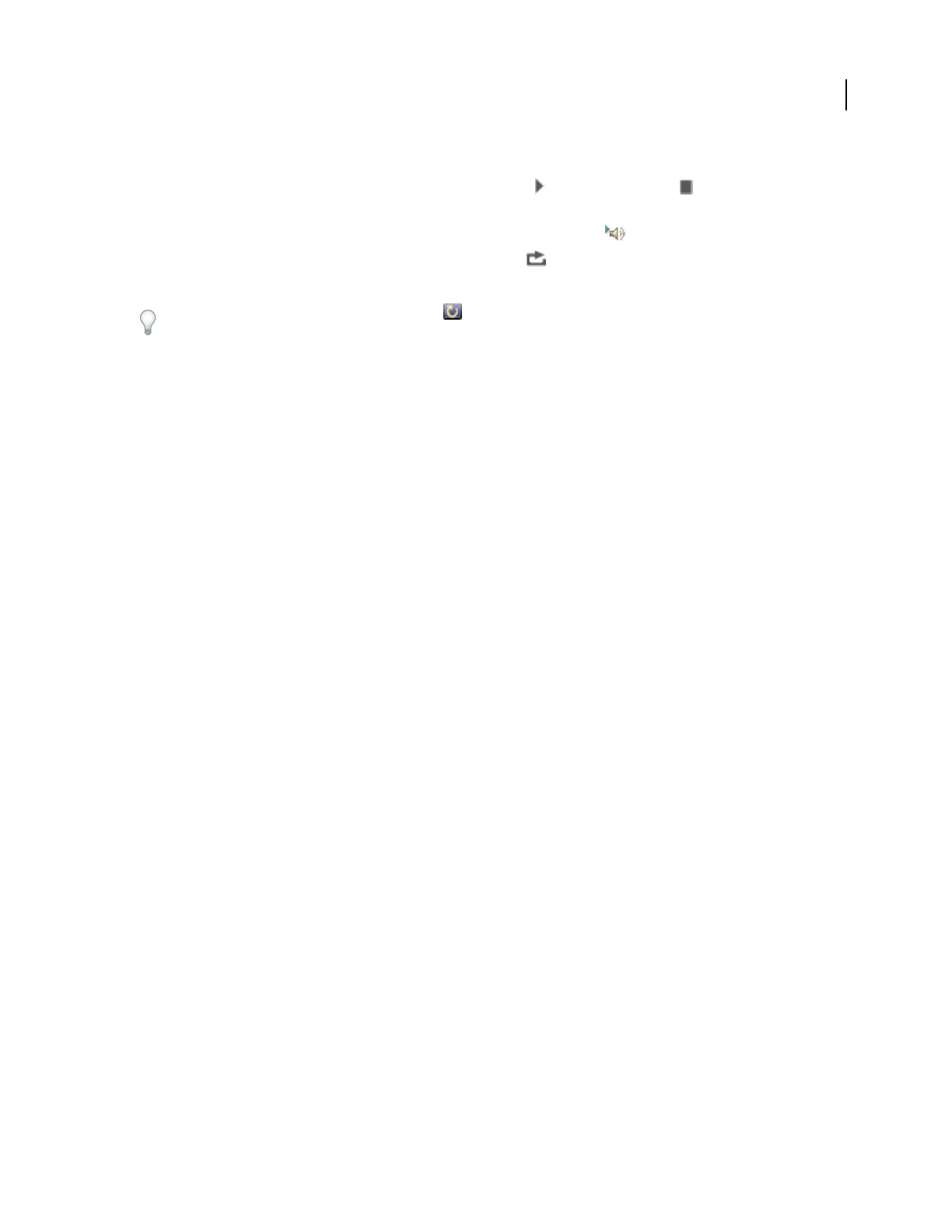
ADOBE AUDITION 3.0
User Guide
50
2 Do any of the following:
• Selectthefileyouwanttopreview,andthenclickthePlaybutton .ClicktheStopbutton tostopthepreview.
Use the volume knob to adjust the volume of the preview.
• To automatically preview a file when you select it, click the Auto Play button .
• To enable continuous-loop preview, click the Loop Play button .
• (Multitrack View only) To preview loop-enabled files at the session tempo, select Follow Session Tempo.
Loop-enabled files are identified with a loop icon .
See also
“Files panel overview” on page 48
Importing with Adobe Bridge
When you install Adobe Audition, you can optionally install Adobe® Bridge. Adobe Bridge is a cross-platform appli-
cation that helps you locate, organize, and browse the assets you need to create audio, video, and web content.
From Adobe Bridge, you can:
• Preview, search, and sort audio and video files.
• Edit metadata for files.
• Place files into your audio projects.
• Perform automated tasks, such as batch commands.
• Start a real-time web conference to share your desktop and review documents.
For more details, either choose Help > Bridge Help in Adobe Bridge, or go to www.adobe.com/go/documentation.
Importing audio from CDs
About importing audio from CDs
If you want to import audio into Adobe Audition from a CD, you can digitally extract it or record it internally.
Digital extraction (also known as ripping) is the recommended method because it produces higher-quality audio
than internal recording. Adobe Audition provides two methods for ripping tracks from CDs: the Open command
andtheExtractAudioFromCDcommand.TheOpencommandisthequickestmethodandispreferredforripping
entire tracks. The Extract Audio From CD command gives you more control, including the ability to rip partial
tracks, access online CD databases, and customize the ripping process.
If you have an older CD-ROM drive that doesn’t support digital extraction, or if you have problems ripping a track
into Adobe Audition, then you can record from a CD in real-time through the sound card on your computer. This
method is called internal recording. Keep in mind that not all PCs have an analog cable from a CD drive, and not all
computers react the same way when recording from CD internally. As a result, this method is never preferable to
extracting digitally from CD.