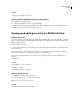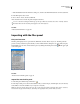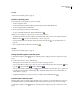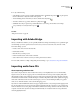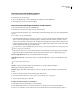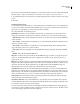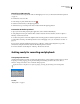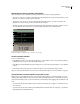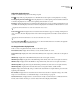Operation Manual
Table Of Contents
- Contents
- Chapter 1: Getting started
- Chapter 2: Digital audio fundamentals
- Chapter 3: Workflow and workspace
- Chapter 4: Setting up Adobe Audition
- Chapter 5: Importing, recording, and playing audio
- Chapter 6: Editing audio files
- Displaying audio in Edit View
- Selecting audio
- Copying, cutting, pasting, and deleting audio
- Visually fading and changing amplitude
- Working with markers
- Creating and deleting silence
- Inverting and reversing audio
- Generating audio
- Analyzing phase, frequency, and amplitude
- Converting sample types
- Recovery and undo
- Chapter 7: Applying effects
- Chapter 8: Effects reference
- Amplitude and compression effects
- Delay and echo effects
- Filter and equalizer effects
- Modulation effects
- Restoration effects
- Reverb effects
- Special effects
- Stereo imagery effects
- Changing stereo imagery
- Binaural Auto-Panner effect (Edit View only)
- Center Channel Extractor effect
- Channel Mixer effect
- Doppler Shifter effect (Edit View only)
- Graphic Panner effect
- Pan/Expand effect (Edit View only)
- Stereo Expander effect
- Stereo Field Rotate VST effect
- Stereo Field Rotate process effect (Edit View only)
- Time and pitch manipulation effects
- Multitrack effects
- Chapter 9: Mixing multitrack sessions
- Chapter 10: Composing with MIDI
- Chapter 11: Loops
- Chapter 12: Working with video
- Chapter 13: Creating surround sound
- Chapter 14: Saving and exporting
- Saving and exporting files
- Audio file formats
- About audio file formats
- 64-bit doubles (RAW) (.dbl)
- 8-bit signed (.sam)
- A/mu-Law Wave (.wav)
- ACM Waveform (.wav)
- Amiga IFF-8SVX (.iff, .svx)
- Apple AIFF (.aif, .snd)
- ASCII Text Data (.txt)
- Audition Loop (.cel)
- Creative Sound Blaster (.voc)
- Dialogic ADPCM (.vox)
- DiamondWare Digitized (.dwd)
- DVI/IMA ADPCM (.wav)
- Microsoft ADPCM (.wav)
- mp3PRO (.mp3)
- NeXT/Sun (.au, .snd)
- Ogg Vorbis (.ogg)
- SampleVision (.smp)
- Spectral Bitmap Image (.bmp)
- Windows Media Audio (.wma)
- Windows PCM (.wav, .bwf)
- PCM Raw Data (.pcm, .raw)
- Video file formats
- Adding file information
- Chapter 15: Automating tasks
- Chapter 16: Building audio CDs
- Chapter 17: Keyboard shortcuts
- Chapter 18: Digital audio glossary
- Index
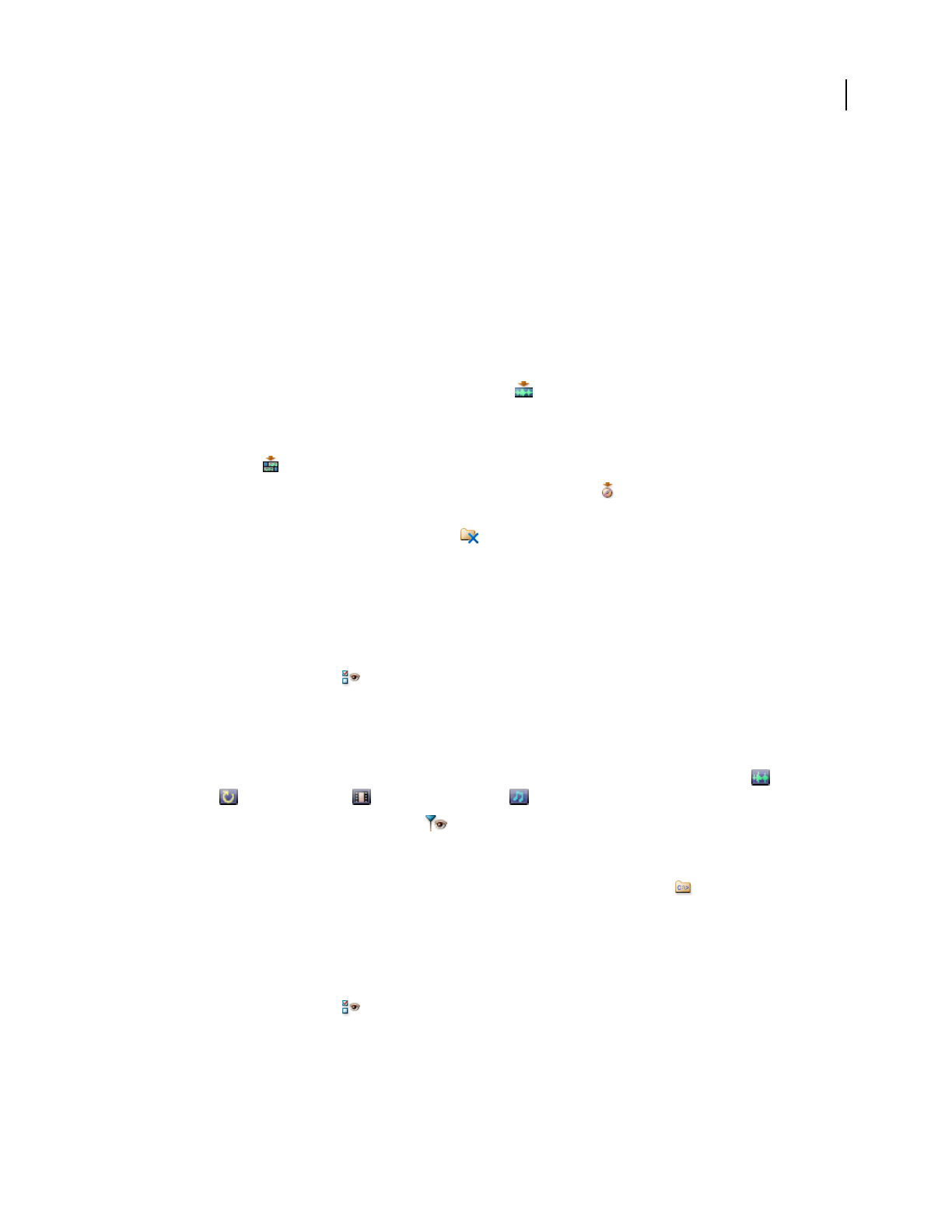
ADOBE AUDITION 3.0
User Guide
49
See also
“Preview audio in the Files panel” on page 49
Use files in the Files panel
1 In the Files panel, select the files you want to work with:
• To select a single file, click it.
• To select adjacent files, click the first file in the desired range, and then Shift-click the last.
• To select nonadjacent files, Ctrl-click them.
2 At the top of the Files panel, do any of the following:
• To open a selected file in Edit View, click the Edit File button .
Note: If you select multiple files, only the last file you click opens in Edit View.
• To simultaneously insert each selected file into an individual track of the current session, click the Insert Into
Multitrack button . (See “Insert an audio file into a session” on page 47.)
• To insert all selected files into CD View, click the Insert Into CD List button . (See “Insert CD tracks” on
page 264.)
• To close all selected files, click the Close File button .
See also
“Preview audio in the Files panel” on page 49
Change how files appear in the Files panel
1 Click the Show Options button at the top of the Files panel to display option buttons at the bottom of the
panel.
2 Use the option buttons to do any of the following:
• To change the sort order of files, choose an option from the Sort By pop-up menu.
• To show or hide files according to type, select one or more of the following buttons: Show Audio Files , Show
Loop Files , Show Video Files , and Show MIDI Files .
• To show or hide markers, click Show Markers . When Show Markers is selected, a plus-sign (+) appears next
to any files that contain markers. Click the plus-sign to display the marker names. For more information, see
“About markers” on page 80.
• To display the full path [drive, folder(s), filename] to each file, select the Full Path button .
Preview audio in the Files panel
The Files panel provides several play options that make it easy to preview loops and other files. These options are
particularly handy when you work in Multitrack View because they let you preview loops at the session tempo.
1 Click the Show Options button at the top of the Files panel to display option buttons at the bottom of the
panel.