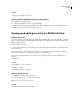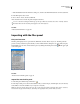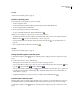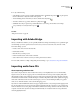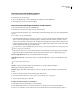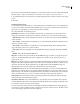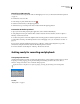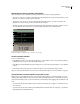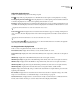Operation Manual
Table Of Contents
- Contents
- Chapter 1: Getting started
- Chapter 2: Digital audio fundamentals
- Chapter 3: Workflow and workspace
- Chapter 4: Setting up Adobe Audition
- Chapter 5: Importing, recording, and playing audio
- Chapter 6: Editing audio files
- Displaying audio in Edit View
- Selecting audio
- Copying, cutting, pasting, and deleting audio
- Visually fading and changing amplitude
- Working with markers
- Creating and deleting silence
- Inverting and reversing audio
- Generating audio
- Analyzing phase, frequency, and amplitude
- Converting sample types
- Recovery and undo
- Chapter 7: Applying effects
- Chapter 8: Effects reference
- Amplitude and compression effects
- Delay and echo effects
- Filter and equalizer effects
- Modulation effects
- Restoration effects
- Reverb effects
- Special effects
- Stereo imagery effects
- Changing stereo imagery
- Binaural Auto-Panner effect (Edit View only)
- Center Channel Extractor effect
- Channel Mixer effect
- Doppler Shifter effect (Edit View only)
- Graphic Panner effect
- Pan/Expand effect (Edit View only)
- Stereo Expander effect
- Stereo Field Rotate VST effect
- Stereo Field Rotate process effect (Edit View only)
- Time and pitch manipulation effects
- Multitrack effects
- Chapter 9: Mixing multitrack sessions
- Chapter 10: Composing with MIDI
- Chapter 11: Loops
- Chapter 12: Working with video
- Chapter 13: Creating surround sound
- Chapter 14: Saving and exporting
- Saving and exporting files
- Audio file formats
- About audio file formats
- 64-bit doubles (RAW) (.dbl)
- 8-bit signed (.sam)
- A/mu-Law Wave (.wav)
- ACM Waveform (.wav)
- Amiga IFF-8SVX (.iff, .svx)
- Apple AIFF (.aif, .snd)
- ASCII Text Data (.txt)
- Audition Loop (.cel)
- Creative Sound Blaster (.voc)
- Dialogic ADPCM (.vox)
- DiamondWare Digitized (.dwd)
- DVI/IMA ADPCM (.wav)
- Microsoft ADPCM (.wav)
- mp3PRO (.mp3)
- NeXT/Sun (.au, .snd)
- Ogg Vorbis (.ogg)
- SampleVision (.smp)
- Spectral Bitmap Image (.bmp)
- Windows Media Audio (.wma)
- Windows PCM (.wav, .bwf)
- PCM Raw Data (.pcm, .raw)
- Video file formats
- Adding file information
- Chapter 15: Automating tasks
- Chapter 16: Building audio CDs
- Chapter 17: Keyboard shortcuts
- Chapter 18: Digital audio glossary
- Index
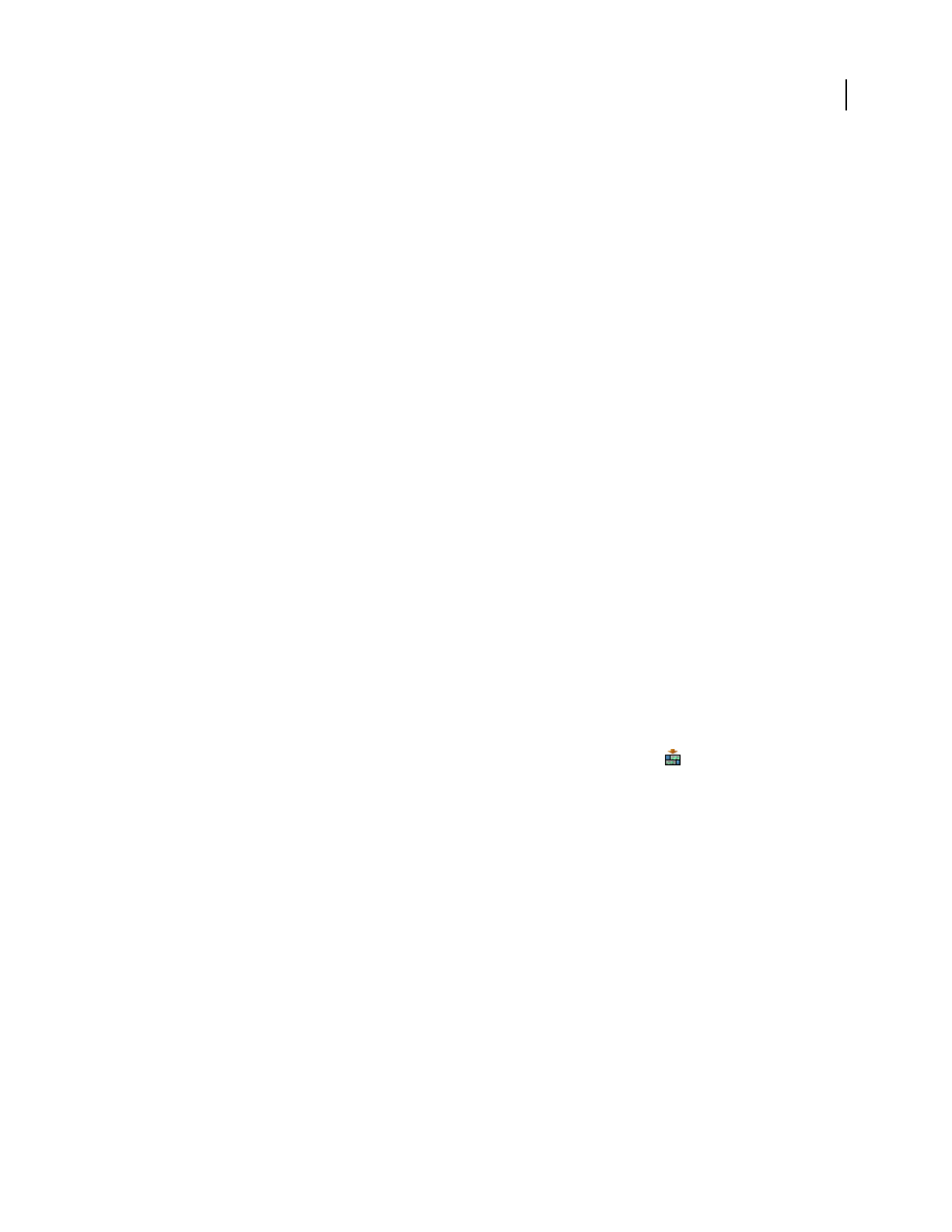
ADOBE AUDITION 3.0
User Guide
47
Set or clear a default session
After you set a default session, it opens whenever you start Adobe Audition. This default can also serve as a template
for new sessions, letting you share settings, such as track inputs and volume levels, across multiple sessions.
Clearing a default session does not affect the session files themselves. It simply prevents Adobe Audition from
automatically opening a specific session each time you start the application.
❖ In Multitrack View, do one of the following:
• To set a session as the default, open it, and choose File > Default Session > Set Current Session As Default. If the
session contains clips, click Yes in the dialog box that appears.
• To specify no default session, choose File > Default Session > Clear Default Session.
Insert an audio file into a session
When you insert an audio file in Multitrack View, the file becomes an audio clip on the selected track. If you insert
several files at once, or a single file that’s longer than the space available on the selected track, Adobe Audition inserts
new clips on the nearest empty tracks.
Note: ForBroadcastWavefiles,AdobeAuditioncanusetheembeddedtimestamptoplacefilesattheproperstarttimes.
(See “Spot insert a Broadcast Wave file into a session” on page 47.)
1 In Multitrack View, select a track, and then place the start-time indicator at the desired time position.
2 Do one of the following:
• To insert one or more audio files, choose Insert > Audio, select the files, and click Open. (To preview the contents
of selected files, click Play or select Auto Play. Select Loop to repeat previews and Stop to end them.)
• To insert the audio portion of a video file in AVI, MOV, MPEG, or WMV format, choose Insert > Audio From
Video, select a file, and click Open.
• To insert a currently open audio file, choose Insert > [file name].
• To insert a marker range from an open audio file, choose Insert > File/Marker List. In the window that appears,
click the plus sign (+) to list a file’s marker ranges, and select the range you want to add.
• ToinsertfilesfromtheFilespanel,selectthem,andclicktheInsertIntoMultitrackbutton ,orpresstheInsertkey.
See also
“About clips” on page 191
“Insert MIDI into a session and access the Sequencer” on page 214
“Insert a video file into a session” on page 228
“Use files in the Files panel” on page 49
Spot insert a Broadcast Wave file into a session
When you insert a Broadcast Wave (BWF) file into a multitrack session, Adobe Audition can use the embedded
timestamp to insert the file at a specific time. This is commonly called spot inserting.
1 In Multitrack View, do any of the following to use embedded timestamps:
• Choose Insert > Insert Using BWF Timestamp.
• Right-click in the Files panel, and choose Use BWF Time Reference Offset.