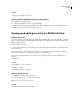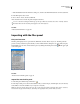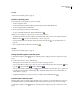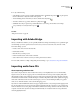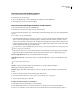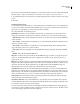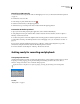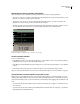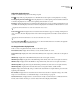Operation Manual
Table Of Contents
- Contents
- Chapter 1: Getting started
- Chapter 2: Digital audio fundamentals
- Chapter 3: Workflow and workspace
- Chapter 4: Setting up Adobe Audition
- Chapter 5: Importing, recording, and playing audio
- Chapter 6: Editing audio files
- Displaying audio in Edit View
- Selecting audio
- Copying, cutting, pasting, and deleting audio
- Visually fading and changing amplitude
- Working with markers
- Creating and deleting silence
- Inverting and reversing audio
- Generating audio
- Analyzing phase, frequency, and amplitude
- Converting sample types
- Recovery and undo
- Chapter 7: Applying effects
- Chapter 8: Effects reference
- Amplitude and compression effects
- Delay and echo effects
- Filter and equalizer effects
- Modulation effects
- Restoration effects
- Reverb effects
- Special effects
- Stereo imagery effects
- Changing stereo imagery
- Binaural Auto-Panner effect (Edit View only)
- Center Channel Extractor effect
- Channel Mixer effect
- Doppler Shifter effect (Edit View only)
- Graphic Panner effect
- Pan/Expand effect (Edit View only)
- Stereo Expander effect
- Stereo Field Rotate VST effect
- Stereo Field Rotate process effect (Edit View only)
- Time and pitch manipulation effects
- Multitrack effects
- Chapter 9: Mixing multitrack sessions
- Chapter 10: Composing with MIDI
- Chapter 11: Loops
- Chapter 12: Working with video
- Chapter 13: Creating surround sound
- Chapter 14: Saving and exporting
- Saving and exporting files
- Audio file formats
- About audio file formats
- 64-bit doubles (RAW) (.dbl)
- 8-bit signed (.sam)
- A/mu-Law Wave (.wav)
- ACM Waveform (.wav)
- Amiga IFF-8SVX (.iff, .svx)
- Apple AIFF (.aif, .snd)
- ASCII Text Data (.txt)
- Audition Loop (.cel)
- Creative Sound Blaster (.voc)
- Dialogic ADPCM (.vox)
- DiamondWare Digitized (.dwd)
- DVI/IMA ADPCM (.wav)
- Microsoft ADPCM (.wav)
- mp3PRO (.mp3)
- NeXT/Sun (.au, .snd)
- Ogg Vorbis (.ogg)
- SampleVision (.smp)
- Spectral Bitmap Image (.bmp)
- Windows Media Audio (.wma)
- Windows PCM (.wav, .bwf)
- PCM Raw Data (.pcm, .raw)
- Video file formats
- Adding file information
- Chapter 15: Automating tasks
- Chapter 16: Building audio CDs
- Chapter 17: Keyboard shortcuts
- Chapter 18: Digital audio glossary
- Index
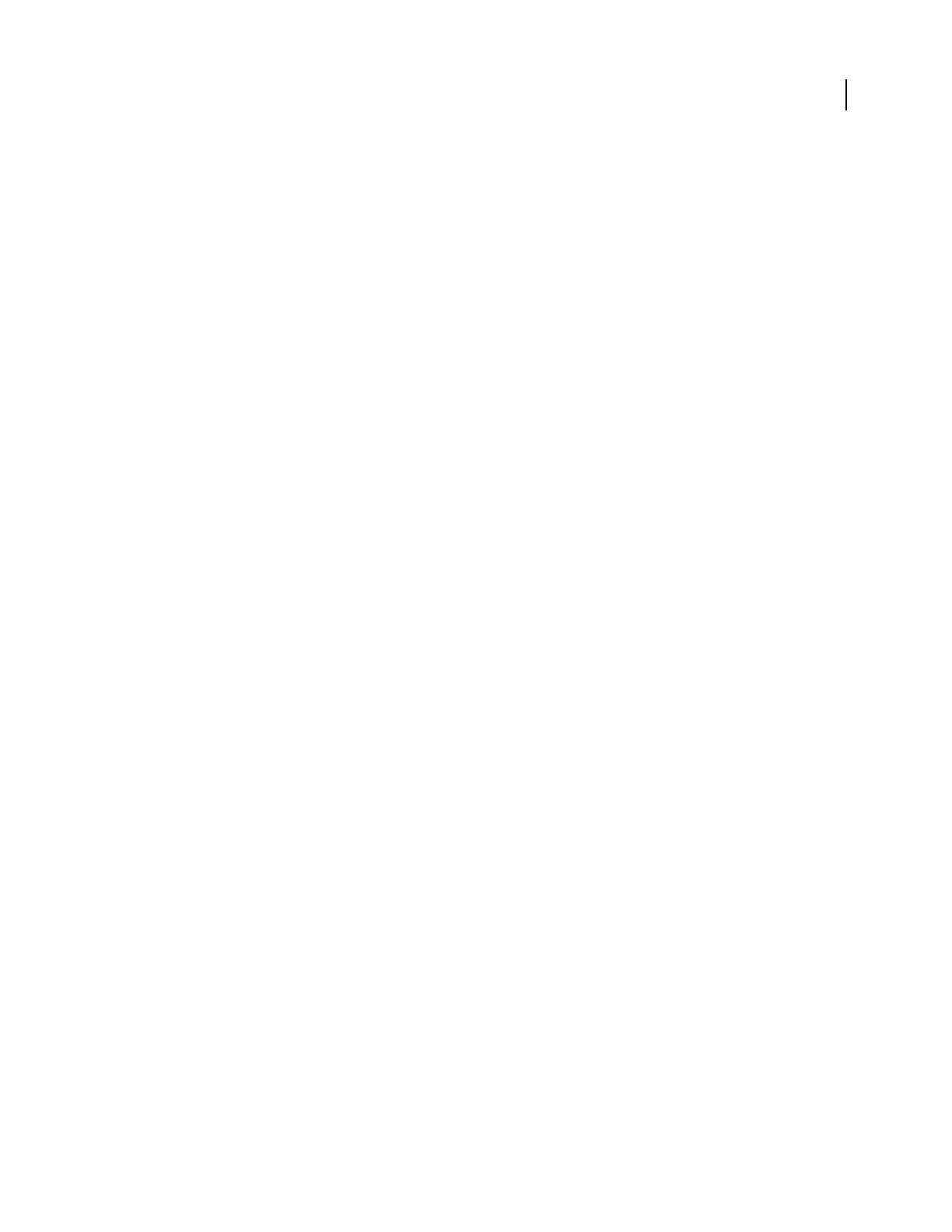
ADOBE AUDITION 3.0
User Guide
46
See also
“Saving and exporting files” on page 240
Convert audio to a different sample type when opening
1 In Edit View, choose File > Open As.
2 Locate and select the file you want to open, and click Open.
3 Set the desired Sample Rate, Channels, and Resolution options in the Open As dialog box, and click OK. For more
information, see “Create a new, blank audio file” on page 43.
Opening and adding to sessions in Multitrack View
Create a new session
Session files contain no audio data themselves. Instead, they are small files that point to other audio files on the hard
drive. A session file keeps track of which files are a part of the session, where they are inserted, which envelopes and
effects are applied, and so on.
1 Choose File > New Session.
2 Select a sample rate that your sound card supports. (To determine supported sample rates, consult the documen-
tation for the card.)
Note: All files added to a session must share the sample rate. If you attempt to import files with different sample rates,
Adobe Audition prompts you to resample them, which may lower audio quality.
3 (Optional) Select Use Default Session to use that session as a template. (See “Set or clear a default session” on
page 47.)
4 Click OK.
See also
“About multitrack sessions” on page 179
“Sample rate” on page 10
“Save multitrack sessions” on page 241
Open an existing session
1 In Multitrack View, choose File > Open Session.
2 Locate and select the session (.ses) file, and click Open.
Note: Only one session can be open at a time.
See also
“Convert the sample rate of a session” on page 242