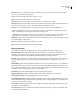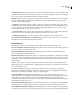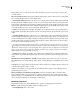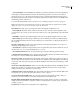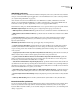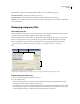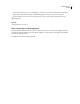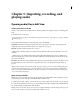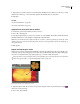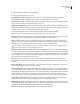Operation Manual
Table Of Contents
- Contents
- Chapter 1: Getting started
- Chapter 2: Digital audio fundamentals
- Chapter 3: Workflow and workspace
- Chapter 4: Setting up Adobe Audition
- Chapter 5: Importing, recording, and playing audio
- Chapter 6: Editing audio files
- Displaying audio in Edit View
- Selecting audio
- Copying, cutting, pasting, and deleting audio
- Visually fading and changing amplitude
- Working with markers
- Creating and deleting silence
- Inverting and reversing audio
- Generating audio
- Analyzing phase, frequency, and amplitude
- Converting sample types
- Recovery and undo
- Chapter 7: Applying effects
- Chapter 8: Effects reference
- Amplitude and compression effects
- Delay and echo effects
- Filter and equalizer effects
- Modulation effects
- Restoration effects
- Reverb effects
- Special effects
- Stereo imagery effects
- Changing stereo imagery
- Binaural Auto-Panner effect (Edit View only)
- Center Channel Extractor effect
- Channel Mixer effect
- Doppler Shifter effect (Edit View only)
- Graphic Panner effect
- Pan/Expand effect (Edit View only)
- Stereo Expander effect
- Stereo Field Rotate VST effect
- Stereo Field Rotate process effect (Edit View only)
- Time and pitch manipulation effects
- Multitrack effects
- Chapter 9: Mixing multitrack sessions
- Chapter 10: Composing with MIDI
- Chapter 11: Loops
- Chapter 12: Working with video
- Chapter 13: Creating surround sound
- Chapter 14: Saving and exporting
- Saving and exporting files
- Audio file formats
- About audio file formats
- 64-bit doubles (RAW) (.dbl)
- 8-bit signed (.sam)
- A/mu-Law Wave (.wav)
- ACM Waveform (.wav)
- Amiga IFF-8SVX (.iff, .svx)
- Apple AIFF (.aif, .snd)
- ASCII Text Data (.txt)
- Audition Loop (.cel)
- Creative Sound Blaster (.voc)
- Dialogic ADPCM (.vox)
- DiamondWare Digitized (.dwd)
- DVI/IMA ADPCM (.wav)
- Microsoft ADPCM (.wav)
- mp3PRO (.mp3)
- NeXT/Sun (.au, .snd)
- Ogg Vorbis (.ogg)
- SampleVision (.smp)
- Spectral Bitmap Image (.bmp)
- Windows Media Audio (.wma)
- Windows PCM (.wav, .bwf)
- PCM Raw Data (.pcm, .raw)
- Video file formats
- Adding file information
- Chapter 15: Automating tasks
- Chapter 16: Building audio CDs
- Chapter 17: Keyboard shortcuts
- Chapter 18: Digital audio glossary
- Index
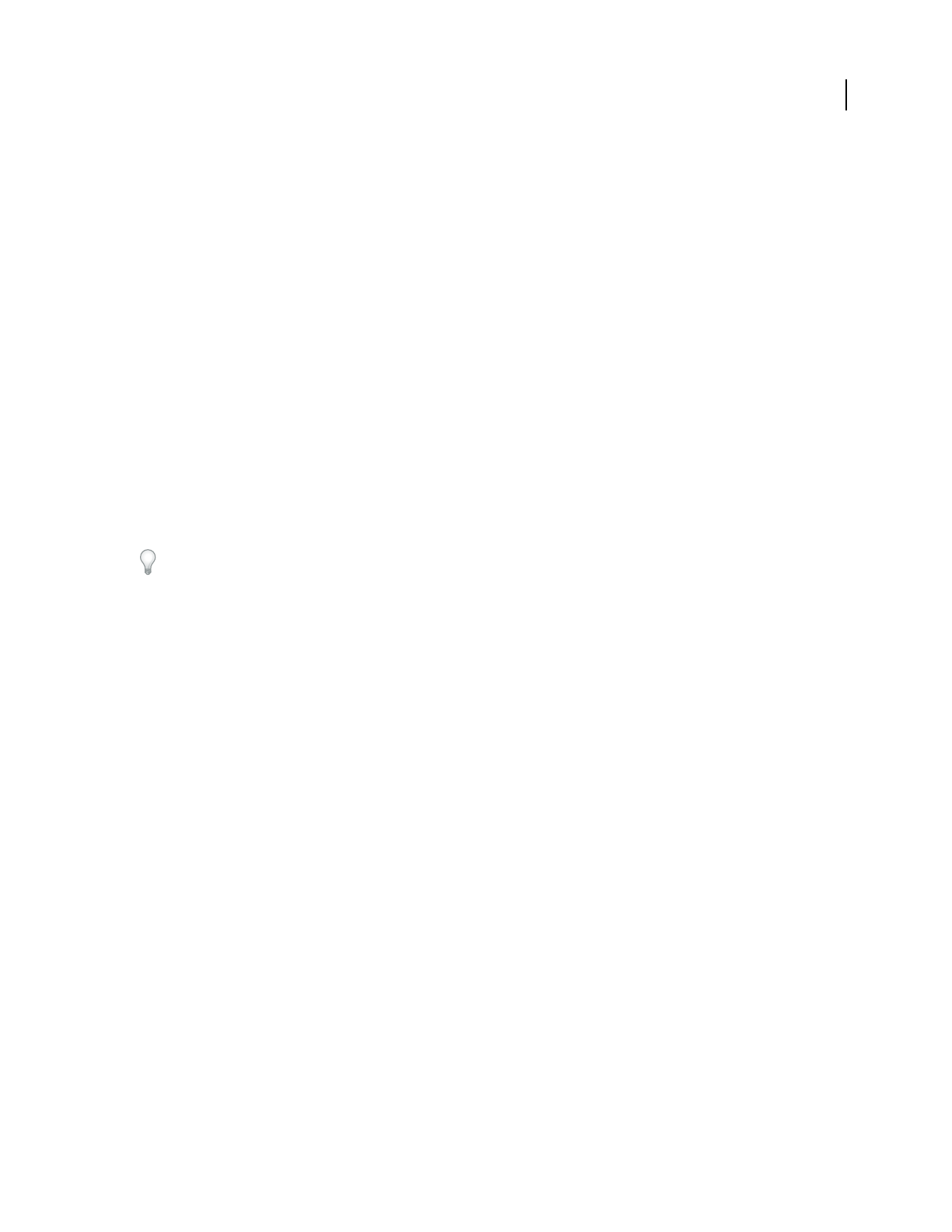
ADOBE AUDITION 3.0
User Guide
45
3 Select an image file in BMP format, and click Open.
4 Select one of the following import options:
Carve/Modulate Into Selection Applies the imported image as a mask, which filters existing spectral data.
Direct Paste Into Selection Completely replaces existing spectral data with the imported image.
Overlap Paste Into Selection Addstheimportedimagetoexistingspectraldata,producingresultssimilartotheMix
Paste command. (See “Mix audio data when pasting” on page 77.)
Full Import To New Waveform Creates a new audio file from the imported image. When you click OK, this option
displays the New Waveform dialog box, where you specify sample rate, channels, and bit resolution. For more infor-
mation about these options, see “Create a new, blank audio file” on page 43.
5 In the Advanced Options section, adjust the following settings if needed, and then click OK.
Note: Some options below are available only when specific import options are selected above.
White, Black Determine the decibel values that the brightest highlights and darkest shadows correspond to. Specify
a small range to produce compressed audio or a large range to produce more dynamic audio.
Gamma Adjusts the midtone point, determining the relative amount of highlights and shadows. The standard
gamma for Windows is 2.2. If the imported image was created in Mac OS, however, specify the standard gamma for
that platform, 1.8. Or, specify more extreme gamma settings to produce experimental results.
If you set Black to a high amplitude value (such as -20 dB) and White to a low one (such as -100 dB), invert the
gamma for better results. For example, instead of 2.0, use 0.5.
Frequency Spacing Available only with the Direct Paste and Overlap Paste options above, this setting determines
how colors are distributed across the frequency spectrum. Lower values space colors more densely but require longer
processing. Higher values provide quicker processing but reduce image detail. The default setting is 100 Hz for linear
frequency display mode, or 100 Cents for logarithmic display mode. With cents, large values (50 or more) provide
more musical results, particularly in Pure Tones mode.
Pure Tones Produces spectral lines at specific frequencies that vary in amplitude based on the image data. In
logarithmic mode, harmonic results are easily achieved. In linear frequency display mode, results are very robotic
and buzzy.
Random Noise Bands Adds a random frequency to each spectral line, smoothing out the harshness of pure tones.
Solid color patches play as smoother noise, hiss, or rumble.
Track Spectral Features Achieves higher detail with fewer spectral lines. The results are less buzzy than with Pure
Tones mode, with the ability to simulate noise cleanly as well. Individual lines in the source image are translated to
individual frequency harmonics that follow the contour of the original image. Grass, whiskers, branches, and other
features with lines are reproduced as spectral lines, providing a pen-and-ink or woodblock-print effect. Subtle
patterns in the image are also preserved and audible. (By contrast, the two other modes above lose pattern detail.)
Log Amplitude or Linear Transfer Converts brightness values into audio amplitude either logarithmically (inter-
preting color data as decibels) or linearly (interpreting color data as amplitude percentages).
High Resolution AvailableonlywhenCarve/ModulateorFullImportisselectedabove,thisoptionincreasesimage
detail, requiring longer processing. High resolution is recommended if the bitmap image is an exported spectral
graph that you modified in an image-editing application such as Adobe Photoshop.
Reset Returns all settings to the defaults, which are best for importing to a new file.