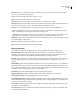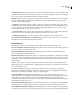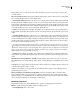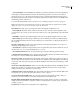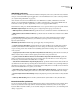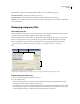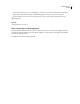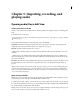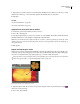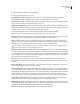Operation Manual
Table Of Contents
- Contents
- Chapter 1: Getting started
- Chapter 2: Digital audio fundamentals
- Chapter 3: Workflow and workspace
- Chapter 4: Setting up Adobe Audition
- Chapter 5: Importing, recording, and playing audio
- Chapter 6: Editing audio files
- Displaying audio in Edit View
- Selecting audio
- Copying, cutting, pasting, and deleting audio
- Visually fading and changing amplitude
- Working with markers
- Creating and deleting silence
- Inverting and reversing audio
- Generating audio
- Analyzing phase, frequency, and amplitude
- Converting sample types
- Recovery and undo
- Chapter 7: Applying effects
- Chapter 8: Effects reference
- Amplitude and compression effects
- Delay and echo effects
- Filter and equalizer effects
- Modulation effects
- Restoration effects
- Reverb effects
- Special effects
- Stereo imagery effects
- Changing stereo imagery
- Binaural Auto-Panner effect (Edit View only)
- Center Channel Extractor effect
- Channel Mixer effect
- Doppler Shifter effect (Edit View only)
- Graphic Panner effect
- Pan/Expand effect (Edit View only)
- Stereo Expander effect
- Stereo Field Rotate VST effect
- Stereo Field Rotate process effect (Edit View only)
- Time and pitch manipulation effects
- Multitrack effects
- Chapter 9: Mixing multitrack sessions
- Chapter 10: Composing with MIDI
- Chapter 11: Loops
- Chapter 12: Working with video
- Chapter 13: Creating surround sound
- Chapter 14: Saving and exporting
- Saving and exporting files
- Audio file formats
- About audio file formats
- 64-bit doubles (RAW) (.dbl)
- 8-bit signed (.sam)
- A/mu-Law Wave (.wav)
- ACM Waveform (.wav)
- Amiga IFF-8SVX (.iff, .svx)
- Apple AIFF (.aif, .snd)
- ASCII Text Data (.txt)
- Audition Loop (.cel)
- Creative Sound Blaster (.voc)
- Dialogic ADPCM (.vox)
- DiamondWare Digitized (.dwd)
- DVI/IMA ADPCM (.wav)
- Microsoft ADPCM (.wav)
- mp3PRO (.mp3)
- NeXT/Sun (.au, .snd)
- Ogg Vorbis (.ogg)
- SampleVision (.smp)
- Spectral Bitmap Image (.bmp)
- Windows Media Audio (.wma)
- Windows PCM (.wav, .bwf)
- PCM Raw Data (.pcm, .raw)
- Video file formats
- Adding file information
- Chapter 15: Automating tasks
- Chapter 16: Building audio CDs
- Chapter 17: Keyboard shortcuts
- Chapter 18: Digital audio glossary
- Index
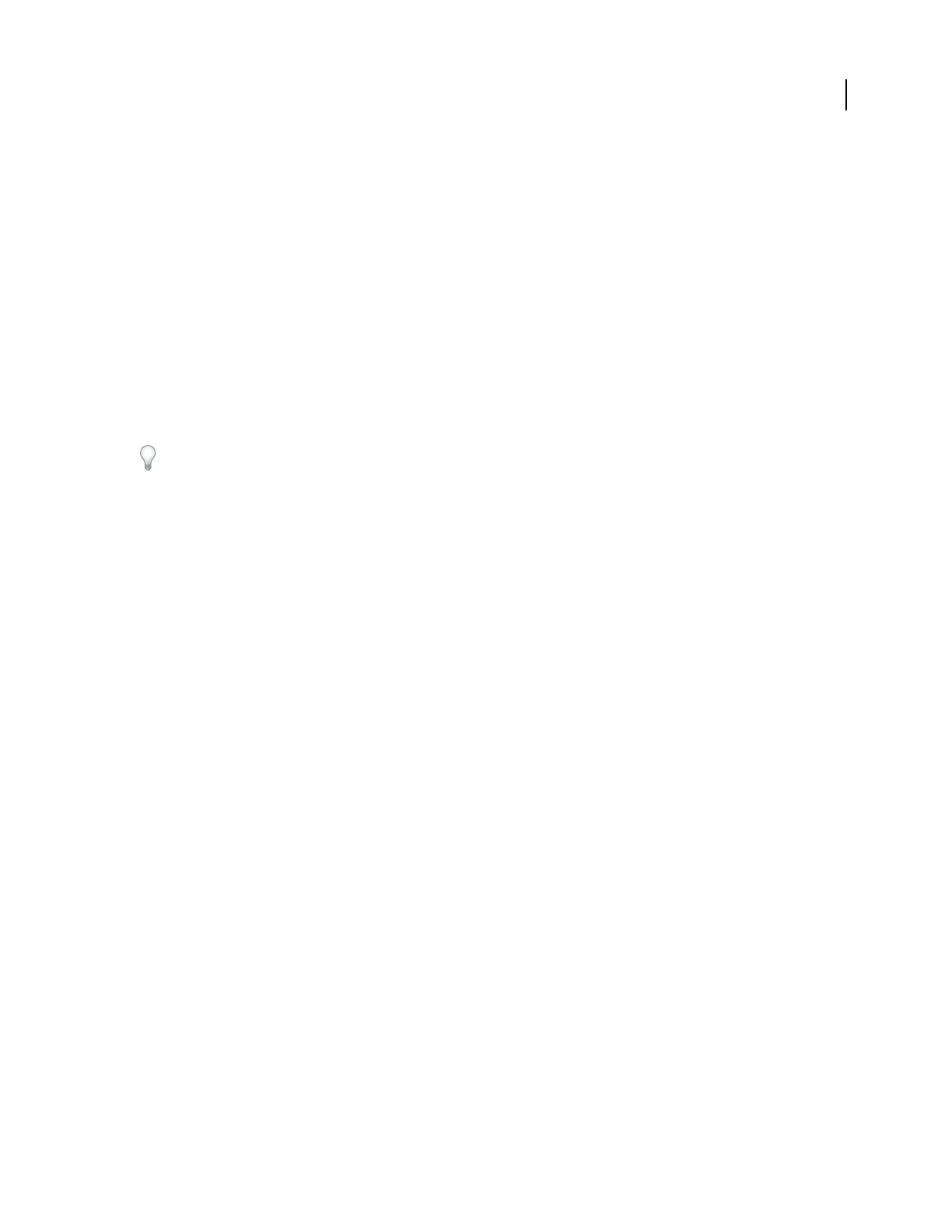
43
Chapter 5: Importing, recording, and
playing audio
Opening audio files in Edit View
Create a new, blank audio file
The File > New command creates blank audio files, which are perfect for recording new audio or combining pasted
audio.
1 In Edit View, choose File > New.
Toquicklycreateanewfilefromselectedaudioinanopenfile,chooseEdit>CopyToNew.(See“Copyorcutaudio
data” on page 76.)
2 In the New Waveform dialog box, set the following options, and click OK:
Sample Rate Determines the range of frequencies that can be reproduced. To reproduce a given frequency, the
sample rate must be at least twice that frequency. (See “Sample rate” on page 10.)
Channels Determines if the waveform is mono or stereo.
• Mono Creates a waveform with just one channel of audio information. This option works well for a voice-only
recording.
• Stereo Creates a two-channel waveform with separate right and left channels. This option is usually best for a
music recording. However, because stereo waveforms contain twice as much data, they consume twice the storage
space of mono waveforms.
Resolution Determinestherangeofamplitudelevelsthatcanbereproduced.The32-bitlevelisbestwhileyouwork
in Adobe Audition. You can convert down for output later, if necessary. (See “Change the bit depth of a file” on
page 99.)
Note: If you have an older sound card that can’t play 32-bit files properly, you can use a lower bit depth for playback,
without lowering the bit depth of a file. To check the capabilities of your sound card, choose Edit > Audio Hardware
Setup, select the sound card under Audio Driver, and click Control Panel. For information about the available options,
see your sound card documentation.
Open existing audio files
In Edit View, you can open audio from a variety of audio file formats, including MP3, WAV, and AIFF. You can also
open the audio portion of video files in AVI, MPEG, MOV, or WMV format.
1 InEditView,chooseFile>Opentoopenanaudiofile,orchooseFile>OpenAudioFromVideotoopenavideofile.
2 Locate and select the file you want to open. To select multiple, adjacent files, click the first file and Shift-click the
last. To select multiple, nonadjacent files, Ctrl-click them.
Note: Ifyoudon’tseethenameofthefileyouwant,chooseAllSupportedMediafromtheFilesOfTypemenu.Ifyoustill
don’t see the file, it might be stored in a format that Adobe Audition can’t read.