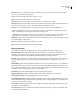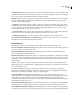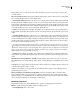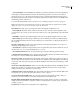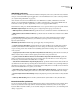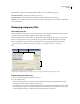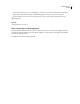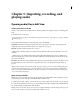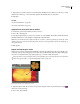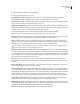Operation Manual
Table Of Contents
- Contents
- Chapter 1: Getting started
- Chapter 2: Digital audio fundamentals
- Chapter 3: Workflow and workspace
- Chapter 4: Setting up Adobe Audition
- Chapter 5: Importing, recording, and playing audio
- Chapter 6: Editing audio files
- Displaying audio in Edit View
- Selecting audio
- Copying, cutting, pasting, and deleting audio
- Visually fading and changing amplitude
- Working with markers
- Creating and deleting silence
- Inverting and reversing audio
- Generating audio
- Analyzing phase, frequency, and amplitude
- Converting sample types
- Recovery and undo
- Chapter 7: Applying effects
- Chapter 8: Effects reference
- Amplitude and compression effects
- Delay and echo effects
- Filter and equalizer effects
- Modulation effects
- Restoration effects
- Reverb effects
- Special effects
- Stereo imagery effects
- Changing stereo imagery
- Binaural Auto-Panner effect (Edit View only)
- Center Channel Extractor effect
- Channel Mixer effect
- Doppler Shifter effect (Edit View only)
- Graphic Panner effect
- Pan/Expand effect (Edit View only)
- Stereo Expander effect
- Stereo Field Rotate VST effect
- Stereo Field Rotate process effect (Edit View only)
- Time and pitch manipulation effects
- Multitrack effects
- Chapter 9: Mixing multitrack sessions
- Chapter 10: Composing with MIDI
- Chapter 11: Loops
- Chapter 12: Working with video
- Chapter 13: Creating surround sound
- Chapter 14: Saving and exporting
- Saving and exporting files
- Audio file formats
- About audio file formats
- 64-bit doubles (RAW) (.dbl)
- 8-bit signed (.sam)
- A/mu-Law Wave (.wav)
- ACM Waveform (.wav)
- Amiga IFF-8SVX (.iff, .svx)
- Apple AIFF (.aif, .snd)
- ASCII Text Data (.txt)
- Audition Loop (.cel)
- Creative Sound Blaster (.voc)
- Dialogic ADPCM (.vox)
- DiamondWare Digitized (.dwd)
- DVI/IMA ADPCM (.wav)
- Microsoft ADPCM (.wav)
- mp3PRO (.mp3)
- NeXT/Sun (.au, .snd)
- Ogg Vorbis (.ogg)
- SampleVision (.smp)
- Spectral Bitmap Image (.bmp)
- Windows Media Audio (.wma)
- Windows PCM (.wav, .bwf)
- PCM Raw Data (.pcm, .raw)
- Video file formats
- Adding file information
- Chapter 15: Automating tasks
- Chapter 16: Building audio CDs
- Chapter 17: Keyboard shortcuts
- Chapter 18: Digital audio glossary
- Index
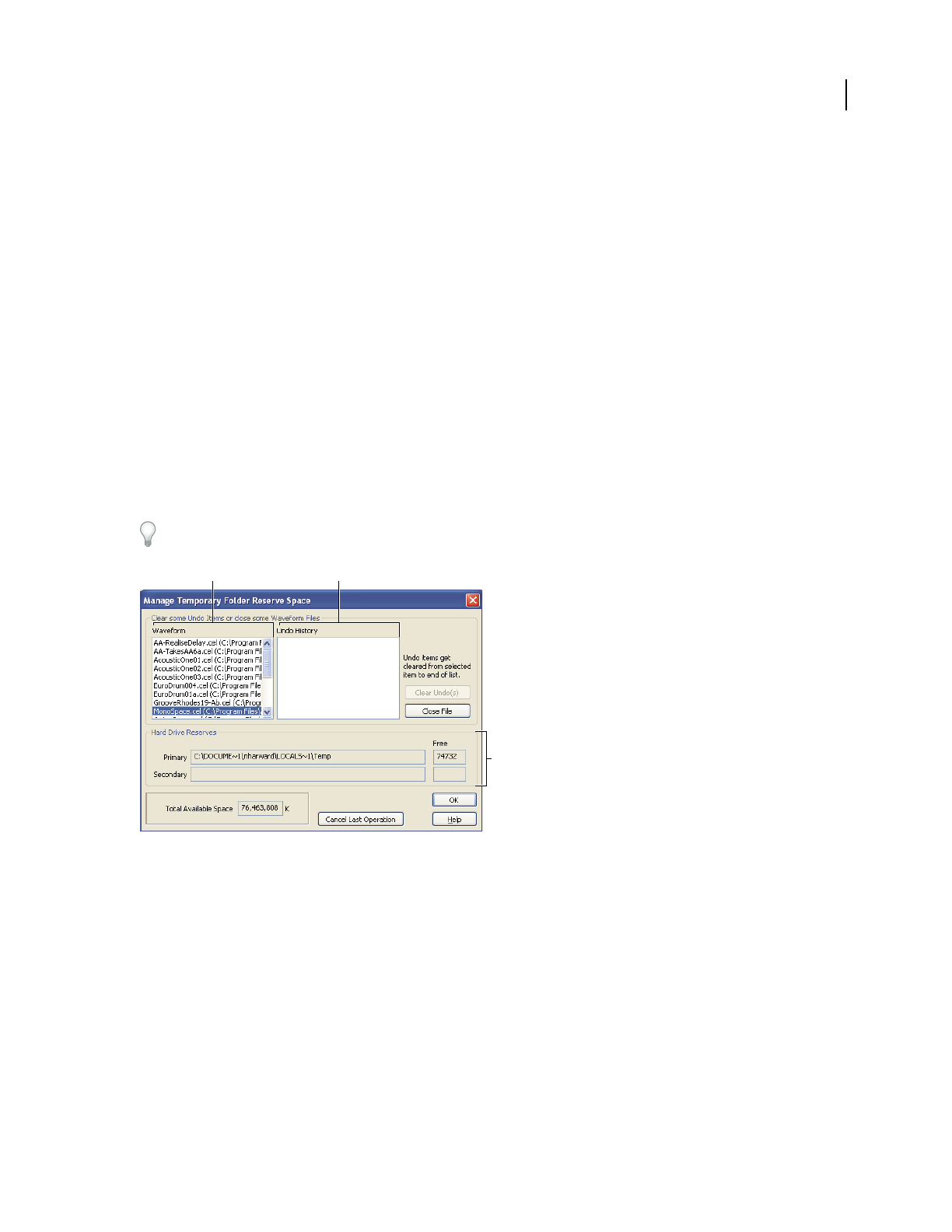
ADOBE AUDITION 3.0
User Guide
41
In the Preferences dialog box, click the External Controllers tab to access the following options:
External Control Device Specifies the controller you want to use.
Volume Increment Sets the minimum volume change for the data-entry knob on the controller.
Configure Accesses additional options provided by the controller software. Refer to your controller documentation
for more information.
Managing temporary files
About temporary files
When you edit a file, Adobe Audition copies the audio data into a temporary file for internal use. This process allows
for quicker editing, better handling of large files, and the ability to undo changes.
When specifying folders for temporary files, you should use hard disks with plenty of free space. (To specify these
folders, see “System preferences” on page 34.) If free disk space reaches 45 MB, the Manage Temporary Folder
Reserve Space dialog box appears. You can use this dialog box to delete temporary files and clear undo items.
Use the status bar to monitor the amount of free disk space. (See “Display the status bar” on page 27.)
Manage Temporary Folder Reserve Space dialog box
A. Open waveforms B. Undo items for the selected waveform C. Location of primary and secondary temporary folders
Manage temporary folder space
1 Choose File > Manage Temporary Folder Reserve Space.
2 Do any of the following:
• To close a temporary file you’re no longer using, select the file in the Waveform list and click Close File. (The
currently active waveform can’t be closed this way, however.)
• To clear Undo items for a file, select the file in the Waveform list. The Undo History list displays the actions that
are currently being retained on your system and the amount of hard drive space each instance consumes. Select
an item and click Clear Undo(s). All items at the selected level and below are removed.
C
A
B