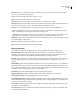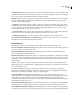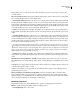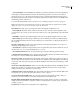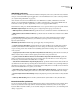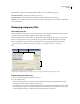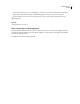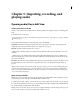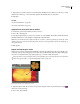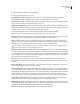Operation Manual
Table Of Contents
- Contents
- Chapter 1: Getting started
- Chapter 2: Digital audio fundamentals
- Chapter 3: Workflow and workspace
- Chapter 4: Setting up Adobe Audition
- Chapter 5: Importing, recording, and playing audio
- Chapter 6: Editing audio files
- Displaying audio in Edit View
- Selecting audio
- Copying, cutting, pasting, and deleting audio
- Visually fading and changing amplitude
- Working with markers
- Creating and deleting silence
- Inverting and reversing audio
- Generating audio
- Analyzing phase, frequency, and amplitude
- Converting sample types
- Recovery and undo
- Chapter 7: Applying effects
- Chapter 8: Effects reference
- Amplitude and compression effects
- Delay and echo effects
- Filter and equalizer effects
- Modulation effects
- Restoration effects
- Reverb effects
- Special effects
- Stereo imagery effects
- Changing stereo imagery
- Binaural Auto-Panner effect (Edit View only)
- Center Channel Extractor effect
- Channel Mixer effect
- Doppler Shifter effect (Edit View only)
- Graphic Panner effect
- Pan/Expand effect (Edit View only)
- Stereo Expander effect
- Stereo Field Rotate VST effect
- Stereo Field Rotate process effect (Edit View only)
- Time and pitch manipulation effects
- Multitrack effects
- Chapter 9: Mixing multitrack sessions
- Chapter 10: Composing with MIDI
- Chapter 11: Loops
- Chapter 12: Working with video
- Chapter 13: Creating surround sound
- Chapter 14: Saving and exporting
- Saving and exporting files
- Audio file formats
- About audio file formats
- 64-bit doubles (RAW) (.dbl)
- 8-bit signed (.sam)
- A/mu-Law Wave (.wav)
- ACM Waveform (.wav)
- Amiga IFF-8SVX (.iff, .svx)
- Apple AIFF (.aif, .snd)
- ASCII Text Data (.txt)
- Audition Loop (.cel)
- Creative Sound Blaster (.voc)
- Dialogic ADPCM (.vox)
- DiamondWare Digitized (.dwd)
- DVI/IMA ADPCM (.wav)
- Microsoft ADPCM (.wav)
- mp3PRO (.mp3)
- NeXT/Sun (.au, .snd)
- Ogg Vorbis (.ogg)
- SampleVision (.smp)
- Spectral Bitmap Image (.bmp)
- Windows Media Audio (.wma)
- Windows PCM (.wav, .bwf)
- PCM Raw Data (.pcm, .raw)
- Video file formats
- Adding file information
- Chapter 15: Automating tasks
- Chapter 16: Building audio CDs
- Chapter 17: Keyboard shortcuts
- Chapter 18: Digital audio glossary
- Index
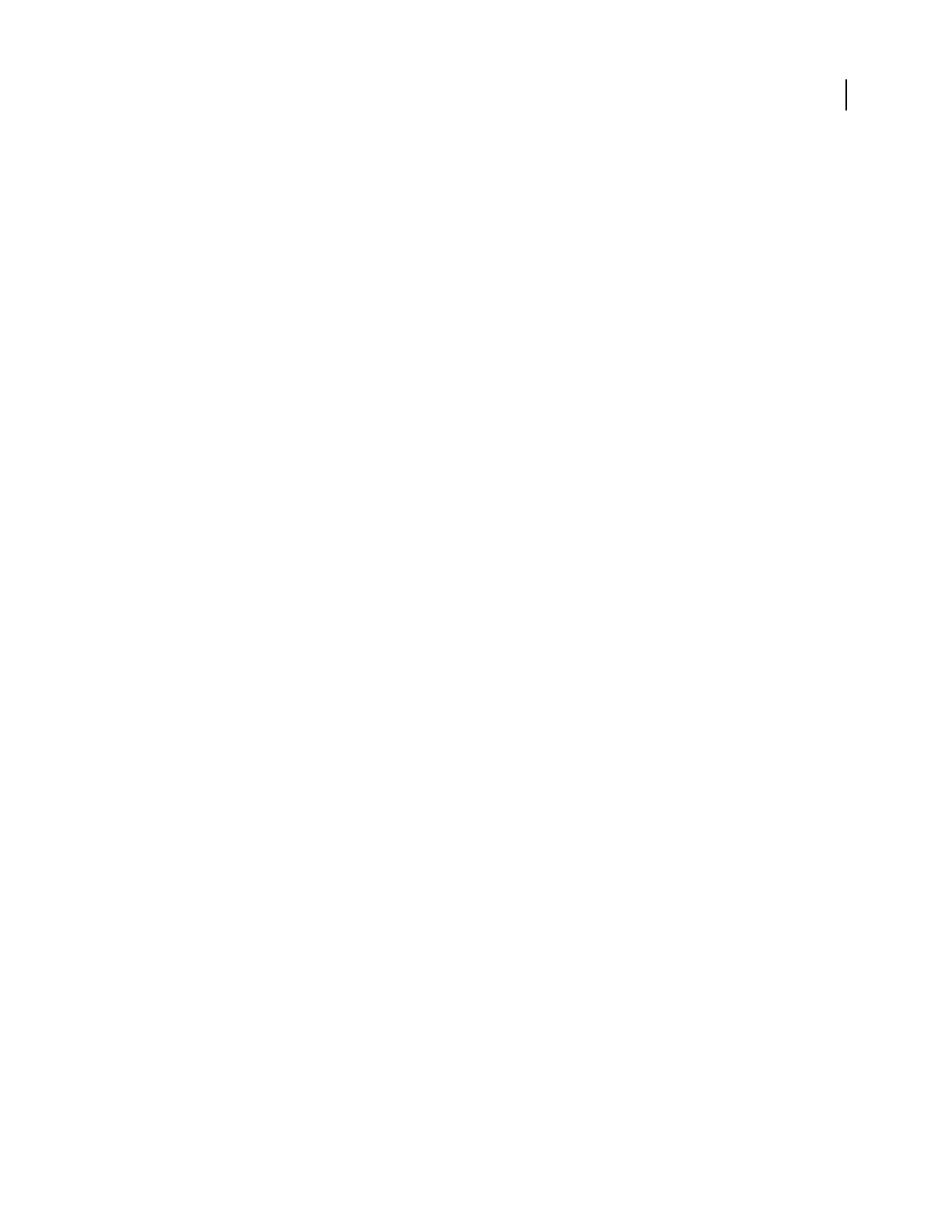
ADOBE AUDITION 3.0
User Guide
40
SMPTE/MTC preferences
You can use SMPTE (Society of Motion Picture and Television Engineers) timecode to synchronize Adobe Audition’s
transport controls with a MIDI sequencing application or an external hardware device, such as a videotape machine.
(See “Synchronizing with SMTPE” on page 209.)
Adobe Audition sends and receives SMPTE timecode via MIDI timecode (MTC), which Windows transmits
through your system’s MIDI Out and MIDI In ports. MTC is a digital signal; to convert analog SMPTE timecode
from a video or audio tape deck to digital MTC, you must use an appropriate MIDI interface.
In the Preferences dialog box, click the SMTPE/MTC tab to access options for timecode ports and synchronization.
SMPTE/MTC Output And Input The following options configure input and output ports for timecode:
• MIDI Output Device (Send MTC To This Port) Specifies the device to which Adobe Audition sends MIDI timecode.
• MIDI Input Device (Receive MTC From This Port) Specifies the device from which Adobe Audition receives MIDI
timecode.
• Use Internal Timestamps Stamps incoming MIDI messages based on their arrival time in Adobe Audition,
ignoring timestamps provided by Windows. (Some Windows systems provide uneven timestamps, causing
imprecise synchronization.)
SMPTE/MTC Synchronization The following options apply only to incoming timecode.
• Lead Time (To Prepare Audio Driver) Specifies the amount of time (in milliseconds) in which Adobe Audition
establishes synchronization with incoming timecode. Lower settings (200 and lower) result in faster transport
response but may prevent Adobe Audition from establishing synchronization. Settings of 500 to 1000 are sufficient
on most systems.
• Stopping Time (Freewheel - Audio Stops After No Input Detected For This Time) Specifies the amount of time (in
milliseconds) that Adobe Audition continues playing if it encounters a dropout in timecode.
• Lag Time (Constant Time Difference Between Sound Card Driver’s Reported Position And Actual) Specifies the
number of samples between incoming timecode and outgoing audio data. This value accounts for discrepancies
introduced by sound card buffers. The default value is 10 samples.
• Slack (Time Error Allowable Before Repositioning Play Cursor) Specifiesthenumberofframesthatcanfalloutof
sync with timecode before either repositioning the start-time indicator to match the code or performing a full resyn-
chronization. A setting of up to 2.5 frames is recommended, because faulty timecode is usually corrected on the next
frame sent. The default value is one-quarter (.25) of a frame.
• Clock Drift Correction Time (Crossfade Length To Use When Adjusting Playback Position) Specifies the number of
samples to crossfade when making time corrections to chase audio to timecode. The default value is 250 samples.
• Reposition Playback Cursor When Shuttling Readjusts the playback position if synchronization is off by the Slack
value.
• Full Re-Sync When Shuttling Performs a full re-synchronization if synchronization is off by the Slack value.
External Controllers preferences
You can use external controllers, such as the Mackie Control, when recording and mixing in Adobe Audition. These
devices let you edit audio tracks using real knobs and automated faders, instead of your mouse and computer
keyboard. With an external controller, you can automate settings for several tracks at once. (See “Automating track
settings” on page 204.)