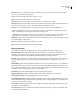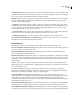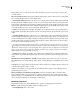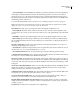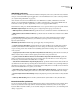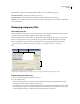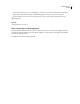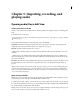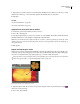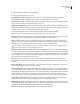Operation Manual
Table Of Contents
- Contents
- Chapter 1: Getting started
- Chapter 2: Digital audio fundamentals
- Chapter 3: Workflow and workspace
- Chapter 4: Setting up Adobe Audition
- Chapter 5: Importing, recording, and playing audio
- Chapter 6: Editing audio files
- Displaying audio in Edit View
- Selecting audio
- Copying, cutting, pasting, and deleting audio
- Visually fading and changing amplitude
- Working with markers
- Creating and deleting silence
- Inverting and reversing audio
- Generating audio
- Analyzing phase, frequency, and amplitude
- Converting sample types
- Recovery and undo
- Chapter 7: Applying effects
- Chapter 8: Effects reference
- Amplitude and compression effects
- Delay and echo effects
- Filter and equalizer effects
- Modulation effects
- Restoration effects
- Reverb effects
- Special effects
- Stereo imagery effects
- Changing stereo imagery
- Binaural Auto-Panner effect (Edit View only)
- Center Channel Extractor effect
- Channel Mixer effect
- Doppler Shifter effect (Edit View only)
- Graphic Panner effect
- Pan/Expand effect (Edit View only)
- Stereo Expander effect
- Stereo Field Rotate VST effect
- Stereo Field Rotate process effect (Edit View only)
- Time and pitch manipulation effects
- Multitrack effects
- Chapter 9: Mixing multitrack sessions
- Chapter 10: Composing with MIDI
- Chapter 11: Loops
- Chapter 12: Working with video
- Chapter 13: Creating surround sound
- Chapter 14: Saving and exporting
- Saving and exporting files
- Audio file formats
- About audio file formats
- 64-bit doubles (RAW) (.dbl)
- 8-bit signed (.sam)
- A/mu-Law Wave (.wav)
- ACM Waveform (.wav)
- Amiga IFF-8SVX (.iff, .svx)
- Apple AIFF (.aif, .snd)
- ASCII Text Data (.txt)
- Audition Loop (.cel)
- Creative Sound Blaster (.voc)
- Dialogic ADPCM (.vox)
- DiamondWare Digitized (.dwd)
- DVI/IMA ADPCM (.wav)
- Microsoft ADPCM (.wav)
- mp3PRO (.mp3)
- NeXT/Sun (.au, .snd)
- Ogg Vorbis (.ogg)
- SampleVision (.smp)
- Spectral Bitmap Image (.bmp)
- Windows Media Audio (.wma)
- Windows PCM (.wav, .bwf)
- PCM Raw Data (.pcm, .raw)
- Video file formats
- Adding file information
- Chapter 15: Automating tasks
- Chapter 16: Building audio CDs
- Chapter 17: Keyboard shortcuts
- Chapter 18: Digital audio glossary
- Index
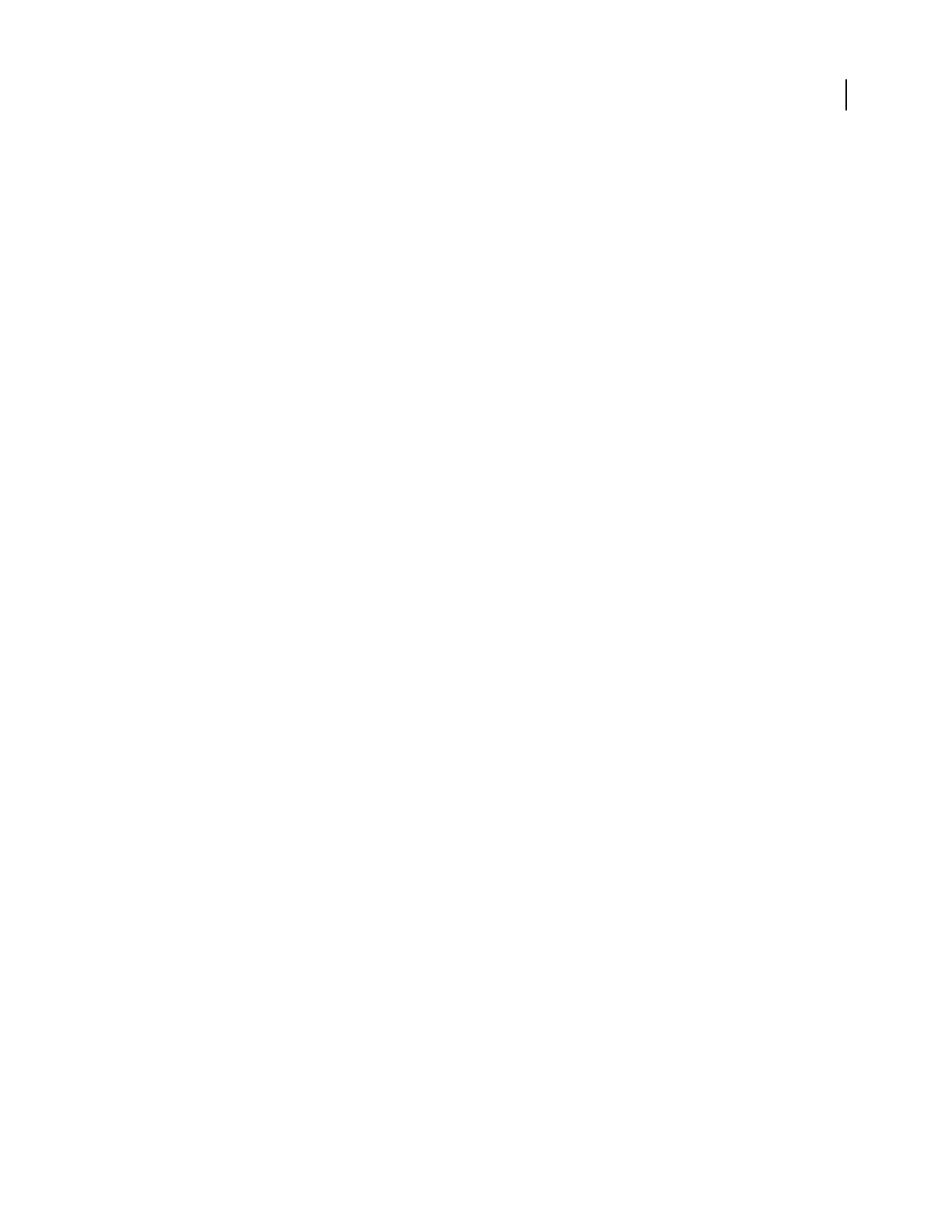
ADOBE AUDITION 3.0
User Guide
39
• Stereo Panning Mode Select Left/Right Cut (logarithmic) to pan left by reducing the volume of the right channel,
and pan right by reducing the left channel volume. The channel being panned to doesn’t increase in volume as
panning gets closer to 100%. Or select Equal-Power Sinusoidal to pan left and right channels with equal power, so
that a hard pan left has the same loudness as both channels together. This results in an increase of 3 dB RMS on the
channel being panned to when at 100%.
To override the default panning mode for a specific session, see “Mixing properties for sessions” on page 210.
Note: Because Equal-Power Sinusoidal panning can make one channel louder than the original waveform, audible
clipping can occur in 16-bit sessions. To avoid this, work in the 32-bit realm.
Audio Mix Down Contains options governing the resolution and dithering of multitrack sessions.
• Bounce Bit Depth Determines the bit resolution for the Edit > Bounce To Track command. Regardless of the
session format (16-bit or 32-bit), you can bounce audio at either 16-bit or 32-bit quality with this option. The default
is 16-bit.
• Enable Dither Select this option if the bit depth for mix down is lower than the bit depth of the session audio.
• Dither Settings Opens another dialog box with three options for dithering 16-bit mix downs: Dither Depth (in
bits), Probability Distribution Function, and Noise Shaping. For more information, see “Change the bit depth of a
file” on page 99.
Automation Optimizations Contains options that determine how automated mix parameters are recorded. (See
“Techniques for automating mixes” on page 203.)
• Automatch Time Determines how fast parameters return to original values in the Touch or Latch modes. You can
set values from 0.00 to 5.00 seconds; the default value is 1.00 second.
• Linear Edit Point Thinning Removes any edit points that represent static, unchanging parameter settings.
• Minimum Time Interval Thinning Creates edit points with intervals larger than the specified time value. Enter an
interval between 1 and 2000 milliseconds in the Minimum Time field.
Auto Zero-Cross Edits Automatically adjusts the beginning and end points of all Cut, Copy, and Paste operations to
thenearestplacewherethewaveformcrossesthecenterline(zeroamplitudepoint).Iftheamplitudesaren’tlinedup
on both sides of the selection, the end points are at different amplitudes. This often results in an audible pop or click
at that point.
Smooth Auto-Scrolling During Playback Enables smooth scrolling when playing back audio in Multitrack View. By
default, Adobe Audition uses a paging method of scrolling in Multitrack View instead of the smooth scrolling
technique used in Edit View. This saves on system resources.
Use BWF Time Reference As Insert Start Time UsesthetimestampembeddedinaBroadcastWavefile(BWF)when
inserting files. (See “Spot insert a Broadcast Wave file into a session” on page 47.)
Save Frozen Track Audio Files With Session Saves the temporary files associated with frozen tracks. When you
reopen the session, Adobe Audition uses the temporary file instead of refreezing the tracks.
Play Audio While Scrubbing With The Start Time Indicator Plays back audio whenever you drag one of the yellow
trianglesfortheStartTimeIndicator,regardlessofwhichtoolisselectedintheToolspanel.(Seealso“Playaudioby
scrubbing” on page 61.)
Crossfade Time Determines the crossfade duration for overlapping clips.