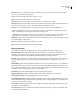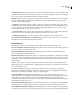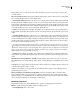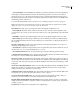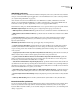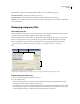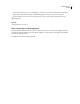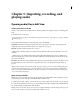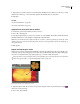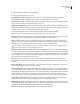Operation Manual
Table Of Contents
- Contents
- Chapter 1: Getting started
- Chapter 2: Digital audio fundamentals
- Chapter 3: Workflow and workspace
- Chapter 4: Setting up Adobe Audition
- Chapter 5: Importing, recording, and playing audio
- Chapter 6: Editing audio files
- Displaying audio in Edit View
- Selecting audio
- Copying, cutting, pasting, and deleting audio
- Visually fading and changing amplitude
- Working with markers
- Creating and deleting silence
- Inverting and reversing audio
- Generating audio
- Analyzing phase, frequency, and amplitude
- Converting sample types
- Recovery and undo
- Chapter 7: Applying effects
- Chapter 8: Effects reference
- Amplitude and compression effects
- Delay and echo effects
- Filter and equalizer effects
- Modulation effects
- Restoration effects
- Reverb effects
- Special effects
- Stereo imagery effects
- Changing stereo imagery
- Binaural Auto-Panner effect (Edit View only)
- Center Channel Extractor effect
- Channel Mixer effect
- Doppler Shifter effect (Edit View only)
- Graphic Panner effect
- Pan/Expand effect (Edit View only)
- Stereo Expander effect
- Stereo Field Rotate VST effect
- Stereo Field Rotate process effect (Edit View only)
- Time and pitch manipulation effects
- Multitrack effects
- Chapter 9: Mixing multitrack sessions
- Chapter 10: Composing with MIDI
- Chapter 11: Loops
- Chapter 12: Working with video
- Chapter 13: Creating surround sound
- Chapter 14: Saving and exporting
- Saving and exporting files
- Audio file formats
- About audio file formats
- 64-bit doubles (RAW) (.dbl)
- 8-bit signed (.sam)
- A/mu-Law Wave (.wav)
- ACM Waveform (.wav)
- Amiga IFF-8SVX (.iff, .svx)
- Apple AIFF (.aif, .snd)
- ASCII Text Data (.txt)
- Audition Loop (.cel)
- Creative Sound Blaster (.voc)
- Dialogic ADPCM (.vox)
- DiamondWare Digitized (.dwd)
- DVI/IMA ADPCM (.wav)
- Microsoft ADPCM (.wav)
- mp3PRO (.mp3)
- NeXT/Sun (.au, .snd)
- Ogg Vorbis (.ogg)
- SampleVision (.smp)
- Spectral Bitmap Image (.bmp)
- Windows Media Audio (.wma)
- Windows PCM (.wav, .bwf)
- PCM Raw Data (.pcm, .raw)
- Video file formats
- Adding file information
- Chapter 15: Automating tasks
- Chapter 16: Building audio CDs
- Chapter 17: Keyboard shortcuts
- Chapter 18: Digital audio glossary
- Index
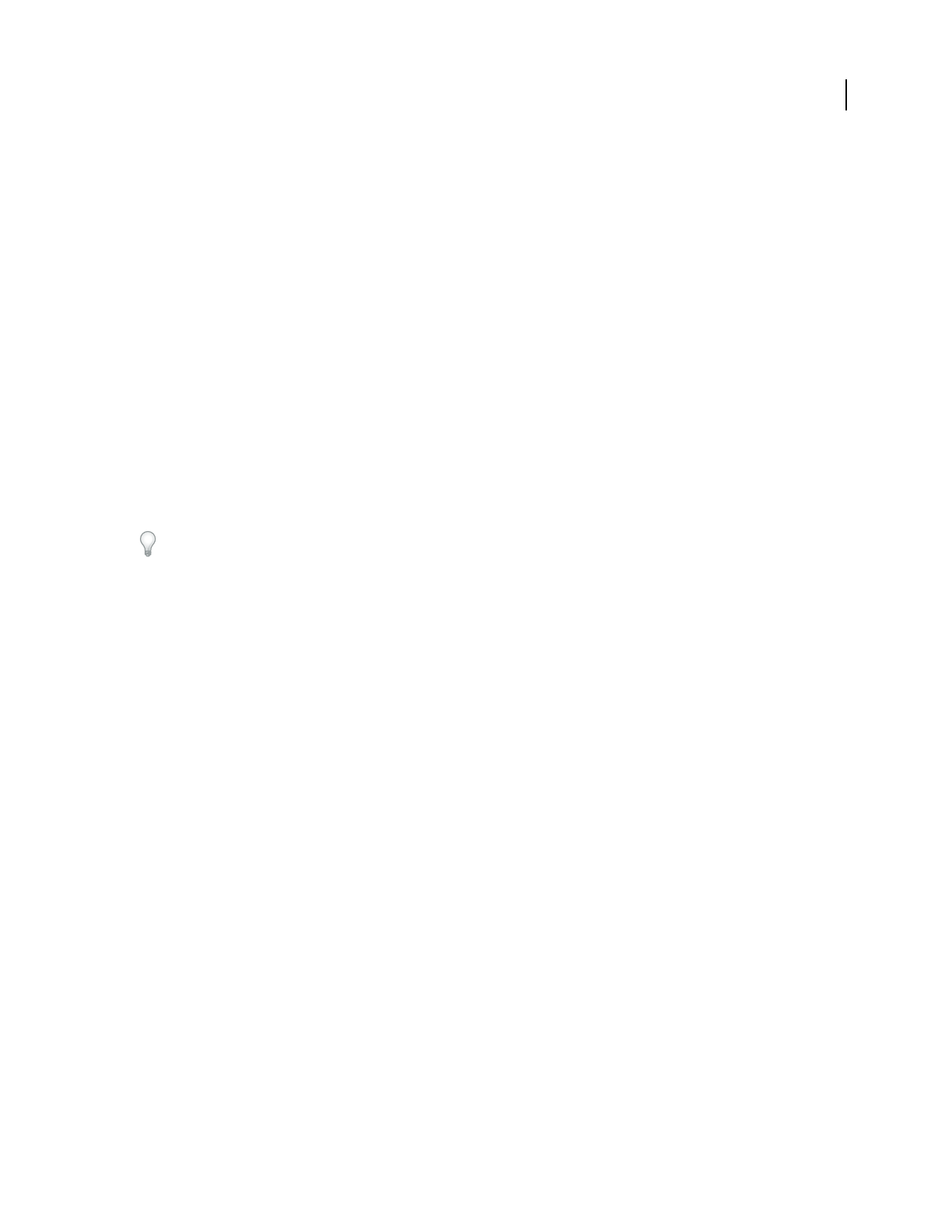
ADOBE AUDITION 3.0
User Guide
38
filtering small portions of audio. You can enter a value (in milliseconds) in the crossfade time box to specify the
crossfade duration.
Auto-Convert Settings For Paste When pasting different sample formats, Adobe Audition uses these settings when
auto-converting the clipboard to the current sample format.
• Downsampling Quality Level Enter a value from 30 to 1000. Higher values retain more high frequencies while still
preventing the aliasing of higher frequencies to lower ones. A lower setting results in shorter processing time but also
in the roll-off of certain high frequencies, leading to muffled-sounding audio. Because the filter’s cutoff slope is much
steeper at higher quality settings, the chance of ringing at high frequencies is greater. Usually values between 80 and
400 are fully satisfactory for most conversion needs. The default value is 80.
• Prefilter Prevents aliasing at downsampling. The prefilter removes all frequencies above the Nyquist limit, thus
keeping them from generating alias frequencies at the low end of the spectrum. In general, select this option for best
results.
• Upsampling Quality Level Enter a value from 30 to 1000. Higher values retain more high frequencies while still
preventing the aliasing of higher frequencies to lower ones. A lower setting results in shorter processing time but also
rolls off certain high frequencies, leading to muffled-sounding audio. Because the filter’s cutoff slope is much steeper
at higher quality settings, the chance of ringing at high frequencies is greater. Values between 100 and 400 address
most conversion needs. The default value is 120.
UseahigherUpsamplingQualityLevelvaluewheneveryoudownsamplefromahighsampleratetoalowrate.For
upsampling, a lower value produces quality almost identical to a higher value. The difference lies in the larger phase
shift that exists at higher frequencies, but since the phase shift is completely linear, it’s very difficult to notice. Downsam-
pling, at even the lowest values, generally doesn't introduce any undesired noisy artifacts. Instead, the sound might be
slightly muffled because of increased high-end filtering.
• Postfilter Prevents aliasing at upsampling. The postfilter removes all frequencies above the Nyquist limit, thus
keeping them from generating false frequencies at the low end of the spectrum. In general, select this option for best
results.
Dither Amount For Saving 32-Bit Data To 16-Bit Files Enables dithering when pasting 32-bit audio to 16-bit audio.
The default value of 1 (bit) enables dithering, while a value of 0 disables dithering. For semidithering, choose a value
of 0.5.
With dithering, you can approximate 24-bit performance with 16-bit data, because dynamic range increases by about
10 dB. This allows signals as quiet as –105 dB.
With this option enabled, you can approximate 24-bit performance with 16-bit data, because dithering increases
dynamic range by about 10 dB.
Allow For Partially Processed Data After Canceling Effect Determines what happens after you click the Cancel
button while in the middle of applying an effect to a waveform. When selected, Adobe Audition leaves the effect
applied to all data processed up until the point you clicked Cancel. When deselected, Adobe Audition automatically
removes the effect on already processed data when you click Cancel.
Multitrack preferences
In the Preferences dialog box, click the Multitrack tab to optimize recording, playback, and mix down:
Defaults Specifies recording and panning settings for multitrack sessions.
• Recording Bit Depth Select 16-bit or 32-bit.