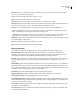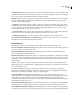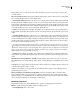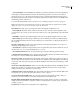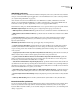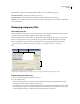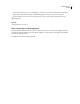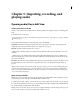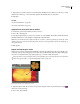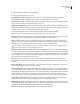Operation Manual
Table Of Contents
- Contents
- Chapter 1: Getting started
- Chapter 2: Digital audio fundamentals
- Chapter 3: Workflow and workspace
- Chapter 4: Setting up Adobe Audition
- Chapter 5: Importing, recording, and playing audio
- Chapter 6: Editing audio files
- Displaying audio in Edit View
- Selecting audio
- Copying, cutting, pasting, and deleting audio
- Visually fading and changing amplitude
- Working with markers
- Creating and deleting silence
- Inverting and reversing audio
- Generating audio
- Analyzing phase, frequency, and amplitude
- Converting sample types
- Recovery and undo
- Chapter 7: Applying effects
- Chapter 8: Effects reference
- Amplitude and compression effects
- Delay and echo effects
- Filter and equalizer effects
- Modulation effects
- Restoration effects
- Reverb effects
- Special effects
- Stereo imagery effects
- Changing stereo imagery
- Binaural Auto-Panner effect (Edit View only)
- Center Channel Extractor effect
- Channel Mixer effect
- Doppler Shifter effect (Edit View only)
- Graphic Panner effect
- Pan/Expand effect (Edit View only)
- Stereo Expander effect
- Stereo Field Rotate VST effect
- Stereo Field Rotate process effect (Edit View only)
- Time and pitch manipulation effects
- Multitrack effects
- Chapter 9: Mixing multitrack sessions
- Chapter 10: Composing with MIDI
- Chapter 11: Loops
- Chapter 12: Working with video
- Chapter 13: Creating surround sound
- Chapter 14: Saving and exporting
- Saving and exporting files
- Audio file formats
- About audio file formats
- 64-bit doubles (RAW) (.dbl)
- 8-bit signed (.sam)
- A/mu-Law Wave (.wav)
- ACM Waveform (.wav)
- Amiga IFF-8SVX (.iff, .svx)
- Apple AIFF (.aif, .snd)
- ASCII Text Data (.txt)
- Audition Loop (.cel)
- Creative Sound Blaster (.voc)
- Dialogic ADPCM (.vox)
- DiamondWare Digitized (.dwd)
- DVI/IMA ADPCM (.wav)
- Microsoft ADPCM (.wav)
- mp3PRO (.mp3)
- NeXT/Sun (.au, .snd)
- Ogg Vorbis (.ogg)
- SampleVision (.smp)
- Spectral Bitmap Image (.bmp)
- Windows Media Audio (.wma)
- Windows PCM (.wav, .bwf)
- PCM Raw Data (.pcm, .raw)
- Video file formats
- Adding file information
- Chapter 15: Automating tasks
- Chapter 16: Building audio CDs
- Chapter 17: Keyboard shortcuts
- Chapter 18: Digital audio glossary
- Index
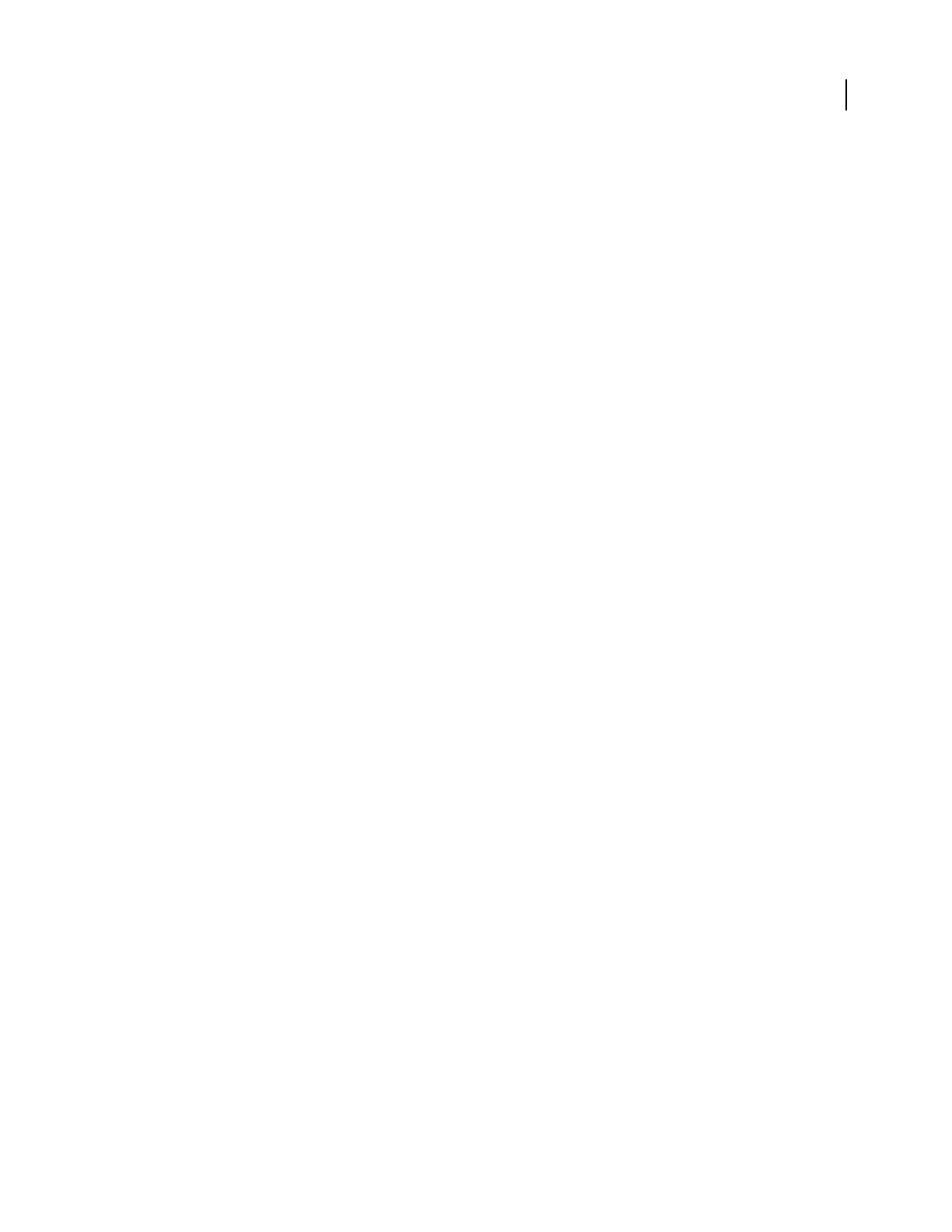
ADOBE AUDITION 3.0
User Guide
37
Show Boundary Lines Displays boundary lines in the waveform display. Boundary lines are the horizontal lines that
visually indicate where the waveform’s amplitude approaches or exceeds the clipping level. The value in the Display
Lines At option specifies the amplitude at which the boundary lines appear.
Peak Files Specifies options for peak (.pk) files, in which Adobe Audition stores information about how to display
WAV files. Peak files make file opening almost instantaneous by greatly reducing the time it takes to draw the
waveform (especially with larger files).
• Peaks Cache Determines the number of samples per block to use when storing peak files. Larger values reduce
the RAM requirement for large files at the expense of slightly slower drawing at some zoom levels. If RAM is an issue
on your system, and you’re working with very large files (several hundred megabytes or more in size), consider
increasing the Peaks Cache to 1024 or even 1536 or 2048.
• Save Peak Cache Files Saves peak (.pk) files in the same folder as all WAV files. You can safely delete peak files or
deselect this option; however, without peak cache files, larger audio files reopen more slowly.
• Rebuild Wave Display Now Rescans the current file for sample amplitudes and redraws the waveform.
Show On-Clip Gain Control When There Is No Selection Range Always shows the on-clip control, so you can adjust
the amplitude of an entire file without first making a selection.
Data preferences
In the Preferences dialog box, click the Data tab to control how Adobe Audition handles audio data:
Auto-Convert All Data To 32-Bit Upon Opening Converts all 8-bit and 16-bit data to 32-bit when a file is opened. All
subsequent operations occur in the 32-bit realm.
Interpret 32-Bit PCM .wav Files As 16.8 Float Makes this version of Adobe Audition compatible with previous
versions when handling 32-bit PCM WAV files.
Dither Transform Results Enables dithering when processing effects such as FFT Filter or Amplify. Adobe Audition
does most processing using arithmetic greater than 16-bit, with the results converted back to 16-bit when complete.
During this conversion, dithering provides a higher dynamic range and cleaner results, with fewer distortions and
negative artifacts.
With this option enabled, you can approximate 24-bit performance with 16-bit data, because dithering increases
dynamic range by about 10 dB. If this option is disabled, audio data is truncated to 16-bit during reconversion, and
more subtle information is lost.
The drawback of dithering is that each operation adds a small amount of noise at the quietest volume levels.
However, the trade-off between dithering (adding noise) and truncating the data (creating artifacts and limiting
dynamic range) generally favors dithering, so it’s best to select this option.
Use Symmetric Dithering Enables symmetric dithering. In most cases, it’s best to select this option. If it is not
selected, a DC offset of one-half sample is added each time data is dithered. Symmetric dithering has just as many
samples added above zero as below zero. By contrast, nonsymmetric dithering just toggles between 0 and 1.
Sometimes in a final dither, this may be desired to reduce the bit range of the dither. However, both methods produce
identical audible results in every respect.
Smooth Delete And Cut Boundaries Over
Smooths cut and delete operations at the splicing point, preventing audible
clicks at these locations. Applies only the boundaries over the number of milliseconds specified in the edit box.
Smooth All Edit Boundaries By Crossfading Automatically applies a crossfade to the starting and ending boundaries
of the selection. This option smooths any abrupt transitions at these end points, thus preventing audible clicks when