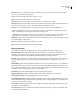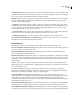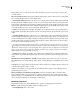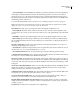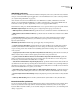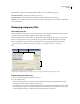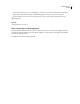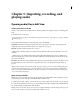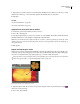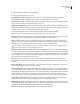Operation Manual
Table Of Contents
- Contents
- Chapter 1: Getting started
- Chapter 2: Digital audio fundamentals
- Chapter 3: Workflow and workspace
- Chapter 4: Setting up Adobe Audition
- Chapter 5: Importing, recording, and playing audio
- Chapter 6: Editing audio files
- Displaying audio in Edit View
- Selecting audio
- Copying, cutting, pasting, and deleting audio
- Visually fading and changing amplitude
- Working with markers
- Creating and deleting silence
- Inverting and reversing audio
- Generating audio
- Analyzing phase, frequency, and amplitude
- Converting sample types
- Recovery and undo
- Chapter 7: Applying effects
- Chapter 8: Effects reference
- Amplitude and compression effects
- Delay and echo effects
- Filter and equalizer effects
- Modulation effects
- Restoration effects
- Reverb effects
- Special effects
- Stereo imagery effects
- Changing stereo imagery
- Binaural Auto-Panner effect (Edit View only)
- Center Channel Extractor effect
- Channel Mixer effect
- Doppler Shifter effect (Edit View only)
- Graphic Panner effect
- Pan/Expand effect (Edit View only)
- Stereo Expander effect
- Stereo Field Rotate VST effect
- Stereo Field Rotate process effect (Edit View only)
- Time and pitch manipulation effects
- Multitrack effects
- Chapter 9: Mixing multitrack sessions
- Chapter 10: Composing with MIDI
- Chapter 11: Loops
- Chapter 12: Working with video
- Chapter 13: Creating surround sound
- Chapter 14: Saving and exporting
- Saving and exporting files
- Audio file formats
- About audio file formats
- 64-bit doubles (RAW) (.dbl)
- 8-bit signed (.sam)
- A/mu-Law Wave (.wav)
- ACM Waveform (.wav)
- Amiga IFF-8SVX (.iff, .svx)
- Apple AIFF (.aif, .snd)
- ASCII Text Data (.txt)
- Audition Loop (.cel)
- Creative Sound Blaster (.voc)
- Dialogic ADPCM (.vox)
- DiamondWare Digitized (.dwd)
- DVI/IMA ADPCM (.wav)
- Microsoft ADPCM (.wav)
- mp3PRO (.mp3)
- NeXT/Sun (.au, .snd)
- Ogg Vorbis (.ogg)
- SampleVision (.smp)
- Spectral Bitmap Image (.bmp)
- Windows Media Audio (.wma)
- Windows PCM (.wav, .bwf)
- PCM Raw Data (.pcm, .raw)
- Video file formats
- Adding file information
- Chapter 15: Automating tasks
- Chapter 16: Building audio CDs
- Chapter 17: Keyboard shortcuts
- Chapter 18: Digital audio glossary
- Index
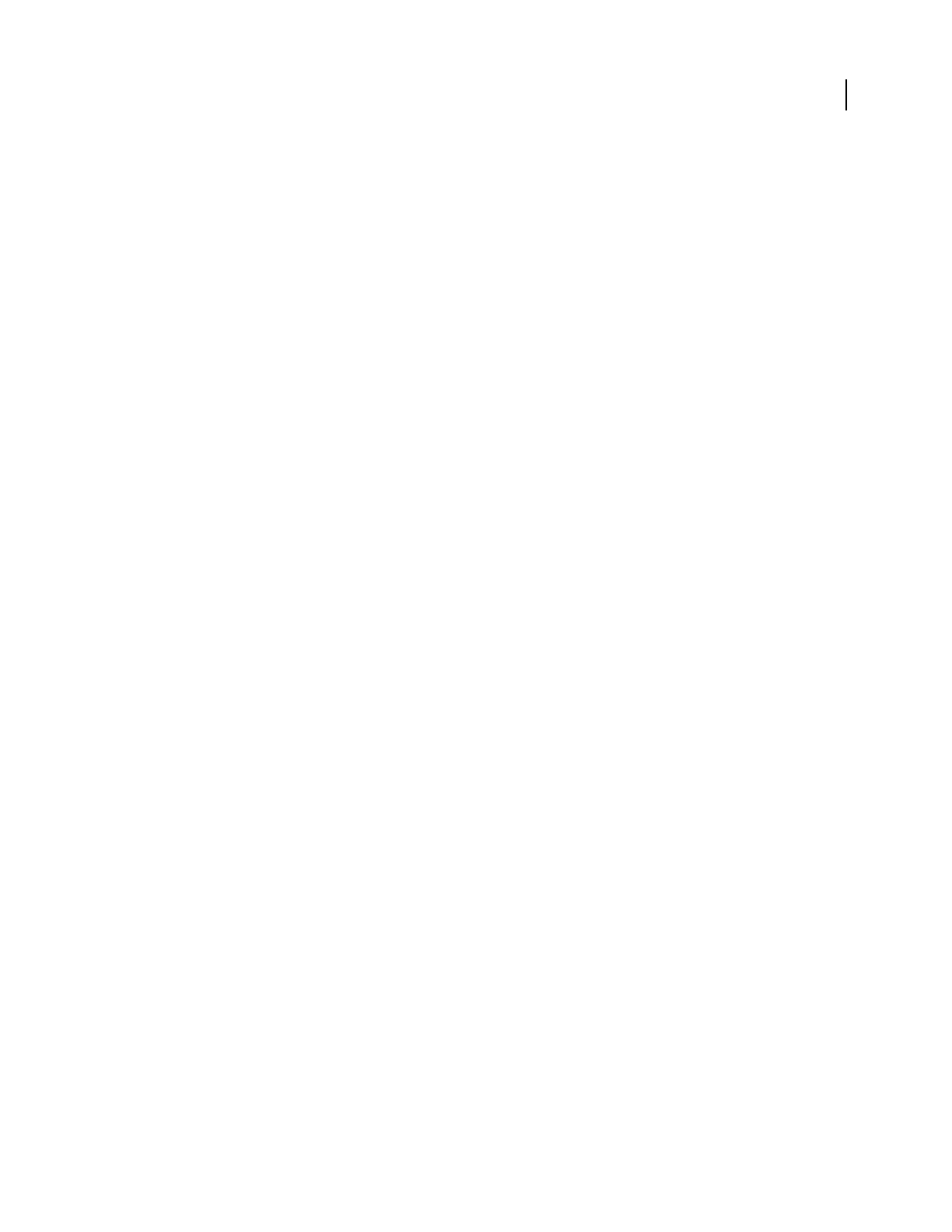
ADOBE AUDITION 3.0
User Guide
36
Color Presets Lists color scheme presets that come with the program as well as those you’ve created yourself. To
choose one, select it from the pop-up menu.
Save As Saves the currently selected color scheme as a preset.
Delete Deletes the currently selected color scheme preset.
Example Displays the currently selected color scheme preset or customized color scheme.
Change Color Opens the Color Picker, in which you can select a new color for the element selected under Waveform.
(The current color is shown in the color swatch to the left of the Change Color button.)
Selection Lets you adjust the appearance of a selected range. Preview your changes in the Example area.
• Invert Completely reverses the color of selected ranges relative to unselected audio. Deselect this option if you
want to set transparency for selected ranges instead of reversing the colors.
• Transparency Drag the slider or enter a value to adjust the transparent value (in percentage) of a selection; 0 is no
transparency, and 100 is maximum transparency. (This option is not available when Invert is selected.)
UI Brightness Drag the slider, click the arrows at either end of the brightness scale, or type in a percentage to change
the overall brightness of the work area.
Tint Colors all panels and dialog boxes with a tint you specify.
Reset UI Returns UI Brightness and Tint to the default settings.
Display preferences
In the Preferences dialog box, click the Display tab to adjust the Spectral and Waveform Display modes:
Windowing Function Determines which method Adobe Audition uses to segment the spectral data before
displaying it. The segments (windows) are listed in order from the narrowest frequency band/most noise to the
widest frequency band/least noise. Blackmann or Blackmann-Harris are usually good choices.
Resolution Specifies the number of vertical bands used in drawing frequencies. The larger this number, the longer
it takes for Adobe Audition to render the spectral display. Performance varies according to the speed of your
computer.
Window Width Specifies the window width (FFT frame size) used to plot spectral data, where 100% is a full frame.
The default setting is 75%. If you want to increase time resolution and determine exactly where frequencies start,
decrease the window width (50% to 75% works best). This makes the display more accurate along the timeline (left
and right), but less accurate along the frequency scale (up and down).
Decibel Range Adjusts the visible amplitude range for Spectral Frequency Display.
Initial Viewing Range Determines the default length of audio that the Top/Tail Views option displays.
Link Top/Tail Zoom Levels Automatically matches zoom levels in each view.
Show Marker And Range Lines Displays marker and range lines in the waveform display. Marker and range entries
listed in the Marker List appear in the waveform as vertical dotted lines overlaying the audio, connecting the arrows
from the top to the bottom of the display.
Show Grid Lines Displays grid lines in the waveform display. The grid lines mark off time on the horizontal x-axis
and amplitude on the vertical y-axis.
Show Center Lines Displays center lines in the waveform display. The center lines represent zero amplitude of the
waveform’s right and left channels.