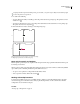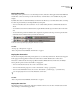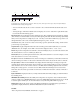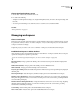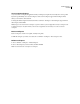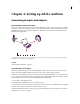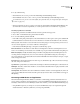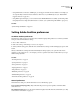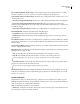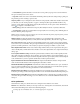Operation Manual
Table Of Contents
- Contents
- Chapter 1: Getting started
- Chapter 2: Digital audio fundamentals
- Chapter 3: Workflow and workspace
- Chapter 4: Setting up Adobe Audition
- Chapter 5: Importing, recording, and playing audio
- Chapter 6: Editing audio files
- Displaying audio in Edit View
- Selecting audio
- Copying, cutting, pasting, and deleting audio
- Visually fading and changing amplitude
- Working with markers
- Creating and deleting silence
- Inverting and reversing audio
- Generating audio
- Analyzing phase, frequency, and amplitude
- Converting sample types
- Recovery and undo
- Chapter 7: Applying effects
- Chapter 8: Effects reference
- Amplitude and compression effects
- Delay and echo effects
- Filter and equalizer effects
- Modulation effects
- Restoration effects
- Reverb effects
- Special effects
- Stereo imagery effects
- Changing stereo imagery
- Binaural Auto-Panner effect (Edit View only)
- Center Channel Extractor effect
- Channel Mixer effect
- Doppler Shifter effect (Edit View only)
- Graphic Panner effect
- Pan/Expand effect (Edit View only)
- Stereo Expander effect
- Stereo Field Rotate VST effect
- Stereo Field Rotate process effect (Edit View only)
- Time and pitch manipulation effects
- Multitrack effects
- Chapter 9: Mixing multitrack sessions
- Chapter 10: Composing with MIDI
- Chapter 11: Loops
- Chapter 12: Working with video
- Chapter 13: Creating surround sound
- Chapter 14: Saving and exporting
- Saving and exporting files
- Audio file formats
- About audio file formats
- 64-bit doubles (RAW) (.dbl)
- 8-bit signed (.sam)
- A/mu-Law Wave (.wav)
- ACM Waveform (.wav)
- Amiga IFF-8SVX (.iff, .svx)
- Apple AIFF (.aif, .snd)
- ASCII Text Data (.txt)
- Audition Loop (.cel)
- Creative Sound Blaster (.voc)
- Dialogic ADPCM (.vox)
- DiamondWare Digitized (.dwd)
- DVI/IMA ADPCM (.wav)
- Microsoft ADPCM (.wav)
- mp3PRO (.mp3)
- NeXT/Sun (.au, .snd)
- Ogg Vorbis (.ogg)
- SampleVision (.smp)
- Spectral Bitmap Image (.bmp)
- Windows Media Audio (.wma)
- Windows PCM (.wav, .bwf)
- PCM Raw Data (.pcm, .raw)
- Video file formats
- Adding file information
- Chapter 15: Automating tasks
- Chapter 16: Building audio CDs
- Chapter 17: Keyboard shortcuts
- Chapter 18: Digital audio glossary
- Index
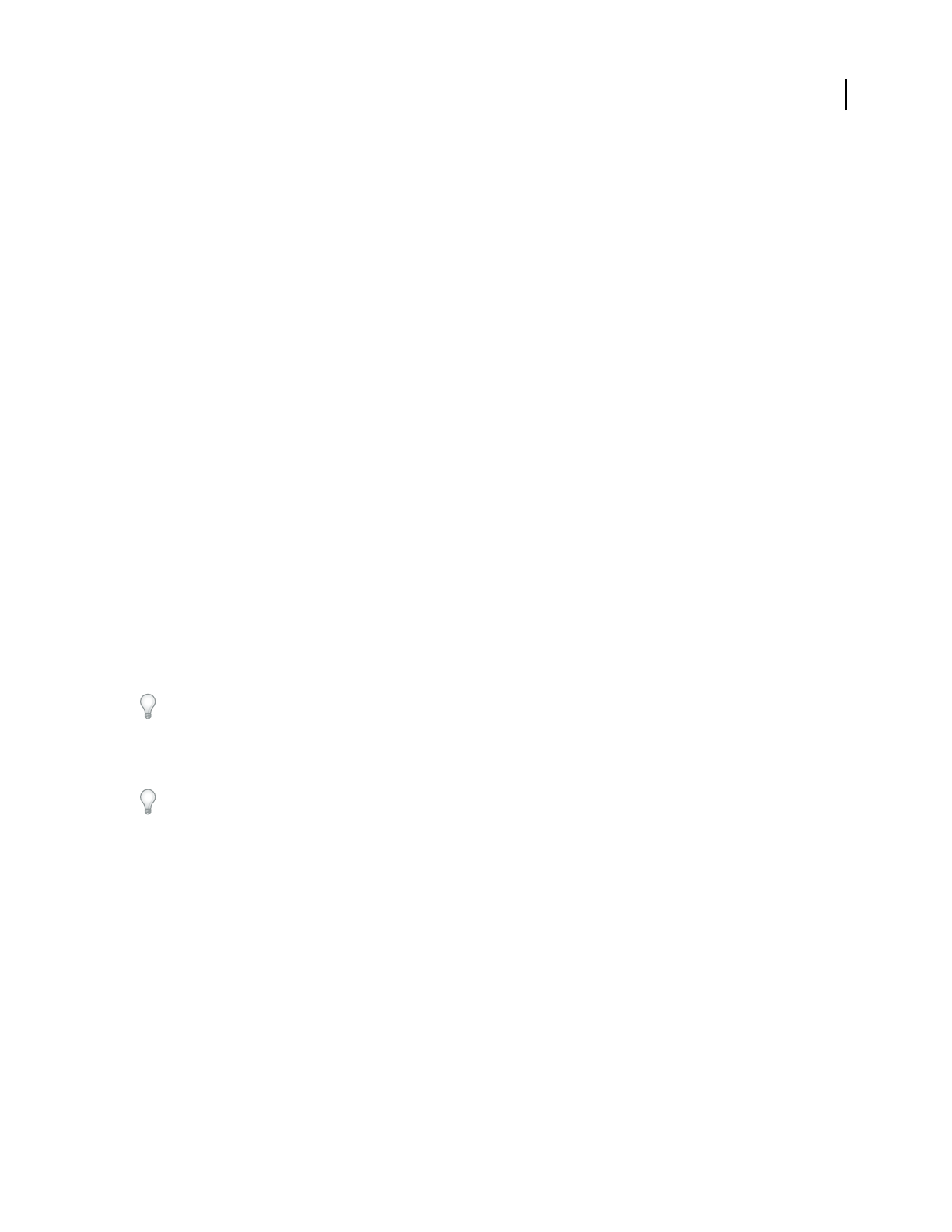
ADOBE AUDITION 3.0
User Guide
34
Auto-Scroll During Playback And Recording Scrolls the waveform display in sync with playback. Auto-scrolling
takes effect only when you zoom in on a portion of a waveform and play past the viewed portion.
Upon A Manual Scroll/Zoom/Selection Change Determines auto-scrolling behavior when a manual scroll, zoom, or
selection change occurs:
• Abort Auto-Scrolling Until Next Play/Record Stops auto-scrolling during the remainder of the current playback.
• Resume Auto-Scrolling Only After Playback Cursor Enters View Keeps the current portion of the track or
waveform in view until the playback cursor reaches that point in the timeline, and then begins auto-scrolling to keep
pace with the playback.
• Resume Auto-Scrolling Immediately Continues auto-scrolling whether or not the playback cursor is in view.
Edit View Right-Clicks Determines right-click behavior in the Main panel.
• Popup Menu Displays a menu. (To extend a selection, Shift-left-click.)
• Extend Selection Extends selected ranges instead of displaying the pop-up menu. (To see the pop-up menu,
Ctrl-right-click.)
Mouse Wheel Zoom Factor Determines zoom behavior when you turn the mouse wheel on Intellipoint-compatible
pointing devices. Values from 10% to 80% work well. The higher the value, the further you’ll zoom in when you turn
the mouse wheel.
Custom Time Code Display Defines the number of frames per second (FPS) assigned to the Custom time format in
the View > Display Time Format menu.
Edit View Selections Determines the amount of waveform data that is automatically selected (if nothing is already
highlighted) when you apply an effect.
• View Automatically selects only the area of the audio file that you can currently see on-screen.
• Entire File Automatically selects the entire waveform, even if you’re only viewing a portion of it.
Double-clicking always selects the current view. Triple-clicking always selects the entire waveform.
• Select Audio After Paste Automatically selects the inserted audio after a paste operation. Deselect this option to
place the cursor at the end of the inserted audio instead.
Deselect this option to quickly append multiple segments of pasted audio.
Default Fade Curve Type Determines whether the default curve in Edit View is Linear/Logarithmic or Cosine. To
enable the non-default curve, hold down Ctrl when dragging on-clip fade icons in the Main panel. (See “Visually
fade in or out” on page 79.)
System preferences
In the Preferences dialog box, click the System tab to configure how Adobe Audition interacts with your system:
Cache Size Determines the amount of memory that Adobe Audition reserves for processing data. Recommended
cache sizes range from 8 to 32 MB (32 MB is the default).
Undo Specifies behavior for the Edit > Undo command.
• Enable Undo Activates the undo function. Because undo requires extra disk space for temporary files and extra
processing time, you may want to turn this feature off.