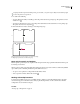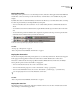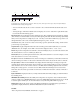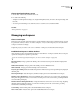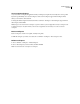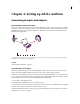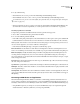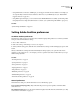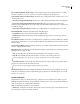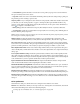Operation Manual
Table Of Contents
- Contents
- Chapter 1: Getting started
- Chapter 2: Digital audio fundamentals
- Chapter 3: Workflow and workspace
- Chapter 4: Setting up Adobe Audition
- Chapter 5: Importing, recording, and playing audio
- Chapter 6: Editing audio files
- Displaying audio in Edit View
- Selecting audio
- Copying, cutting, pasting, and deleting audio
- Visually fading and changing amplitude
- Working with markers
- Creating and deleting silence
- Inverting and reversing audio
- Generating audio
- Analyzing phase, frequency, and amplitude
- Converting sample types
- Recovery and undo
- Chapter 7: Applying effects
- Chapter 8: Effects reference
- Amplitude and compression effects
- Delay and echo effects
- Filter and equalizer effects
- Modulation effects
- Restoration effects
- Reverb effects
- Special effects
- Stereo imagery effects
- Changing stereo imagery
- Binaural Auto-Panner effect (Edit View only)
- Center Channel Extractor effect
- Channel Mixer effect
- Doppler Shifter effect (Edit View only)
- Graphic Panner effect
- Pan/Expand effect (Edit View only)
- Stereo Expander effect
- Stereo Field Rotate VST effect
- Stereo Field Rotate process effect (Edit View only)
- Time and pitch manipulation effects
- Multitrack effects
- Chapter 9: Mixing multitrack sessions
- Chapter 10: Composing with MIDI
- Chapter 11: Loops
- Chapter 12: Working with video
- Chapter 13: Creating surround sound
- Chapter 14: Saving and exporting
- Saving and exporting files
- Audio file formats
- About audio file formats
- 64-bit doubles (RAW) (.dbl)
- 8-bit signed (.sam)
- A/mu-Law Wave (.wav)
- ACM Waveform (.wav)
- Amiga IFF-8SVX (.iff, .svx)
- Apple AIFF (.aif, .snd)
- ASCII Text Data (.txt)
- Audition Loop (.cel)
- Creative Sound Blaster (.voc)
- Dialogic ADPCM (.vox)
- DiamondWare Digitized (.dwd)
- DVI/IMA ADPCM (.wav)
- Microsoft ADPCM (.wav)
- mp3PRO (.mp3)
- NeXT/Sun (.au, .snd)
- Ogg Vorbis (.ogg)
- SampleVision (.smp)
- Spectral Bitmap Image (.bmp)
- Windows Media Audio (.wma)
- Windows PCM (.wav, .bwf)
- PCM Raw Data (.pcm, .raw)
- Video file formats
- Adding file information
- Chapter 15: Automating tasks
- Chapter 16: Building audio CDs
- Chapter 17: Keyboard shortcuts
- Chapter 18: Digital audio glossary
- Index
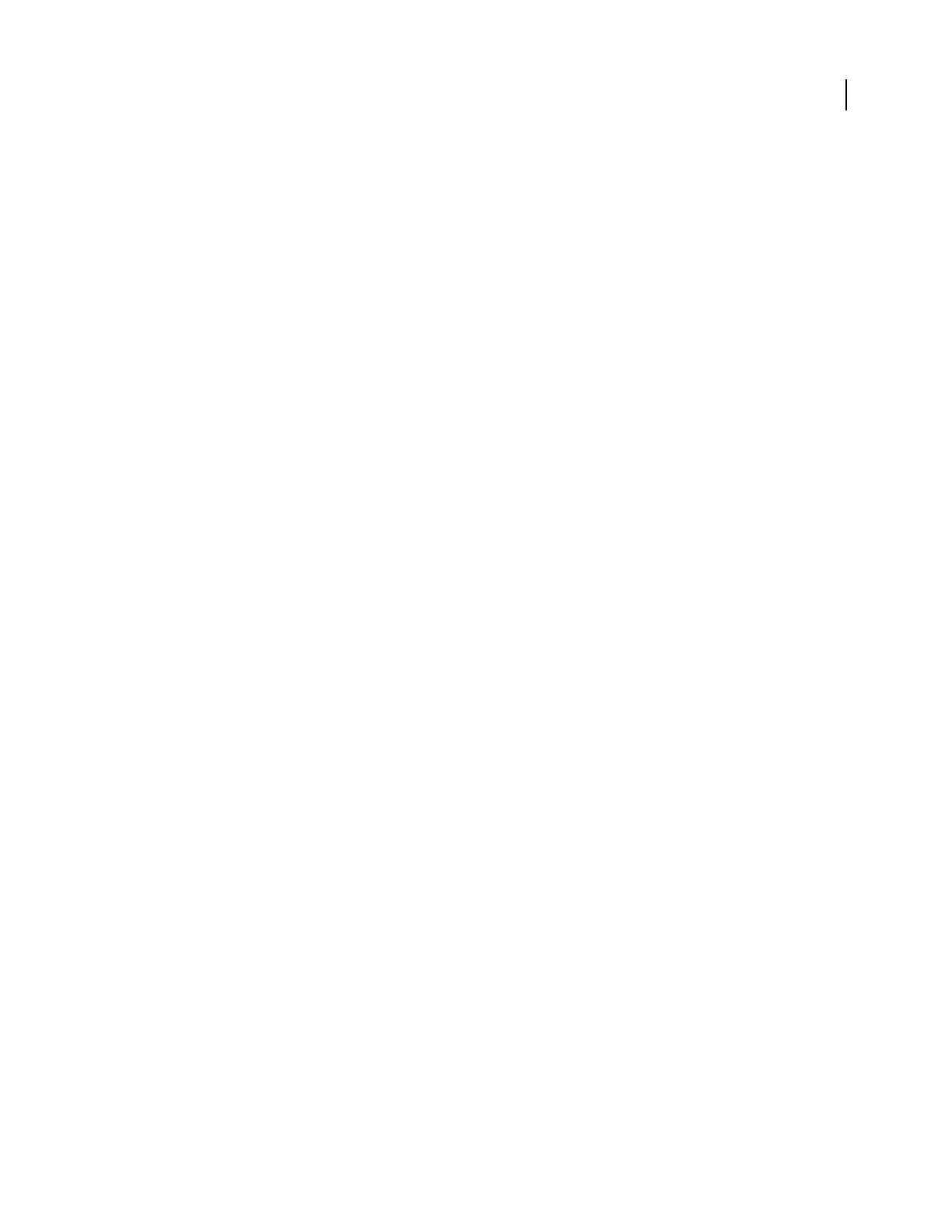
ADOBE AUDITION 3.0
User Guide
33
• Using a MIDI device connected to a MIDI input, you can trigger commands in Adobe Audition. For example, you
can assign the Play command in Adobe Audition to the C4 note on your MIDI keyboard. (See “Enable MIDI-
triggered shortcuts” on page 270.)
• Using MIDI outputs and inputs, you can send and receive SMPTE/MIDI timecode (MTC), synchronizing multi-
track playback and recording with other hardware or software. (See “Synchronizing with SMTPE” on page 209.)
See also
“Synchronizing with ReWire” on page 208
Setting Adobe Audition preferences
Set Adobe Audition preferences
The Preferences dialog box lets you customize Adobe Audition’s display, editing behavior, use of memory and hard
disk space, and other miscellaneous settings.
1 Choose Edit > Preferences.
2 Click a tab at the top of the dialog box to view a set of options.
3 When you finish setting options, click OK. To close the Preferences dialog box without changing any options, click
Cancel.
When you click OK, most changes take effect immediately. If a change requires you to quit and restart Adobe
Audition, you are prompted to do so. For example, you need to quit and restart Adobe Audition when you set up a
different temporary folder.
See also
“General preferences” on page 33
“System preferences” on page 34
“Colors preferences” on page 35
“Display preferences” on page 36
“Data preferences” on page 37
“Multitrack preferences” on page 38
“SMPTE/MTC preferences” on page 40
“External Controllers preferences” on page 40
General preferences
In the Preferences dialog box, click the General tab to access the following options:
Force Spacebar To Always Trigger Play Plays a file when the spacebar is pressed, regardless of which dockable
window has focus.
Auto-Play External Launch Lets you start Adobe Audition and play an audio file from the command line. (See “Play
audio from the command line” on page 62.)