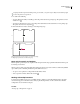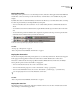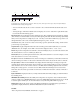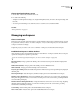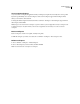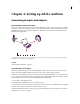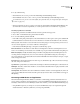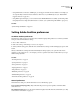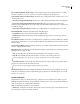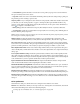Operation Manual
Table Of Contents
- Contents
- Chapter 1: Getting started
- Chapter 2: Digital audio fundamentals
- Chapter 3: Workflow and workspace
- Chapter 4: Setting up Adobe Audition
- Chapter 5: Importing, recording, and playing audio
- Chapter 6: Editing audio files
- Displaying audio in Edit View
- Selecting audio
- Copying, cutting, pasting, and deleting audio
- Visually fading and changing amplitude
- Working with markers
- Creating and deleting silence
- Inverting and reversing audio
- Generating audio
- Analyzing phase, frequency, and amplitude
- Converting sample types
- Recovery and undo
- Chapter 7: Applying effects
- Chapter 8: Effects reference
- Amplitude and compression effects
- Delay and echo effects
- Filter and equalizer effects
- Modulation effects
- Restoration effects
- Reverb effects
- Special effects
- Stereo imagery effects
- Changing stereo imagery
- Binaural Auto-Panner effect (Edit View only)
- Center Channel Extractor effect
- Channel Mixer effect
- Doppler Shifter effect (Edit View only)
- Graphic Panner effect
- Pan/Expand effect (Edit View only)
- Stereo Expander effect
- Stereo Field Rotate VST effect
- Stereo Field Rotate process effect (Edit View only)
- Time and pitch manipulation effects
- Multitrack effects
- Chapter 9: Mixing multitrack sessions
- Chapter 10: Composing with MIDI
- Chapter 11: Loops
- Chapter 12: Working with video
- Chapter 13: Creating surround sound
- Chapter 14: Saving and exporting
- Saving and exporting files
- Audio file formats
- About audio file formats
- 64-bit doubles (RAW) (.dbl)
- 8-bit signed (.sam)
- A/mu-Law Wave (.wav)
- ACM Waveform (.wav)
- Amiga IFF-8SVX (.iff, .svx)
- Apple AIFF (.aif, .snd)
- ASCII Text Data (.txt)
- Audition Loop (.cel)
- Creative Sound Blaster (.voc)
- Dialogic ADPCM (.vox)
- DiamondWare Digitized (.dwd)
- DVI/IMA ADPCM (.wav)
- Microsoft ADPCM (.wav)
- mp3PRO (.mp3)
- NeXT/Sun (.au, .snd)
- Ogg Vorbis (.ogg)
- SampleVision (.smp)
- Spectral Bitmap Image (.bmp)
- Windows Media Audio (.wma)
- Windows PCM (.wav, .bwf)
- PCM Raw Data (.pcm, .raw)
- Video file formats
- Adding file information
- Chapter 15: Automating tasks
- Chapter 16: Building audio CDs
- Chapter 17: Keyboard shortcuts
- Chapter 18: Digital audio glossary
- Index
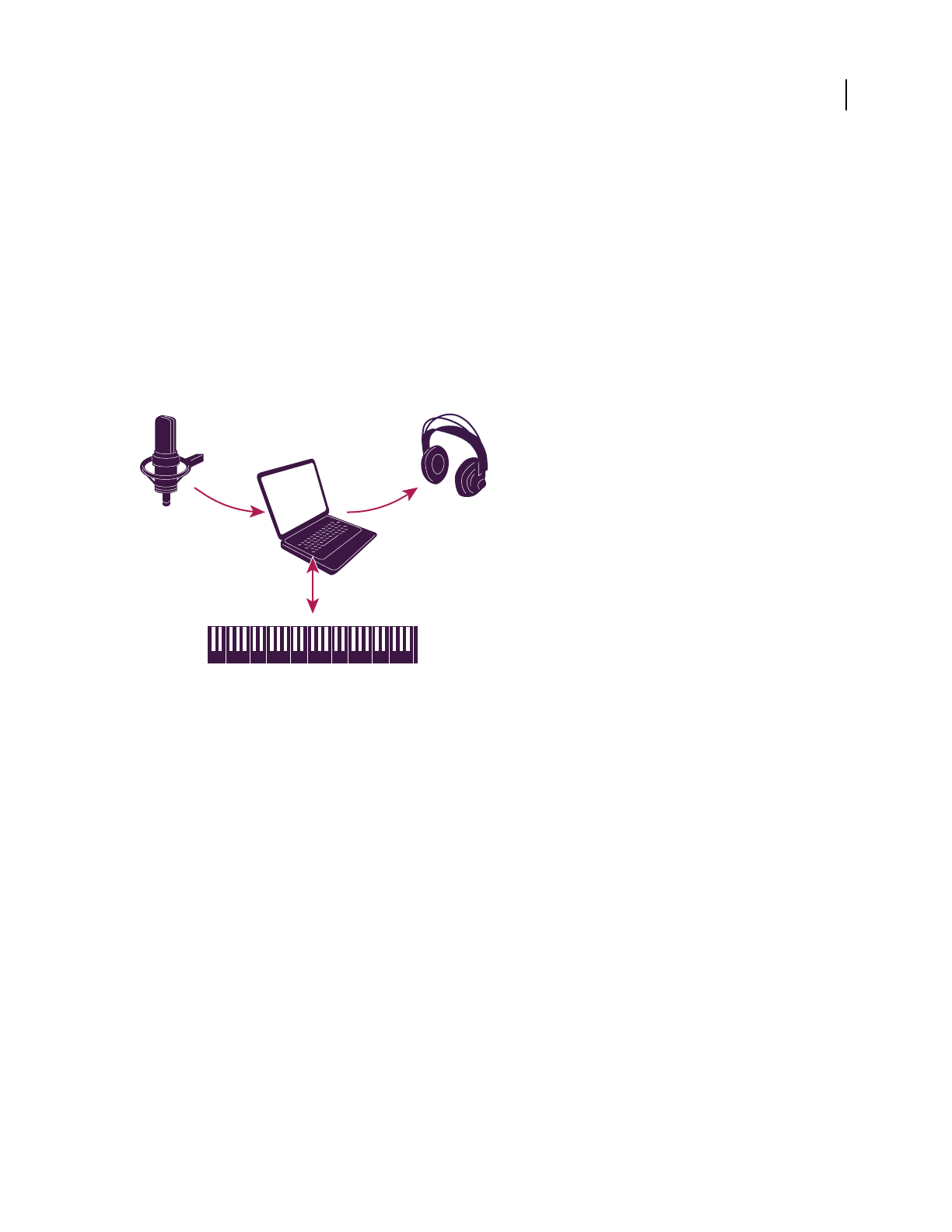
31
Chapter 4: Setting up Adobe Audition
Connecting to inputs and outputs
About hardware inputs and outputs
You can use a wide range of hardware inputs and outputs with Adobe Audition. Sound card inputs let you bring in
audio from sources such as microphones, tape decks, and digital effects units. Sound card outputs let you monitor
audio through sources such as speakers and headphones. MIDI ports let you synchronize Adobe Audition with
MIDI devices and applications.
A. Sound card inputs connect to sources such as microphones and tape decks. B. Sound card outputs connect to speakers and headphones.
C. MIDI ports connect to MIDI devices and applications.
See also
“Synchronizing with ReWire” on page 208
Set audio inputs and outputs
When you set inputs and outputs for recording and playback, Adobe Audition can use two kinds of sound card
drivers: Audio Stream In/Out (ASIO) and DirectSound. Some cards support both types of drivers.
ASIO drivers are preferable because they provide better performance and lower latency. You can also monitor audio
as you record it and instantly hear volume, pan, and effects changes during playback. The main advantage of Direct-
Sound is that you can access one card from multiple applications simultaneously.
1 Choose Edit > Audio Hardware Setup.
2 Click the Edit View, Multitrack View, or Surround Encoder tab.
3 For Audio Driver, choose a driver for the sound card you want to use. (Choose an ASIO driver if one is available;
otherwise, choose the DirectSound driver, Audition Windows Sound.)
4 (Optional) Click Control Panel, set driver properties, and then click OK. For more information, see “Set driver
properties for a sound card” on page 32.
AB
C