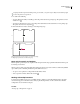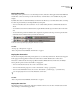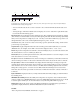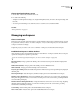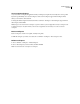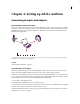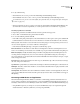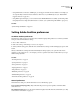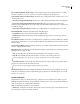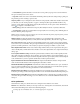Operation Manual
Table Of Contents
- Contents
- Chapter 1: Getting started
- Chapter 2: Digital audio fundamentals
- Chapter 3: Workflow and workspace
- Chapter 4: Setting up Adobe Audition
- Chapter 5: Importing, recording, and playing audio
- Chapter 6: Editing audio files
- Displaying audio in Edit View
- Selecting audio
- Copying, cutting, pasting, and deleting audio
- Visually fading and changing amplitude
- Working with markers
- Creating and deleting silence
- Inverting and reversing audio
- Generating audio
- Analyzing phase, frequency, and amplitude
- Converting sample types
- Recovery and undo
- Chapter 7: Applying effects
- Chapter 8: Effects reference
- Amplitude and compression effects
- Delay and echo effects
- Filter and equalizer effects
- Modulation effects
- Restoration effects
- Reverb effects
- Special effects
- Stereo imagery effects
- Changing stereo imagery
- Binaural Auto-Panner effect (Edit View only)
- Center Channel Extractor effect
- Channel Mixer effect
- Doppler Shifter effect (Edit View only)
- Graphic Panner effect
- Pan/Expand effect (Edit View only)
- Stereo Expander effect
- Stereo Field Rotate VST effect
- Stereo Field Rotate process effect (Edit View only)
- Time and pitch manipulation effects
- Multitrack effects
- Chapter 9: Mixing multitrack sessions
- Chapter 10: Composing with MIDI
- Chapter 11: Loops
- Chapter 12: Working with video
- Chapter 13: Creating surround sound
- Chapter 14: Saving and exporting
- Saving and exporting files
- Audio file formats
- About audio file formats
- 64-bit doubles (RAW) (.dbl)
- 8-bit signed (.sam)
- A/mu-Law Wave (.wav)
- ACM Waveform (.wav)
- Amiga IFF-8SVX (.iff, .svx)
- Apple AIFF (.aif, .snd)
- ASCII Text Data (.txt)
- Audition Loop (.cel)
- Creative Sound Blaster (.voc)
- Dialogic ADPCM (.vox)
- DiamondWare Digitized (.dwd)
- DVI/IMA ADPCM (.wav)
- Microsoft ADPCM (.wav)
- mp3PRO (.mp3)
- NeXT/Sun (.au, .snd)
- Ogg Vorbis (.ogg)
- SampleVision (.smp)
- Spectral Bitmap Image (.bmp)
- Windows Media Audio (.wma)
- Windows PCM (.wav, .bwf)
- PCM Raw Data (.pcm, .raw)
- Video file formats
- Adding file information
- Chapter 15: Automating tasks
- Chapter 16: Building audio CDs
- Chapter 17: Keyboard shortcuts
- Chapter 18: Digital audio glossary
- Index
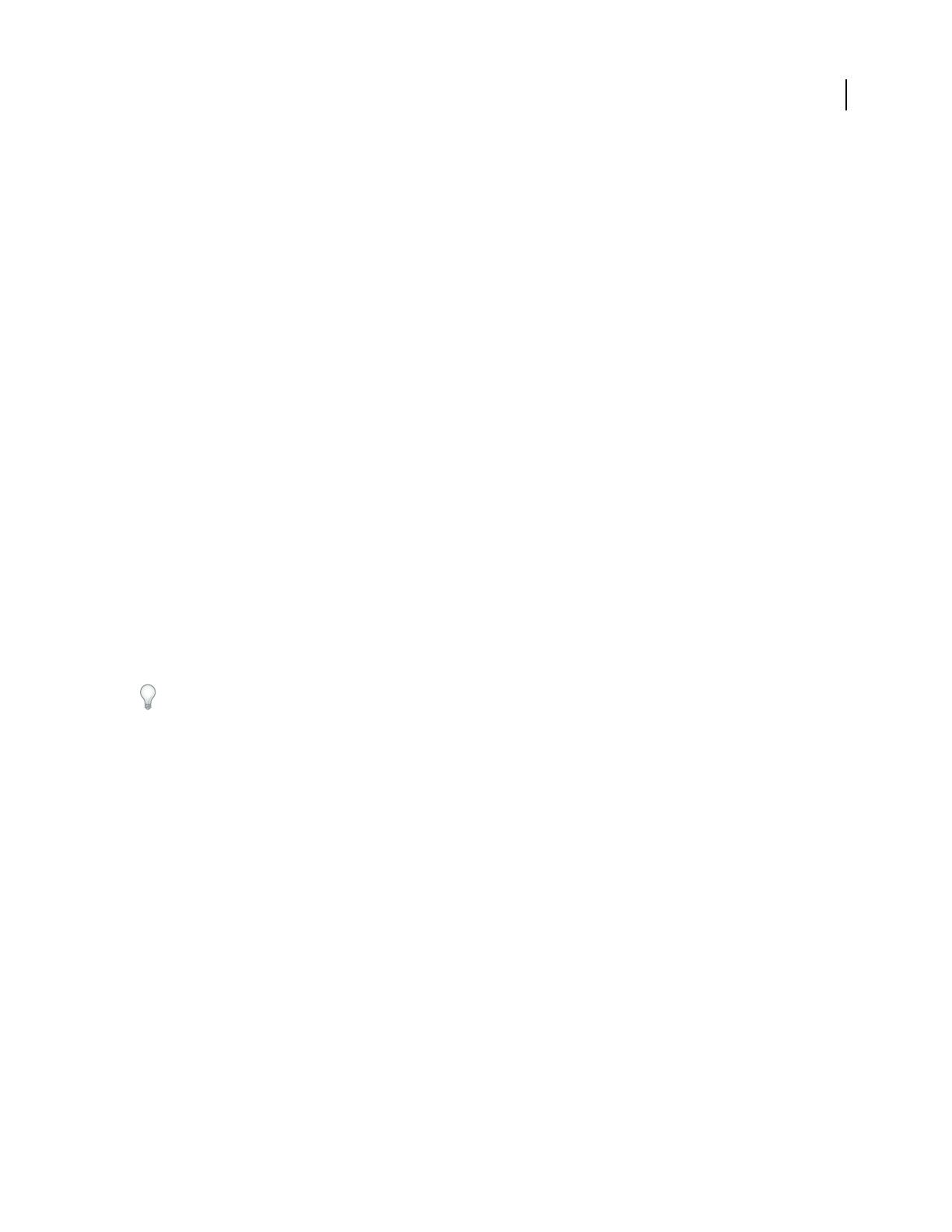
ADOBE AUDITION 3.0
User Guide
29
Change interface brightness or tint
1 Choose Edit > Preferences, and click the Colors tab.
2 Do either of the following:
• To lighten or darken panels and dialog boxes, drag the UI Brightness slider. (To return to the original setting, click
Reset UI.)
• To colorize panels and dialog boxes, click Tint, select or customize a color, and then click OK.
See also
“Colors preferences” on page 35
Managing workspaces
Choose a workspace
Each Adobe video and audio application includes several predefined workspaces that optimize the layout of panels
for specific tasks. When you choose one of these workspaces, or any custom workspaces you’ve saved, the current
workspace is redrawn accordingly.
❖ Open the project you want to work on, choose Window > Workspace, and select the desired workspace.
Predefined workspaces in Adobe Audition
Adobe Audition provides several predefined workspaces in the Window > Workspace submenu. These workspaces
optimize the arrangement of panels for specific tasks.
You can customize any predefined workspace. (See “Save a custom workspace” on page 30.)
Edit View (Default) Arranges panels in the default positions for Edit View, and presents Waveform Display in the
Main panel.
Multitrack View (Default) Arranges panels in the default positions for Multitrack View.
CD View (Default) Arranges panels in the default positions for CD View.
Frequency Space Editing Reflects the default arrangement for Edit View, but presents Spectral Frequency Display in
the Main panel.
Mastering And Analysis Adds the Frequency and Phase Analysis panels to the default Edit View workspace.
Maximum Session (Dual Monitor) Arranges the Multitrack View work area for a two-monitor setup, displaying the
Main panel and application window on one monitor and other panels on the second monitor, providing maximum
view of the Main panel display.
Maximum Waveform Editing (Dual Monitor) Arranges the Edit View work area for a two-monitor setup, displaying
the Main panel and application window on one monitor and other panels on the second monitor, providing
maximum view of the Main panel display.
Session Mixing Adds the Mixer panel to the default Multitrack View workspace.
Video + Audio Session Adds the Video panel to the default Multitrack View workspace.