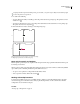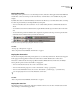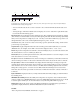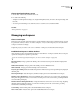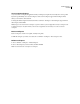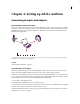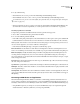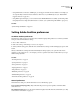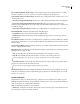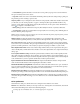Operation Manual
Table Of Contents
- Contents
- Chapter 1: Getting started
- Chapter 2: Digital audio fundamentals
- Chapter 3: Workflow and workspace
- Chapter 4: Setting up Adobe Audition
- Chapter 5: Importing, recording, and playing audio
- Chapter 6: Editing audio files
- Displaying audio in Edit View
- Selecting audio
- Copying, cutting, pasting, and deleting audio
- Visually fading and changing amplitude
- Working with markers
- Creating and deleting silence
- Inverting and reversing audio
- Generating audio
- Analyzing phase, frequency, and amplitude
- Converting sample types
- Recovery and undo
- Chapter 7: Applying effects
- Chapter 8: Effects reference
- Amplitude and compression effects
- Delay and echo effects
- Filter and equalizer effects
- Modulation effects
- Restoration effects
- Reverb effects
- Special effects
- Stereo imagery effects
- Changing stereo imagery
- Binaural Auto-Panner effect (Edit View only)
- Center Channel Extractor effect
- Channel Mixer effect
- Doppler Shifter effect (Edit View only)
- Graphic Panner effect
- Pan/Expand effect (Edit View only)
- Stereo Expander effect
- Stereo Field Rotate VST effect
- Stereo Field Rotate process effect (Edit View only)
- Time and pitch manipulation effects
- Multitrack effects
- Chapter 9: Mixing multitrack sessions
- Chapter 10: Composing with MIDI
- Chapter 11: Loops
- Chapter 12: Working with video
- Chapter 13: Creating surround sound
- Chapter 14: Saving and exporting
- Saving and exporting files
- Audio file formats
- About audio file formats
- 64-bit doubles (RAW) (.dbl)
- 8-bit signed (.sam)
- A/mu-Law Wave (.wav)
- ACM Waveform (.wav)
- Amiga IFF-8SVX (.iff, .svx)
- Apple AIFF (.aif, .snd)
- ASCII Text Data (.txt)
- Audition Loop (.cel)
- Creative Sound Blaster (.voc)
- Dialogic ADPCM (.vox)
- DiamondWare Digitized (.dwd)
- DVI/IMA ADPCM (.wav)
- Microsoft ADPCM (.wav)
- mp3PRO (.mp3)
- NeXT/Sun (.au, .snd)
- Ogg Vorbis (.ogg)
- SampleVision (.smp)
- Spectral Bitmap Image (.bmp)
- Windows Media Audio (.wma)
- Windows PCM (.wav, .bwf)
- PCM Raw Data (.pcm, .raw)
- Video file formats
- Adding file information
- Chapter 15: Automating tasks
- Chapter 16: Building audio CDs
- Chapter 17: Keyboard shortcuts
- Chapter 18: Digital audio glossary
- Index
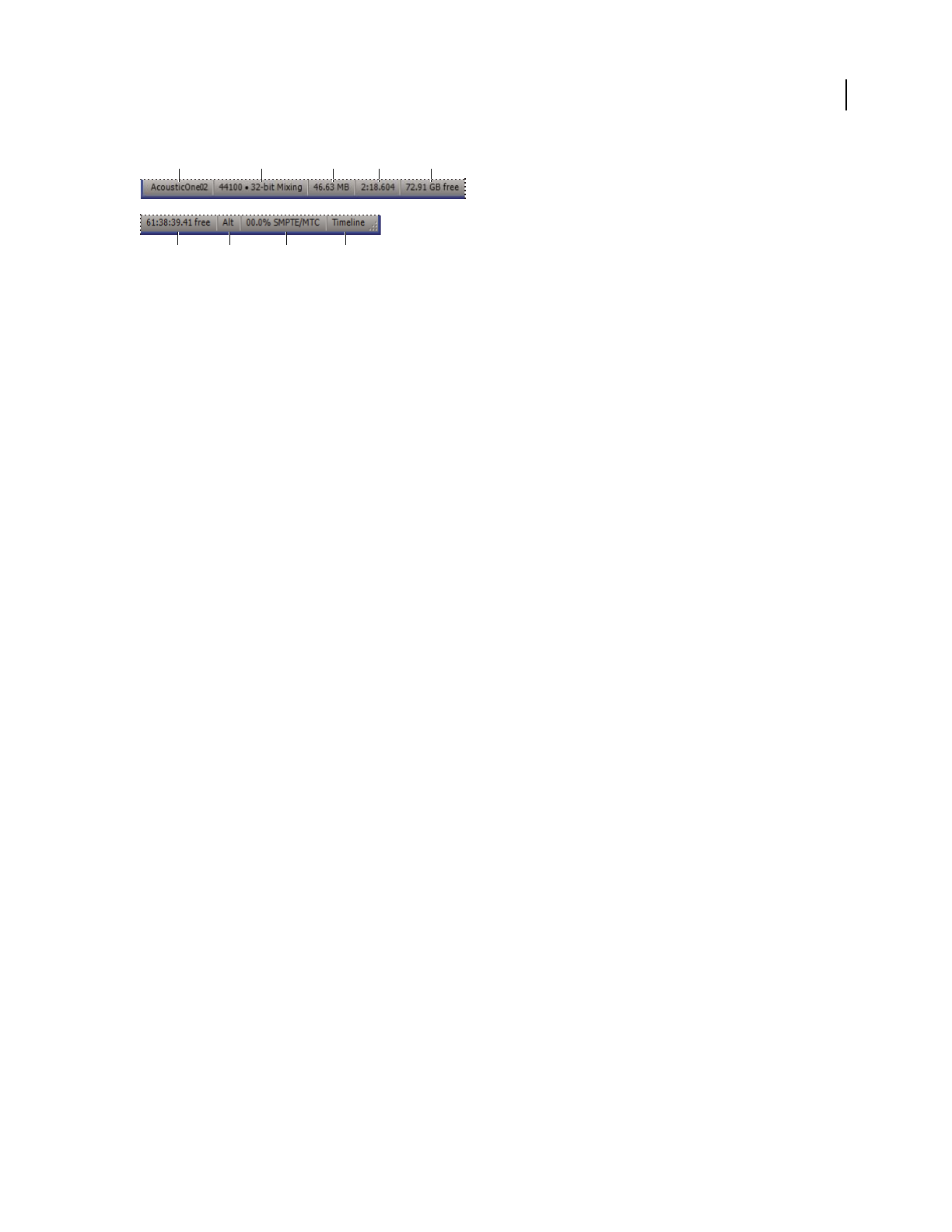
ADOBE AUDITION 3.0
User Guide
28
Status bar
A. Data Under Cursor B. Sample Format C. File Size D. File Size (Time) E. Free Space F. Free Space (Time) G. Keyboard Modifiers
H. SMPTE/MTC Slave Stability I. Display Mode
• To show or hide the status bar, choose View > Status Bar > Show. A check mark indicates that the status bar is
visible.
• To change the type of information that the status bar displays, choose View > Status Bar or right-click the status
bar, and select from the following options:
Data Under Cursor Shows information such as channel (for stereo files), amplitude (measured in decibels), and time
(hours:minutes:seconds:hundredths of seconds) from the beginning of the audio file. This data changes dynamically
when you move the pointer. For example, if you see R: –15.2 dB @ 0:00:242 when in Edit View, your pointer is over
the right channel at 0.242 seconds, and the amplitude at that precise point is –15.2 dB.
In Multitrack View, you’ll see even more data, such as envelope positions, dynamic effect settings, and the current
position of clips as you drag them.
Sample Format Displays sample information about the currently opened waveform (Edit View) or session file
(Multitrack View). For example, a 44,100 kHz 16-bit stereo file is displayed as 44100 – 16-bit – stereo.
File Size Representshowlargetheactiveaudiofileis,measuredinkilobytes.Ifyousee308Kinthestatusbar,then
the current waveform or session is 308 kilobytes (KB) in size.
File Size (time) Shows you the length (measured in time) of the current waveform or session. For example, 0:01:247
means the waveform or session is 1.247 seconds long.
Free Space In Edit View and Multitrack View, shows how much space is available on your hard drive. In CD View,
shows how much space remains on a CD based on which View menu item is selected: 74 min. CD or 80 min. CD.
Free Space (time) In Edit View and Multitrack View, displays the time remaining for recording, based upon the
currently selected sample rate. This value is shown as minutes, seconds, and thousandths of seconds. For example, if
Adobe Audition is set to record 8-bit mono audio at 11,025 kHz, the time remaining might read 4399:15.527 free.
Change the recording options to 16-bit stereo at 44,100 kHz, and the time remaining becomes 680:44.736 free.
In CD View, shows how much space remains on a CD based on which View menu item is selected: 74 min. CD or
80 min. CD.
Keyboard Modifiers Displays the status of your keyboard’s Ctrl, Shift, and Alt keys, helping you determine if these
keys are fully pressed.
SMPTE/MTC Slave Stability Indicates the stability of incoming timecode compared to Adobe Audition’s internal
clock. For example, 95.0% SMPTE/MTC indicates a very strong SMPTE/MTC signal. Percentages above 80% should
be stable enough to maintain sync. For more information, see “Synchronizing with SMTPE” on page 209.
Display Mode Indicates the current contents of the Main panel: Waveform, Spectral Frequency, Spectral Pan, or
Spectral Phase Display in Edit View; Timeline in Multitrack View; CD List in CD View.
See also
“Basic components of Edit, Multitrack, and CD View” on page 19
A B C D E
F H IG