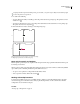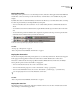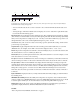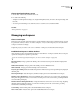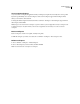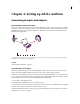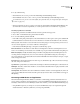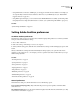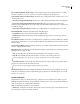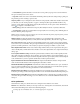Operation Manual
Table Of Contents
- Contents
- Chapter 1: Getting started
- Chapter 2: Digital audio fundamentals
- Chapter 3: Workflow and workspace
- Chapter 4: Setting up Adobe Audition
- Chapter 5: Importing, recording, and playing audio
- Chapter 6: Editing audio files
- Displaying audio in Edit View
- Selecting audio
- Copying, cutting, pasting, and deleting audio
- Visually fading and changing amplitude
- Working with markers
- Creating and deleting silence
- Inverting and reversing audio
- Generating audio
- Analyzing phase, frequency, and amplitude
- Converting sample types
- Recovery and undo
- Chapter 7: Applying effects
- Chapter 8: Effects reference
- Amplitude and compression effects
- Delay and echo effects
- Filter and equalizer effects
- Modulation effects
- Restoration effects
- Reverb effects
- Special effects
- Stereo imagery effects
- Changing stereo imagery
- Binaural Auto-Panner effect (Edit View only)
- Center Channel Extractor effect
- Channel Mixer effect
- Doppler Shifter effect (Edit View only)
- Graphic Panner effect
- Pan/Expand effect (Edit View only)
- Stereo Expander effect
- Stereo Field Rotate VST effect
- Stereo Field Rotate process effect (Edit View only)
- Time and pitch manipulation effects
- Multitrack effects
- Chapter 9: Mixing multitrack sessions
- Chapter 10: Composing with MIDI
- Chapter 11: Loops
- Chapter 12: Working with video
- Chapter 13: Creating surround sound
- Chapter 14: Saving and exporting
- Saving and exporting files
- Audio file formats
- About audio file formats
- 64-bit doubles (RAW) (.dbl)
- 8-bit signed (.sam)
- A/mu-Law Wave (.wav)
- ACM Waveform (.wav)
- Amiga IFF-8SVX (.iff, .svx)
- Apple AIFF (.aif, .snd)
- ASCII Text Data (.txt)
- Audition Loop (.cel)
- Creative Sound Blaster (.voc)
- Dialogic ADPCM (.vox)
- DiamondWare Digitized (.dwd)
- DVI/IMA ADPCM (.wav)
- Microsoft ADPCM (.wav)
- mp3PRO (.mp3)
- NeXT/Sun (.au, .snd)
- Ogg Vorbis (.ogg)
- SampleVision (.smp)
- Spectral Bitmap Image (.bmp)
- Windows Media Audio (.wma)
- Windows PCM (.wav, .bwf)
- PCM Raw Data (.pcm, .raw)
- Video file formats
- Adding file information
- Chapter 15: Automating tasks
- Chapter 16: Building audio CDs
- Chapter 17: Keyboard shortcuts
- Chapter 18: Digital audio glossary
- Index

ADOBE AUDITION 3.0
User Guide
27
Display the toolbar
The toolbar provides quick access to tools, the Workspace menu, and buttons that toggle between Edit, Multitrack,
and CD View. Some tools are unique to each view. Likewise, some Edit View tools are available only in spectral
displays.
Bydefault,thetoolbarisdockedimmediatelybelowthemenubar.However,youcanundockthetoolbar,converting
it to the Tools panel, which you can manipulate like any other panel.
• To show or hide the toolbar, choose Window > Tools. A check mark by the Tools command indicates that it is
shown.
• To undock the toolbar from its default location, drag the handle at the left edge to another location in the work
area.
• To redock the Tools panel in its default location, drag the Tools panel tab to the drop zone that spans the entire
width of the Adobe Audition window, just under the menu bar.
Available toolbar buttons differ in each view.
A. Edit View toolbar in Spectral Frequency Display B. Multitrack View toolbar
See also
“Dock, group, or float panels” on page 23
“Basic components of Edit, Multitrack, and CD View” on page 19
Display the shortcut bar
Theshortcutbardisplaysbuttonsthatprovidequickaccesstocommonlyusedfunctions.Theshortcutbarappears
in the upper part of the application window, below the menu bar and the default location of the toolbar.
The buttons contained in each shortcut group differ in Edit View, Multitrack View, and CD View. To identify a
button, place the pointer over the button until a tool tip appears.
• To show or hide the shortcut bar, choose View > Shortcut Bar > Show.
• To show or hide shortcut groups, choose View > Shortcut Bar > Groups > [group name].
• To show or hide individual shortcuts, choose View > Shortcut Bar > [command type] > [command name].
You can display different shortcuts in Edit, Multitrack, and CD View.
See also
“Basic components of Edit, Multitrack, and CD View” on page 19
Display the status bar
The status bar runs across the bottom of the Adobe Audition work area. You can show or hide the status bar and
select which types of information appear there.
A
B