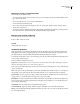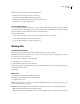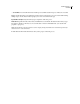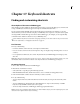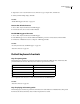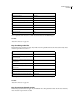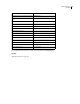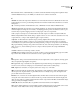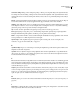Operation Manual
Table Of Contents
- Contents
- Chapter 1: Getting started
- Chapter 2: Digital audio fundamentals
- Chapter 3: Workflow and workspace
- Chapter 4: Setting up Adobe Audition
- Chapter 5: Importing, recording, and playing audio
- Chapter 6: Editing audio files
- Displaying audio in Edit View
- Selecting audio
- Copying, cutting, pasting, and deleting audio
- Visually fading and changing amplitude
- Working with markers
- Creating and deleting silence
- Inverting and reversing audio
- Generating audio
- Analyzing phase, frequency, and amplitude
- Converting sample types
- Recovery and undo
- Chapter 7: Applying effects
- Chapter 8: Effects reference
- Amplitude and compression effects
- Delay and echo effects
- Filter and equalizer effects
- Modulation effects
- Restoration effects
- Reverb effects
- Special effects
- Stereo imagery effects
- Changing stereo imagery
- Binaural Auto-Panner effect (Edit View only)
- Center Channel Extractor effect
- Channel Mixer effect
- Doppler Shifter effect (Edit View only)
- Graphic Panner effect
- Pan/Expand effect (Edit View only)
- Stereo Expander effect
- Stereo Field Rotate VST effect
- Stereo Field Rotate process effect (Edit View only)
- Time and pitch manipulation effects
- Multitrack effects
- Chapter 9: Mixing multitrack sessions
- Chapter 10: Composing with MIDI
- Chapter 11: Loops
- Chapter 12: Working with video
- Chapter 13: Creating surround sound
- Chapter 14: Saving and exporting
- Saving and exporting files
- Audio file formats
- About audio file formats
- 64-bit doubles (RAW) (.dbl)
- 8-bit signed (.sam)
- A/mu-Law Wave (.wav)
- ACM Waveform (.wav)
- Amiga IFF-8SVX (.iff, .svx)
- Apple AIFF (.aif, .snd)
- ASCII Text Data (.txt)
- Audition Loop (.cel)
- Creative Sound Blaster (.voc)
- Dialogic ADPCM (.vox)
- DiamondWare Digitized (.dwd)
- DVI/IMA ADPCM (.wav)
- Microsoft ADPCM (.wav)
- mp3PRO (.mp3)
- NeXT/Sun (.au, .snd)
- Ogg Vorbis (.ogg)
- SampleVision (.smp)
- Spectral Bitmap Image (.bmp)
- Windows Media Audio (.wma)
- Windows PCM (.wav, .bwf)
- PCM Raw Data (.pcm, .raw)
- Video file formats
- Adding file information
- Chapter 15: Automating tasks
- Chapter 16: Building audio CDs
- Chapter 17: Keyboard shortcuts
- Chapter 18: Digital audio glossary
- Index
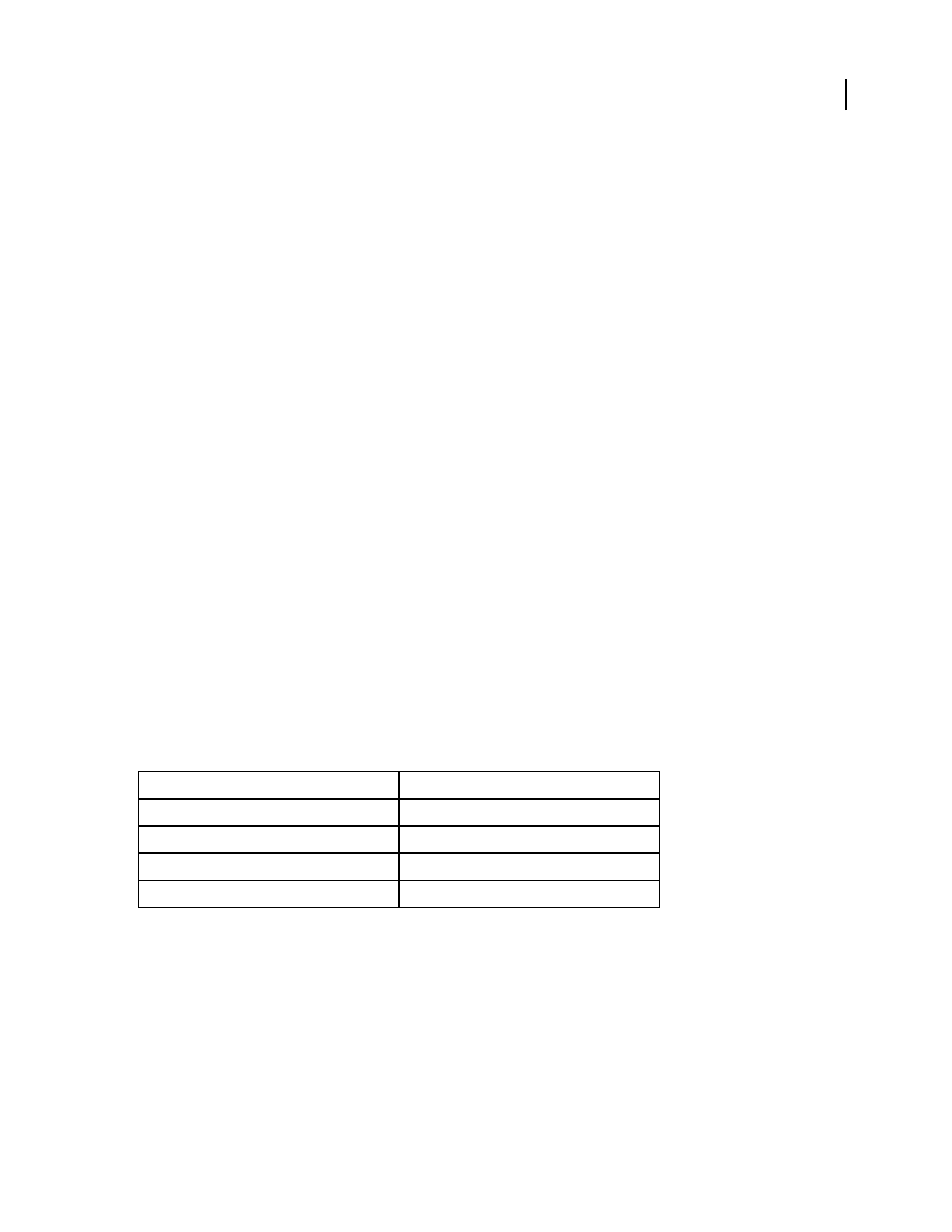
ADOBE AUDITION 3.0
User Guide
270
5 (Optional) To save a customized shortcut set, click Save As, type a unique name, and click Save.
6 When you finish making changes, click OK.
See also
“Enable MIDI-triggered shortcuts” on page 270
Restore the default shortcuts
1 Choose Edit > Keyboard Shortcuts And MIDI Triggers.
2 From the Set menu, choose Adobe Audition Default.
Enable MIDI-triggered shortcuts
1 Choose Edit > Keyboard Shortcuts And MIDI Triggers.
2 In the MIDI Trigger section, select the Channel and MIDI In port for the connected device. Then click OK.
3 In Edit View or Multitrack View, choose Options > MIDI Trigger Enable.
See also
“About keyboard shortcuts and MIDI triggers” on page 269
“Customize shortcuts” on page 269
Default keyboard shortcuts
Keys for opening views
The following keyboard shortcuts perform the same functions in Edit View, Multitrack View, and CD View. This
partial list includes the shortcuts that many Adobe Audition experts find most useful.
For a complete list of shortcuts, choose Edit > Keyboard Shortcuts And MIDI Triggers.
See also
“Customize shortcuts” on page 269
Keys for playing and zooming audio
The following keyboard shortcuts perform the same functions in either Edit View or Multitrack View. This partial
list includes the shortcuts that many Adobe Audition experts find most useful.
Result Shortcut
Open Edit View 8
Open Multitrack View 9
Open CD View 0
Toggle between Edit View and Multitrack View F12