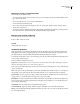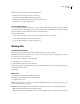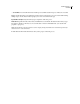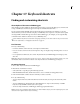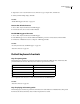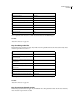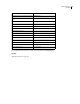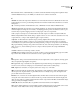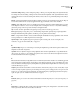Operation Manual
Table Of Contents
- Contents
- Chapter 1: Getting started
- Chapter 2: Digital audio fundamentals
- Chapter 3: Workflow and workspace
- Chapter 4: Setting up Adobe Audition
- Chapter 5: Importing, recording, and playing audio
- Chapter 6: Editing audio files
- Displaying audio in Edit View
- Selecting audio
- Copying, cutting, pasting, and deleting audio
- Visually fading and changing amplitude
- Working with markers
- Creating and deleting silence
- Inverting and reversing audio
- Generating audio
- Analyzing phase, frequency, and amplitude
- Converting sample types
- Recovery and undo
- Chapter 7: Applying effects
- Chapter 8: Effects reference
- Amplitude and compression effects
- Delay and echo effects
- Filter and equalizer effects
- Modulation effects
- Restoration effects
- Reverb effects
- Special effects
- Stereo imagery effects
- Changing stereo imagery
- Binaural Auto-Panner effect (Edit View only)
- Center Channel Extractor effect
- Channel Mixer effect
- Doppler Shifter effect (Edit View only)
- Graphic Panner effect
- Pan/Expand effect (Edit View only)
- Stereo Expander effect
- Stereo Field Rotate VST effect
- Stereo Field Rotate process effect (Edit View only)
- Time and pitch manipulation effects
- Multitrack effects
- Chapter 9: Mixing multitrack sessions
- Chapter 10: Composing with MIDI
- Chapter 11: Loops
- Chapter 12: Working with video
- Chapter 13: Creating surround sound
- Chapter 14: Saving and exporting
- Saving and exporting files
- Audio file formats
- About audio file formats
- 64-bit doubles (RAW) (.dbl)
- 8-bit signed (.sam)
- A/mu-Law Wave (.wav)
- ACM Waveform (.wav)
- Amiga IFF-8SVX (.iff, .svx)
- Apple AIFF (.aif, .snd)
- ASCII Text Data (.txt)
- Audition Loop (.cel)
- Creative Sound Blaster (.voc)
- Dialogic ADPCM (.vox)
- DiamondWare Digitized (.dwd)
- DVI/IMA ADPCM (.wav)
- Microsoft ADPCM (.wav)
- mp3PRO (.mp3)
- NeXT/Sun (.au, .snd)
- Ogg Vorbis (.ogg)
- SampleVision (.smp)
- Spectral Bitmap Image (.bmp)
- Windows Media Audio (.wma)
- Windows PCM (.wav, .bwf)
- PCM Raw Data (.pcm, .raw)
- Video file formats
- Adding file information
- Chapter 15: Automating tasks
- Chapter 16: Building audio CDs
- Chapter 17: Keyboard shortcuts
- Chapter 18: Digital audio glossary
- Index

269
Chapter 17: Keyboard shortcuts
Finding and customizing shortcuts
About keyboard shortcuts and MIDI triggers
Adobe Audition provides a default set of keyboard shortcuts to help you speed up the editing process. In menus and
tool tips, available keyboard shortcuts appear to the right of command and button names.
You can customize nearly all default shortcuts and add shortcuts for other functions. In addition, you can add
shortcuts that let you execute commands using keys on a MIDI keyboard, a sequencer, or any other device capable
of issuing a MIDI command. This type of shortcut is called a MIDI trigger. (For example, you can assign the Play
command in Adobe Audition to the C4 note on your MIDI keyboard.)
Adobe Audition also features a shortcut bar with groups of buttons you can show or hide to suit your current task.
For more information, see “Display the shortcut bar” on page 27.
Find shortcuts
❖ Do any of the following:
• For menu commands, look for shortcuts to the right of command names.
• For tools or buttons, look for shortcuts to the right of tool tips. (To display tool tips, hold the pointer over a tool
or button.)
• For a complete list of all shortcuts, choose Edit > Keyboard Shortcuts And MIDI Triggers. For Category, select
Show All.
Note: Manyshortcutsworkonlywhenaspecificviewisactive.Toshoworhideshortcutsrelatedtospecificviews,click
the Multitrack, Edit View, and CD View buttons in the Keyboard Shortcuts And MIDI Triggers dialog box.
Customize shortcuts
1 Choose Edit > Keyboard Shortcuts And MIDI Triggers.
2 Filter the list of commands as needed:
• Select (Show All) or a specific group from the Category menu.
• Click the Multitrack, Edit View, and CD View buttons to access commands for each application view.
3 In the Command Name column, select the command you want to customize.
4 Do any of the following:
• To assign a keyboard shortcut, click inside the Press New Shortcut Key box, and press the desired key combi-
nation.
• To assign a MIDI trigger, click inside the Press New MIDI Note box, and press the desired key on a MIDI
keyboard, or adjust a MIDI controller (such as a foot pedal).
• To remove a keyboard shortcut or MIDI trigger, click the appropriate Clear button.
Note: If you enter a key combination that’s already in use, Adobe Audition notifies you in the Conflicting Keys box. Click
Clear, and enter a different shortcut before continuing.