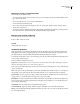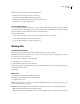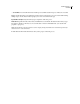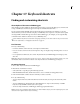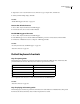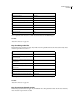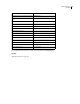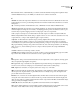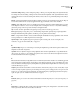Operation Manual
Table Of Contents
- Contents
- Chapter 1: Getting started
- Chapter 2: Digital audio fundamentals
- Chapter 3: Workflow and workspace
- Chapter 4: Setting up Adobe Audition
- Chapter 5: Importing, recording, and playing audio
- Chapter 6: Editing audio files
- Displaying audio in Edit View
- Selecting audio
- Copying, cutting, pasting, and deleting audio
- Visually fading and changing amplitude
- Working with markers
- Creating and deleting silence
- Inverting and reversing audio
- Generating audio
- Analyzing phase, frequency, and amplitude
- Converting sample types
- Recovery and undo
- Chapter 7: Applying effects
- Chapter 8: Effects reference
- Amplitude and compression effects
- Delay and echo effects
- Filter and equalizer effects
- Modulation effects
- Restoration effects
- Reverb effects
- Special effects
- Stereo imagery effects
- Changing stereo imagery
- Binaural Auto-Panner effect (Edit View only)
- Center Channel Extractor effect
- Channel Mixer effect
- Doppler Shifter effect (Edit View only)
- Graphic Panner effect
- Pan/Expand effect (Edit View only)
- Stereo Expander effect
- Stereo Field Rotate VST effect
- Stereo Field Rotate process effect (Edit View only)
- Time and pitch manipulation effects
- Multitrack effects
- Chapter 9: Mixing multitrack sessions
- Chapter 10: Composing with MIDI
- Chapter 11: Loops
- Chapter 12: Working with video
- Chapter 13: Creating surround sound
- Chapter 14: Saving and exporting
- Saving and exporting files
- Audio file formats
- About audio file formats
- 64-bit doubles (RAW) (.dbl)
- 8-bit signed (.sam)
- A/mu-Law Wave (.wav)
- ACM Waveform (.wav)
- Amiga IFF-8SVX (.iff, .svx)
- Apple AIFF (.aif, .snd)
- ASCII Text Data (.txt)
- Audition Loop (.cel)
- Creative Sound Blaster (.voc)
- Dialogic ADPCM (.vox)
- DiamondWare Digitized (.dwd)
- DVI/IMA ADPCM (.wav)
- Microsoft ADPCM (.wav)
- mp3PRO (.mp3)
- NeXT/Sun (.au, .snd)
- Ogg Vorbis (.ogg)
- SampleVision (.smp)
- Spectral Bitmap Image (.bmp)
- Windows Media Audio (.wma)
- Windows PCM (.wav, .bwf)
- PCM Raw Data (.pcm, .raw)
- Video file formats
- Adding file information
- Chapter 15: Automating tasks
- Chapter 16: Building audio CDs
- Chapter 17: Keyboard shortcuts
- Chapter 18: Digital audio glossary
- Index
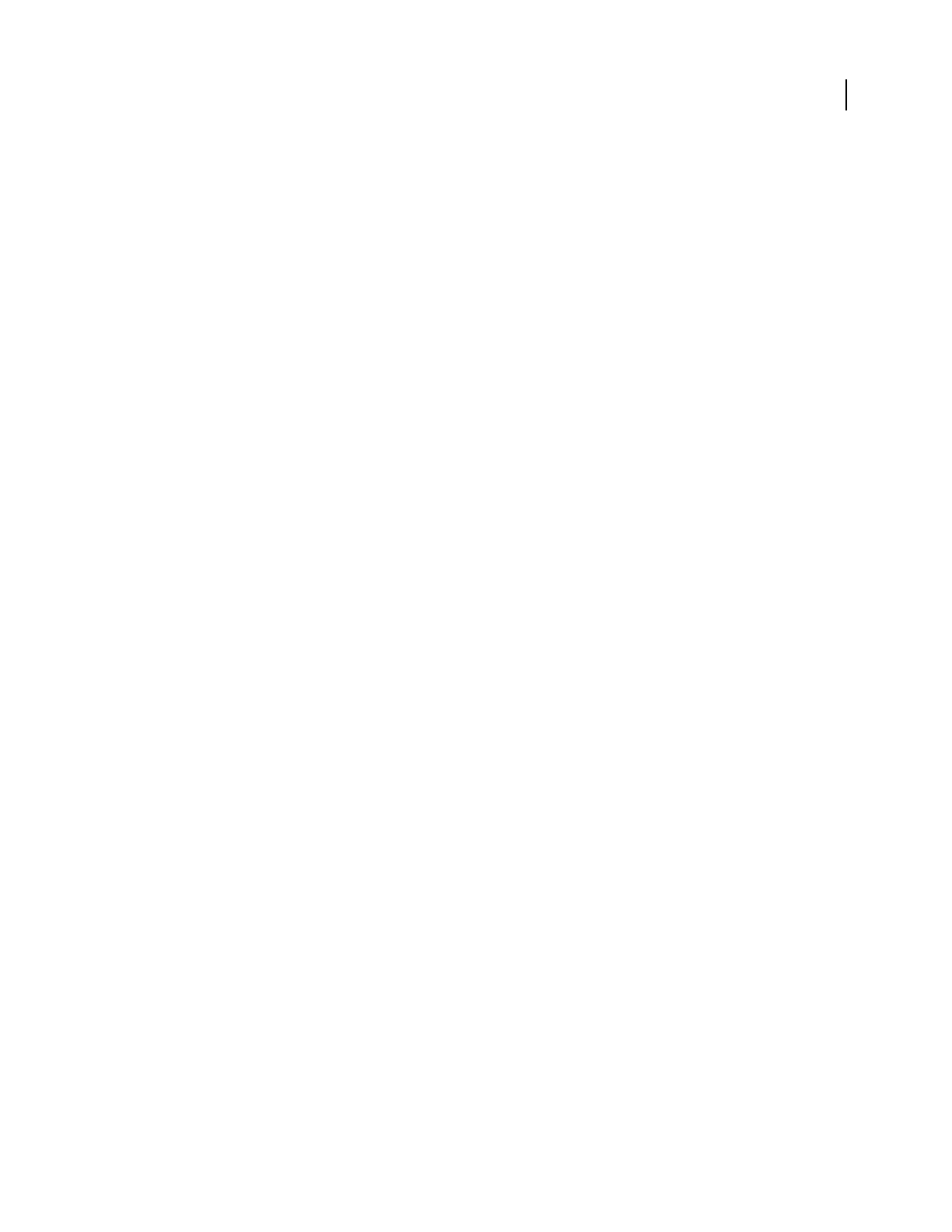
ADOBE AUDITION 3.0
User Guide
267
ISRC codes have 12 characters and use the following format:
• ISO Country: 2-digit code (for example, US for U.S.A.)
• Registrant code: 3-digit, alphanumeric, unique reference
• Year of reference: last 2 digits of the year (for example, 04 for 2004)
• Designation code: a 5-digit, unique number
Save and open CD lists
You can save tracks assembled in CD View as a CD list. A CD list contains references to all the tracks in your CD
project and gives their order and track properties. Saving a CD list gives you the flexibility to continue work on a CD
project at a later time. Adobe Audition saves CD lists in CDL file format.
❖ Do any of the following:
• To save a CD list, assemble your tracks in CD View and then choose File > Save CD List.
• To open a new, blank CD list, choose File > New CD List
• To open an existing CD list, choose File > Open CD List.
Writing CDs
Set CD device properties
Before you write a CD, you should verify that your CD burning device is set up correctly.
Note: Audio on CDs must be 44.1 kHz, 16 bit, stereo. If you insert a track with a different sample type, Adobe Audition
automatically converts the audio for you.
1 In CD View, choose Options > Device Properties.
2 Select the device you want to set up.
3 Select a buffer size and write speed for the device.
4 If the device supports buffer underrun protection, select Buffer Underrun Protection to allow the drive to stop
and resume burning as needed.
5 Click OK.
Write a CD
1 Insert a blank, writable CD into the CD burning device.
2 In CD View, click Write CD or choose File > Write CD.
3 Set the following options:
Device Specifies the device you want to use to write the CD. Click Device Properties to set device properties. (See
“Set CD device properties” on page 267.)
Write Mode Specifies whether on not to test the CD for buffer underruns. Choose from the following options:
• Write Writes the CD without testing for buffer underruns.
• Test Tests if the CD can be written without the occurrence of buffer underruns. No audio is written to the CD.