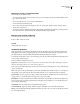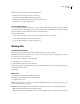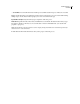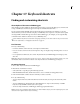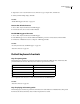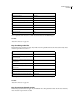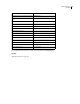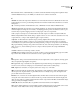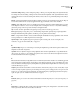Operation Manual
Table Of Contents
- Contents
- Chapter 1: Getting started
- Chapter 2: Digital audio fundamentals
- Chapter 3: Workflow and workspace
- Chapter 4: Setting up Adobe Audition
- Chapter 5: Importing, recording, and playing audio
- Chapter 6: Editing audio files
- Displaying audio in Edit View
- Selecting audio
- Copying, cutting, pasting, and deleting audio
- Visually fading and changing amplitude
- Working with markers
- Creating and deleting silence
- Inverting and reversing audio
- Generating audio
- Analyzing phase, frequency, and amplitude
- Converting sample types
- Recovery and undo
- Chapter 7: Applying effects
- Chapter 8: Effects reference
- Amplitude and compression effects
- Delay and echo effects
- Filter and equalizer effects
- Modulation effects
- Restoration effects
- Reverb effects
- Special effects
- Stereo imagery effects
- Changing stereo imagery
- Binaural Auto-Panner effect (Edit View only)
- Center Channel Extractor effect
- Channel Mixer effect
- Doppler Shifter effect (Edit View only)
- Graphic Panner effect
- Pan/Expand effect (Edit View only)
- Stereo Expander effect
- Stereo Field Rotate VST effect
- Stereo Field Rotate process effect (Edit View only)
- Time and pitch manipulation effects
- Multitrack effects
- Chapter 9: Mixing multitrack sessions
- Chapter 10: Composing with MIDI
- Chapter 11: Loops
- Chapter 12: Working with video
- Chapter 13: Creating surround sound
- Chapter 14: Saving and exporting
- Saving and exporting files
- Audio file formats
- About audio file formats
- 64-bit doubles (RAW) (.dbl)
- 8-bit signed (.sam)
- A/mu-Law Wave (.wav)
- ACM Waveform (.wav)
- Amiga IFF-8SVX (.iff, .svx)
- Apple AIFF (.aif, .snd)
- ASCII Text Data (.txt)
- Audition Loop (.cel)
- Creative Sound Blaster (.voc)
- Dialogic ADPCM (.vox)
- DiamondWare Digitized (.dwd)
- DVI/IMA ADPCM (.wav)
- Microsoft ADPCM (.wav)
- mp3PRO (.mp3)
- NeXT/Sun (.au, .snd)
- Ogg Vorbis (.ogg)
- SampleVision (.smp)
- Spectral Bitmap Image (.bmp)
- Windows Media Audio (.wma)
- Windows PCM (.wav, .bwf)
- PCM Raw Data (.pcm, .raw)
- Video file formats
- Adding file information
- Chapter 15: Automating tasks
- Chapter 16: Building audio CDs
- Chapter 17: Keyboard shortcuts
- Chapter 18: Digital audio glossary
- Index
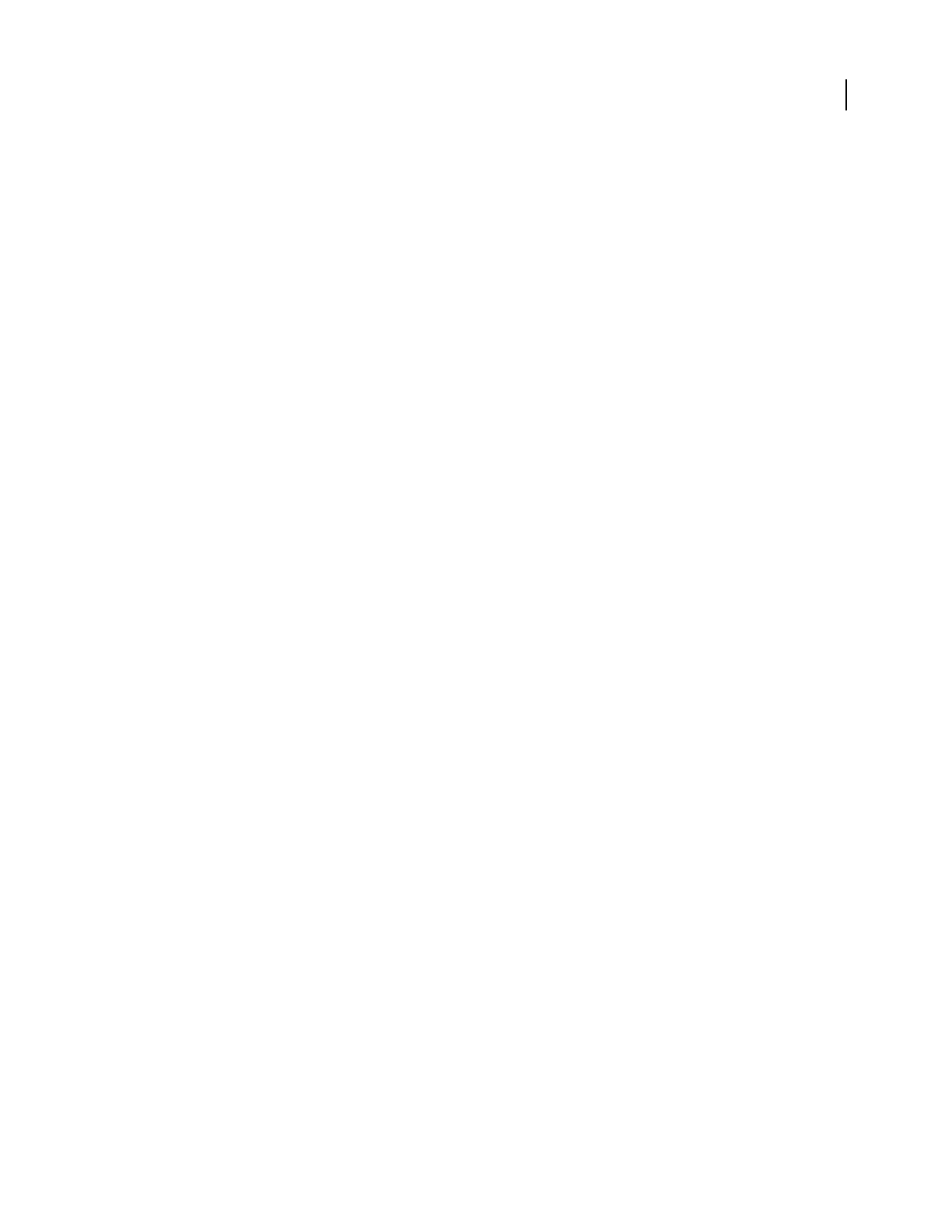
ADOBE AUDITION 3.0
User Guide
266
Rearrange, reassign, or remove CD tracks
❖ In CD View, do any of the following:
• To rearrange tracks, drag the track you want to move up or down in the list. Or, select the track and click the Move
Up or Move Down button.
• To remove tracks, select one or more tracks and click Remove.
• To remove all tracks, click Remove All.
• To close the source files when removing tracks, select one or more tracks and choose Edit > Destroy Selected
Tracks (Remove And Close).
• To reassign a track to an available track marker or the entire file, right-click the track and choose Change Selection
from the context menu. The submenu lists all available track marker ranges in the file.
Edit the source audio for a CD track
1 In CD View, select the track you want to edit.
2 Choose Edit > Edit Source Audio.
See also
“Editing audio files” on page 65
Set CD track properties
Adobe Audition lets you specify a title and artist for each track. CD players that support CD Text display the text
during playback. You can also change the length of pauses between tracks, enable or disable copy protection and
pre-emphasis features, and add an ISRC (International Standard Recording Code) number.
1 InCDView,double-clickatracktoopenitstrackproperties.Or,selectthetrackandeitherclickTrackProperties
or choose View > Track Properties.
2 Enter a track title and artist for the track.
Important: To add title and artist text to a CD, you must select Write CD-Text in the Write CD dialog box, and your
CD burner must support this text. (See “Write a CD” on page 267.)
3 If you want to set additional properties for the track, select Use Custom Track Properties. Set any of the following
options, and click OK:
Pause Adds a pause of the specified length before the track. By default, Adobe Audition assigns a 0-second pause to
the beginning of every track except the first track, which must have a 2-second pause that cannot be changed.
Copy Protection Sets the copy protection flag (as defined by the Red Book specification) for the track. In order for
copy protection to occur, the CD player must support the copy protection flag.
Pre-Emphasis Sets the pre-emphasis flag (as defined by the Red Book specification) for the track. Pre-emphasis is a
basic noise reduction process that is implemented by a CD player. For pre-emphasis to occur, the CD player must
support the pre-emphasis flag.
Set As Default Uses the current settings as the default track properties.
Same For All Tracks Applies the settings, with the exception of the ISRC code, to all tracks in the track list.
ISRC Specifies an ISRC (International Standard Recording Code). This code is used only on CDs that are destined
for commercial distribution.