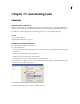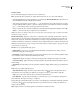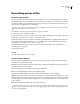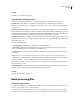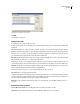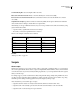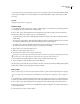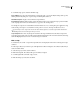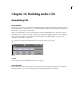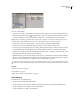Operation Manual
Table Of Contents
- Contents
- Chapter 1: Getting started
- Chapter 2: Digital audio fundamentals
- Chapter 3: Workflow and workspace
- Chapter 4: Setting up Adobe Audition
- Chapter 5: Importing, recording, and playing audio
- Chapter 6: Editing audio files
- Displaying audio in Edit View
- Selecting audio
- Copying, cutting, pasting, and deleting audio
- Visually fading and changing amplitude
- Working with markers
- Creating and deleting silence
- Inverting and reversing audio
- Generating audio
- Analyzing phase, frequency, and amplitude
- Converting sample types
- Recovery and undo
- Chapter 7: Applying effects
- Chapter 8: Effects reference
- Amplitude and compression effects
- Delay and echo effects
- Filter and equalizer effects
- Modulation effects
- Restoration effects
- Reverb effects
- Special effects
- Stereo imagery effects
- Changing stereo imagery
- Binaural Auto-Panner effect (Edit View only)
- Center Channel Extractor effect
- Channel Mixer effect
- Doppler Shifter effect (Edit View only)
- Graphic Panner effect
- Pan/Expand effect (Edit View only)
- Stereo Expander effect
- Stereo Field Rotate VST effect
- Stereo Field Rotate process effect (Edit View only)
- Time and pitch manipulation effects
- Multitrack effects
- Chapter 9: Mixing multitrack sessions
- Chapter 10: Composing with MIDI
- Chapter 11: Loops
- Chapter 12: Working with video
- Chapter 13: Creating surround sound
- Chapter 14: Saving and exporting
- Saving and exporting files
- Audio file formats
- About audio file formats
- 64-bit doubles (RAW) (.dbl)
- 8-bit signed (.sam)
- A/mu-Law Wave (.wav)
- ACM Waveform (.wav)
- Amiga IFF-8SVX (.iff, .svx)
- Apple AIFF (.aif, .snd)
- ASCII Text Data (.txt)
- Audition Loop (.cel)
- Creative Sound Blaster (.voc)
- Dialogic ADPCM (.vox)
- DiamondWare Digitized (.dwd)
- DVI/IMA ADPCM (.wav)
- Microsoft ADPCM (.wav)
- mp3PRO (.mp3)
- NeXT/Sun (.au, .snd)
- Ogg Vorbis (.ogg)
- SampleVision (.smp)
- Spectral Bitmap Image (.bmp)
- Windows Media Audio (.wma)
- Windows PCM (.wav, .bwf)
- PCM Raw Data (.pcm, .raw)
- Video file formats
- Adding file information
- Chapter 15: Automating tasks
- Chapter 16: Building audio CDs
- Chapter 17: Keyboard shortcuts
- Chapter 18: Digital audio glossary
- Index
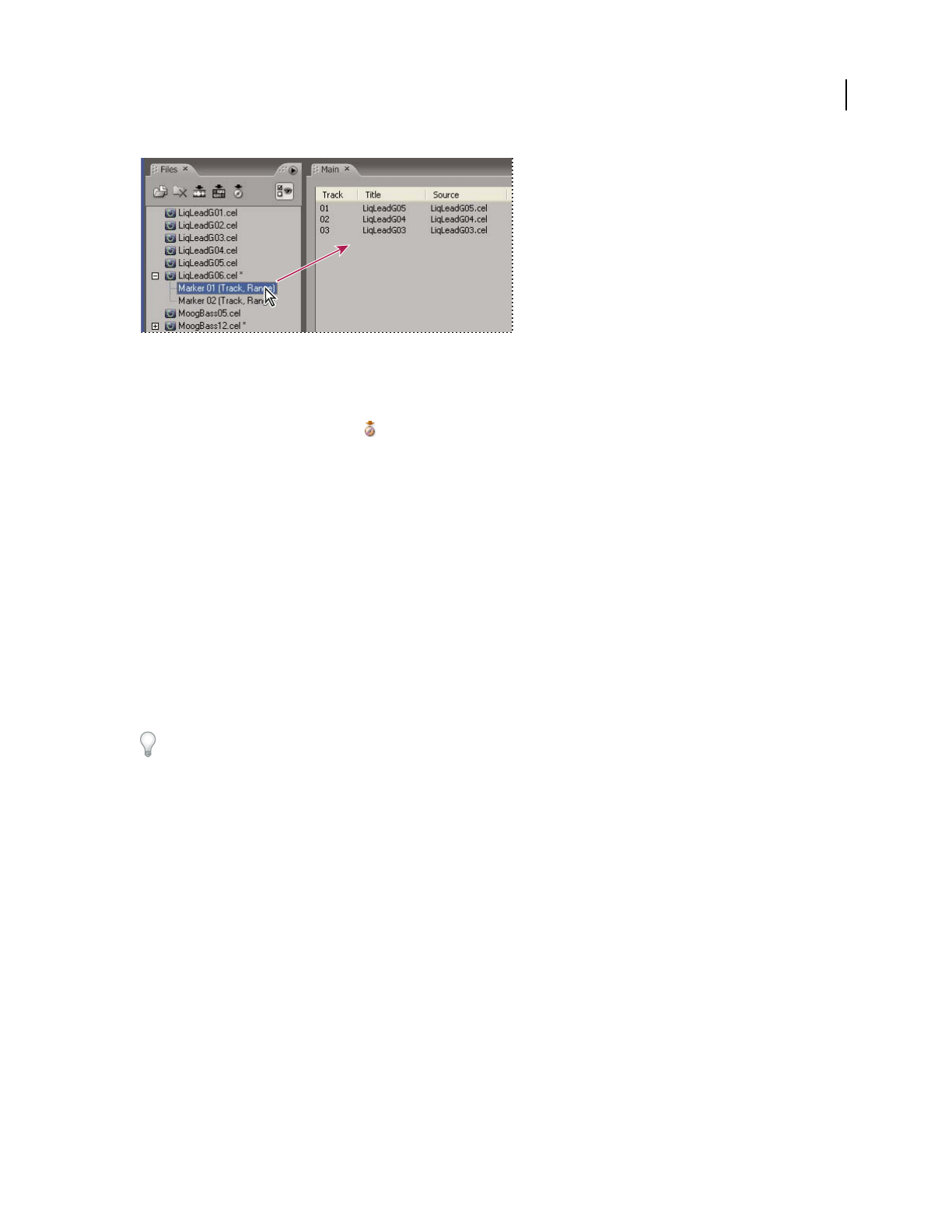
ADOBE AUDITION 3.0
User Guide
265
Dragging a marker to the track list
❖ Do any of the following:
• Select one or more files or track markers in the Files panel. Then drag the items into the track list in CD View or
click the Insert Into CD List button in the Files panel. If you insert a file that contains track markers, a dialog
box appears asking if you want to insert the file as a single track or as multiple tracks based on the markers.
Note: If you insert a marker point rather than a range, you are prompted to select start and end points from a list of
available markers. Adobe Audition then creates a new marker range and inserts it into the CD project.
• In CD View, choose Insert > Audio or Insert > Audio From Video. Select a file, and click Open.
• In CD View, choose Insert > File/Marker List. Select the file or track marker you want to insert.
• Drag any supported audio file type from your desktop (Windows, My Computer, or Windows Explorer) directly
into the track list in CD View. The file first opens in Adobe Audition, and then is inserted into the track list.
• InEditView,openafile.Toinserttheentirefile,makesurethatnoaudioisselected;toinsertpartofafile,select
the desired range. Then choose Edit > Insert Into CD List.
• InMultitrackView,openasessionfile,andchooseFile>Export>AudioMixDown.ThenselectInsertMixdown
Into, choose CD View, and click Save. By default, any track marker ranges are automatically inserted as separate
CD tracks. For more information, see “Export a session to an audio file” on page 242.
To divide one long audio file (such as a concert recording that includes several songs) into multiple CD tracks, insert
thefileintoasession,andaddtrackmarkersatthedesiredlocations.ThenexportanaudiomixdowntoCDView.
See also
“Files panel overview” on page 48
“About markers” on page 80
“Adjust, merge, convert, or delete markers” on page 82
Select CD tracks
❖ In CD View, do any of the following:
• To select a track, click the track in the track list.
• To select adjacent (contiguous) tracks, click the first track in the desired range, and then Shift-click the last.
• To select nonadjacent (noncontiguous) tracks, Ctrl-click them.
• To select all tracks, choose Edit > Select All Tracks.