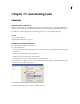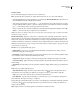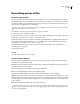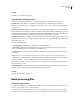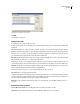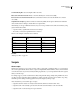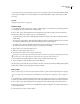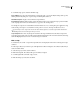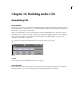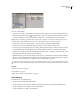Operation Manual
Table Of Contents
- Contents
- Chapter 1: Getting started
- Chapter 2: Digital audio fundamentals
- Chapter 3: Workflow and workspace
- Chapter 4: Setting up Adobe Audition
- Chapter 5: Importing, recording, and playing audio
- Chapter 6: Editing audio files
- Displaying audio in Edit View
- Selecting audio
- Copying, cutting, pasting, and deleting audio
- Visually fading and changing amplitude
- Working with markers
- Creating and deleting silence
- Inverting and reversing audio
- Generating audio
- Analyzing phase, frequency, and amplitude
- Converting sample types
- Recovery and undo
- Chapter 7: Applying effects
- Chapter 8: Effects reference
- Amplitude and compression effects
- Delay and echo effects
- Filter and equalizer effects
- Modulation effects
- Restoration effects
- Reverb effects
- Special effects
- Stereo imagery effects
- Changing stereo imagery
- Binaural Auto-Panner effect (Edit View only)
- Center Channel Extractor effect
- Channel Mixer effect
- Doppler Shifter effect (Edit View only)
- Graphic Panner effect
- Pan/Expand effect (Edit View only)
- Stereo Expander effect
- Stereo Field Rotate VST effect
- Stereo Field Rotate process effect (Edit View only)
- Time and pitch manipulation effects
- Multitrack effects
- Chapter 9: Mixing multitrack sessions
- Chapter 10: Composing with MIDI
- Chapter 11: Loops
- Chapter 12: Working with video
- Chapter 13: Creating surround sound
- Chapter 14: Saving and exporting
- Saving and exporting files
- Audio file formats
- About audio file formats
- 64-bit doubles (RAW) (.dbl)
- 8-bit signed (.sam)
- A/mu-Law Wave (.wav)
- ACM Waveform (.wav)
- Amiga IFF-8SVX (.iff, .svx)
- Apple AIFF (.aif, .snd)
- ASCII Text Data (.txt)
- Audition Loop (.cel)
- Creative Sound Blaster (.voc)
- Dialogic ADPCM (.vox)
- DiamondWare Digitized (.dwd)
- DVI/IMA ADPCM (.wav)
- Microsoft ADPCM (.wav)
- mp3PRO (.mp3)
- NeXT/Sun (.au, .snd)
- Ogg Vorbis (.ogg)
- SampleVision (.smp)
- Spectral Bitmap Image (.bmp)
- Windows Media Audio (.wma)
- Windows PCM (.wav, .bwf)
- PCM Raw Data (.pcm, .raw)
- Video file formats
- Adding file information
- Chapter 15: Automating tasks
- Chapter 16: Building audio CDs
- Chapter 17: Keyboard shortcuts
- Chapter 18: Digital audio glossary
- Index
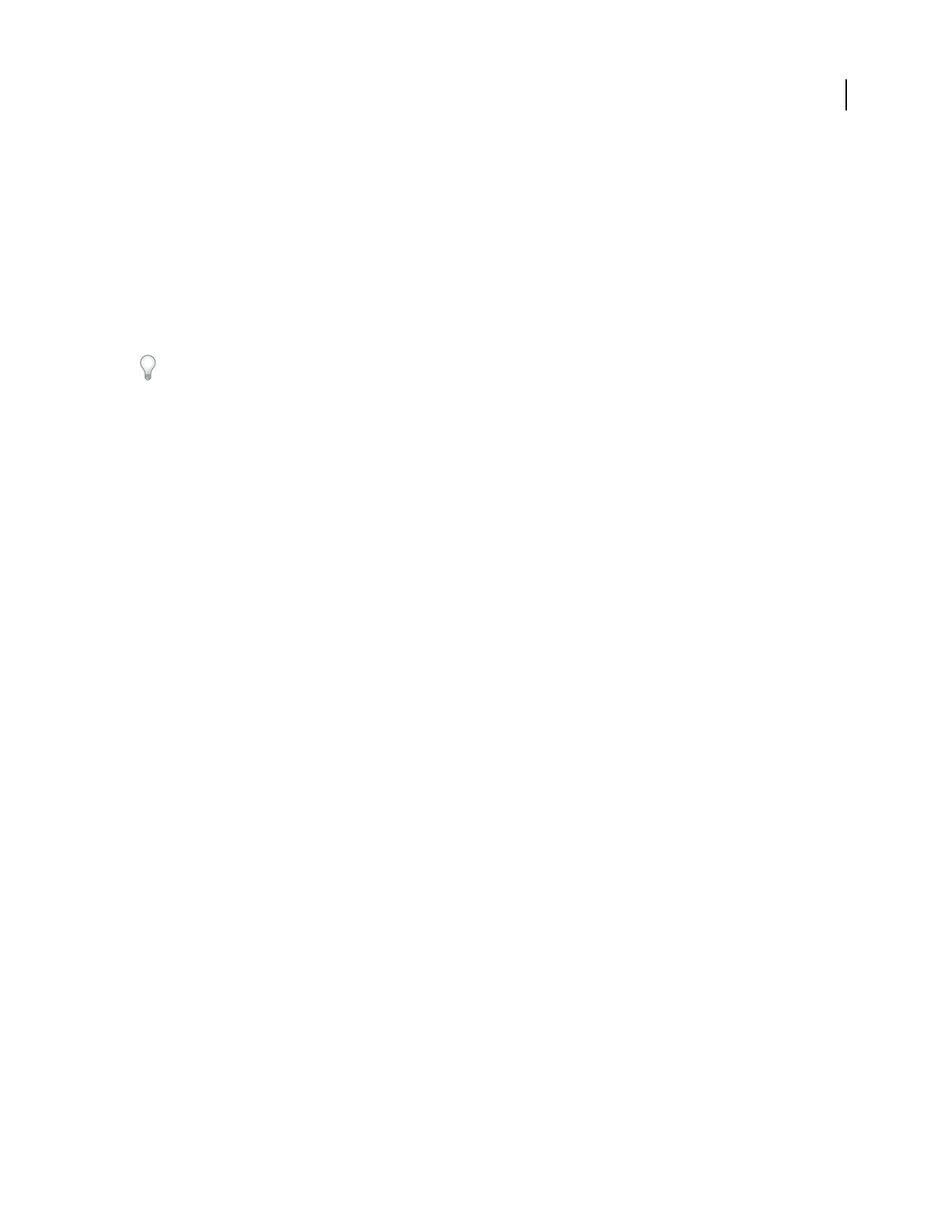
ADOBE AUDITION 3.0
User Guide
263
5 Set the following options, and then click Run Script:
Pause At Dialogs Stops the script at each dialog box used in the script, so you can modify the settings at those points.
Clicking Cancel in any dialog box stops the script, and clicking OK continues it.
Alert When Complete Displays a notice when the script is finished.
Execute Relative To Cursor When running a Works On Current Wave script, performs all script operations relative
to the original position of the start-time indicator, as opposed to the current position.
For example, if a script was recorded with the start-time indicator at 0:10:00, selecting this option applies the script
at the current position, plus 10 seconds: If the current position is at 0:05:00, the script would start at 0:15:00.
If you’re likely to run a script at the current start-time indicator position, record the script with the indicator at a
0:00:00 position, and select this option when you run it.
Script description area Shows any description entered for the script and indicates how the selected script works:
Script Starts From Scratch creates a new file; Script Works On Current Wave works on an entire waveform; and Script
Works On Highlighted Section works on a selected range of a waveform.
Edit a script
1 In Edit View, choose File > Scripts. The Script Collections area displays the name of the currently opened script
collection.
2 If the script collection you want isn’t open, click Open/New Collection. Navigate to the collection (SCP) file you
want, and double-click it.
3 Select the script you want to edit from the list.
4 Click Edit Script File. The collection file opens in Windows Notepad.
5 Scroll through the file to find the script you want.
6 Make the changes you want, and save the file.