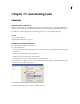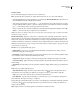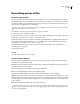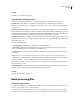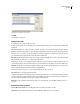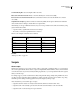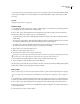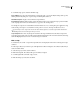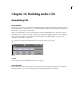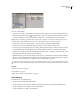Operation Manual
Table Of Contents
- Contents
- Chapter 1: Getting started
- Chapter 2: Digital audio fundamentals
- Chapter 3: Workflow and workspace
- Chapter 4: Setting up Adobe Audition
- Chapter 5: Importing, recording, and playing audio
- Chapter 6: Editing audio files
- Displaying audio in Edit View
- Selecting audio
- Copying, cutting, pasting, and deleting audio
- Visually fading and changing amplitude
- Working with markers
- Creating and deleting silence
- Inverting and reversing audio
- Generating audio
- Analyzing phase, frequency, and amplitude
- Converting sample types
- Recovery and undo
- Chapter 7: Applying effects
- Chapter 8: Effects reference
- Amplitude and compression effects
- Delay and echo effects
- Filter and equalizer effects
- Modulation effects
- Restoration effects
- Reverb effects
- Special effects
- Stereo imagery effects
- Changing stereo imagery
- Binaural Auto-Panner effect (Edit View only)
- Center Channel Extractor effect
- Channel Mixer effect
- Doppler Shifter effect (Edit View only)
- Graphic Panner effect
- Pan/Expand effect (Edit View only)
- Stereo Expander effect
- Stereo Field Rotate VST effect
- Stereo Field Rotate process effect (Edit View only)
- Time and pitch manipulation effects
- Multitrack effects
- Chapter 9: Mixing multitrack sessions
- Chapter 10: Composing with MIDI
- Chapter 11: Loops
- Chapter 12: Working with video
- Chapter 13: Creating surround sound
- Chapter 14: Saving and exporting
- Saving and exporting files
- Audio file formats
- About audio file formats
- 64-bit doubles (RAW) (.dbl)
- 8-bit signed (.sam)
- A/mu-Law Wave (.wav)
- ACM Waveform (.wav)
- Amiga IFF-8SVX (.iff, .svx)
- Apple AIFF (.aif, .snd)
- ASCII Text Data (.txt)
- Audition Loop (.cel)
- Creative Sound Blaster (.voc)
- Dialogic ADPCM (.vox)
- DiamondWare Digitized (.dwd)
- DVI/IMA ADPCM (.wav)
- Microsoft ADPCM (.wav)
- mp3PRO (.mp3)
- NeXT/Sun (.au, .snd)
- Ogg Vorbis (.ogg)
- SampleVision (.smp)
- Spectral Bitmap Image (.bmp)
- Windows Media Audio (.wma)
- Windows PCM (.wav, .bwf)
- PCM Raw Data (.pcm, .raw)
- Video file formats
- Adding file information
- Chapter 15: Automating tasks
- Chapter 16: Building audio CDs
- Chapter 17: Keyboard shortcuts
- Chapter 18: Digital audio glossary
- Index
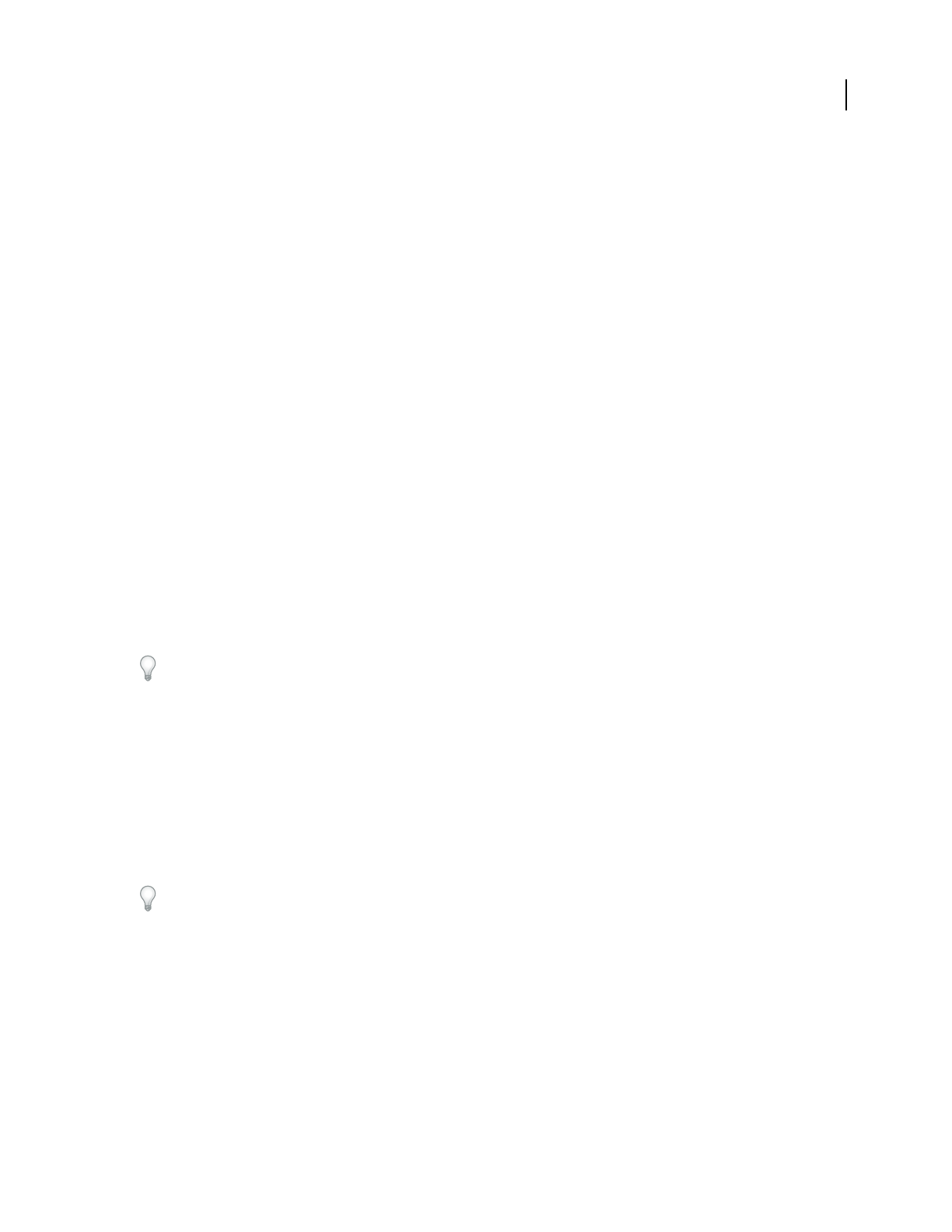
ADOBE AUDITION 3.0
User Guide
262
Asetofscriptscanbegroupedtogetherinascript collection.Forexample,ascriptcollectioncalled“ambience”might
contain scripts for adding echo, reverb, and delay, and one called “batch utilities” might contain scripts for batch
processing.
See also
“Batch processing overview” on page 259
Create a script
1 Set up Edit View for the script: If you’re creating a script that applies to open waveforms, open a file typical of the
ones you’ll apply the script to. Then select a range if needed.
2 Choose File > Scripts. The Script Collections area displays the name of the currently opened script collection.
3 If the script collection you want isn’t open, do one of the following:
• To open an existing script collection, click Open/New Collection, navigate to the collection (SCP) file, and then
double-click it.
• To create a new script collection, click Open/New Collection. Navigate to the folder in which you want to save the
new collection (SCP) file. Then, type a name in the File Name text box, and click Open.
• To rename a script collection, click Edit Script File. The collection (SCP) file opens in Windows Notepad. Locate
the “Collection:” entry on the first line, and type a new name. Then save the file.
4 Type a name for your script in the Title text box.
5 Click Record. The Scripts dialog box closes.
6 Perform the actions that you want to be part of the script.
Don’topenorsaveafileaspartoftheactionsforthescript—theseactionsarespecifictoaparticularfile.Ifyoumake
a mistake, return to the Scripts dialog box, click Stop Current Script, click Clear, and start over.
7 After you finish recording the script, choose File > Scripts, and click Stop Current Script.
8 Type a description for the script in the text area of the dialog box.
The description appears when the script is selected.You can add or edit a description later by clicking Edit Script File.
9 Click Add to Collection. The script appears in the list at the left.
Run a script
After you create a script, you can run it on a file, an entire waveform, or part of a waveform, depending on the script type.
To run a single script on a batch of files, use the Batch Processing command. See “Batch process files” on page 260.
1 Set up Edit View to match the starting point of the script. For example, if you want to run a script intended for a
waveform, open a file and select a range. If you want to run a script that starts from scratch, close all open waveforms.
2 Choose File > Scripts. The Script Collections area displays the name of the currently opened script collection.
3 If the script collection you want isn’t open, click Open/New Collection. Navigate to the collection (SCP) file you
want, and double-click it.
4 Select the script you want to run from the list.