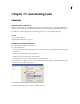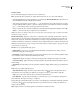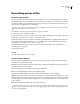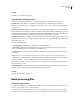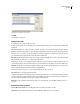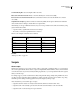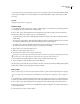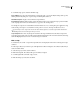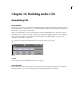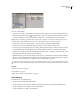Operation Manual
Table Of Contents
- Contents
- Chapter 1: Getting started
- Chapter 2: Digital audio fundamentals
- Chapter 3: Workflow and workspace
- Chapter 4: Setting up Adobe Audition
- Chapter 5: Importing, recording, and playing audio
- Chapter 6: Editing audio files
- Displaying audio in Edit View
- Selecting audio
- Copying, cutting, pasting, and deleting audio
- Visually fading and changing amplitude
- Working with markers
- Creating and deleting silence
- Inverting and reversing audio
- Generating audio
- Analyzing phase, frequency, and amplitude
- Converting sample types
- Recovery and undo
- Chapter 7: Applying effects
- Chapter 8: Effects reference
- Amplitude and compression effects
- Delay and echo effects
- Filter and equalizer effects
- Modulation effects
- Restoration effects
- Reverb effects
- Special effects
- Stereo imagery effects
- Changing stereo imagery
- Binaural Auto-Panner effect (Edit View only)
- Center Channel Extractor effect
- Channel Mixer effect
- Doppler Shifter effect (Edit View only)
- Graphic Panner effect
- Pan/Expand effect (Edit View only)
- Stereo Expander effect
- Stereo Field Rotate VST effect
- Stereo Field Rotate process effect (Edit View only)
- Time and pitch manipulation effects
- Multitrack effects
- Chapter 9: Mixing multitrack sessions
- Chapter 10: Composing with MIDI
- Chapter 11: Loops
- Chapter 12: Working with video
- Chapter 13: Creating surround sound
- Chapter 14: Saving and exporting
- Saving and exporting files
- Audio file formats
- About audio file formats
- 64-bit doubles (RAW) (.dbl)
- 8-bit signed (.sam)
- A/mu-Law Wave (.wav)
- ACM Waveform (.wav)
- Amiga IFF-8SVX (.iff, .svx)
- Apple AIFF (.aif, .snd)
- ASCII Text Data (.txt)
- Audition Loop (.cel)
- Creative Sound Blaster (.voc)
- Dialogic ADPCM (.vox)
- DiamondWare Digitized (.dwd)
- DVI/IMA ADPCM (.wav)
- Microsoft ADPCM (.wav)
- mp3PRO (.mp3)
- NeXT/Sun (.au, .snd)
- Ogg Vorbis (.ogg)
- SampleVision (.smp)
- Spectral Bitmap Image (.bmp)
- Windows Media Audio (.wma)
- Windows PCM (.wav, .bwf)
- PCM Raw Data (.pcm, .raw)
- Video file formats
- Adding file information
- Chapter 15: Automating tasks
- Chapter 16: Building audio CDs
- Chapter 17: Keyboard shortcuts
- Chapter 18: Digital audio glossary
- Index
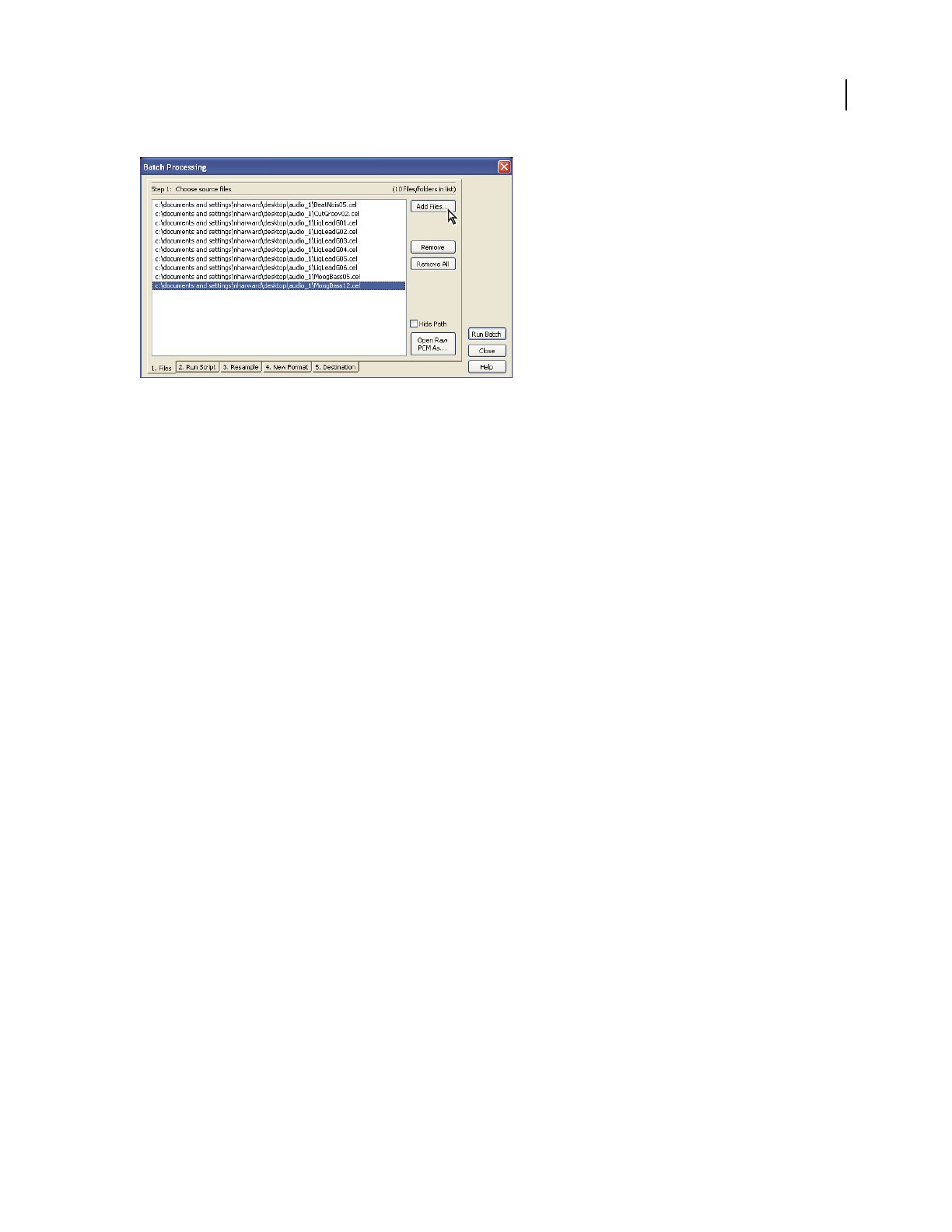
ADOBE AUDITION 3.0
User Guide
260
Adding files in the Batch Processing dialog box
See also
“About scripts” on page 261
Batch process files
1 In Edit View, choose File > Batch Processing.
2 Click the tabs at the bottom of the dialog box to set the batch processing options described below, and then click
Run Batch.
Files Click Add Files, choose the source files you want to batch process, and click Add. (If the source files are Raw
PCM files, click Open Raw PCM As to select the desired Sample Rate, Channels, Resolution, and other properties.)
Onceyouchoosesourcefiles,youcanusetheRemoveandRemoveAllbuttonstodeletefilesfromthelist.Youcan
also select Hide Path to display the name of the file without its full path.
Run Script (Optional) Select Run A Script to run a script on the files. Click Browse to select a script collection (SCP)
file, and click Open. Then choose a script from the Script menu.
If the script you want to run doesn’t appear in the Script menu, it may be because you didn’t record the script on an
open waveform with no selection made. In this case, close the Batch Processing dialog box and rerecord the script.
Resample (Optional) Select Conversion Settings to change each waveform’s sample properties to a common set of
values. Then click Change Destination Format to specify the values.
For more information on options, see “Convert the sample rate of a file” on page 98.
New Format Choose an output format for the files.
Sample Format Types lists the sample properties of the waveforms that are to be converted. If more than one entry
is listed, you may want to click Format Properties and set different properties for each. For instance, a 22 kHz mono
waveform might need different encoding options than a 44 kHz stereo file.
Destination Select a destination folder and specify how to rename the files. (See “Batch file renaming options” on
page 260.)
Batch file renaming options
Same As File’s Source Folder Saves modified files in the same folder as the file’s source file.
Other Folder Specifies the folder in which to save modified files. Click Browse to locate a folder.