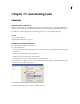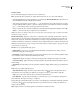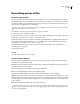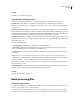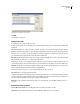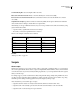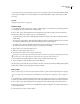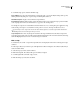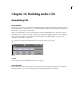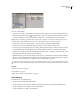Operation Manual
Table Of Contents
- Contents
- Chapter 1: Getting started
- Chapter 2: Digital audio fundamentals
- Chapter 3: Workflow and workspace
- Chapter 4: Setting up Adobe Audition
- Chapter 5: Importing, recording, and playing audio
- Chapter 6: Editing audio files
- Displaying audio in Edit View
- Selecting audio
- Copying, cutting, pasting, and deleting audio
- Visually fading and changing amplitude
- Working with markers
- Creating and deleting silence
- Inverting and reversing audio
- Generating audio
- Analyzing phase, frequency, and amplitude
- Converting sample types
- Recovery and undo
- Chapter 7: Applying effects
- Chapter 8: Effects reference
- Amplitude and compression effects
- Delay and echo effects
- Filter and equalizer effects
- Modulation effects
- Restoration effects
- Reverb effects
- Special effects
- Stereo imagery effects
- Changing stereo imagery
- Binaural Auto-Panner effect (Edit View only)
- Center Channel Extractor effect
- Channel Mixer effect
- Doppler Shifter effect (Edit View only)
- Graphic Panner effect
- Pan/Expand effect (Edit View only)
- Stereo Expander effect
- Stereo Field Rotate VST effect
- Stereo Field Rotate process effect (Edit View only)
- Time and pitch manipulation effects
- Multitrack effects
- Chapter 9: Mixing multitrack sessions
- Chapter 10: Composing with MIDI
- Chapter 11: Loops
- Chapter 12: Working with video
- Chapter 13: Creating surround sound
- Chapter 14: Saving and exporting
- Saving and exporting files
- Audio file formats
- About audio file formats
- 64-bit doubles (RAW) (.dbl)
- 8-bit signed (.sam)
- A/mu-Law Wave (.wav)
- ACM Waveform (.wav)
- Amiga IFF-8SVX (.iff, .svx)
- Apple AIFF (.aif, .snd)
- ASCII Text Data (.txt)
- Audition Loop (.cel)
- Creative Sound Blaster (.voc)
- Dialogic ADPCM (.vox)
- DiamondWare Digitized (.dwd)
- DVI/IMA ADPCM (.wav)
- Microsoft ADPCM (.wav)
- mp3PRO (.mp3)
- NeXT/Sun (.au, .snd)
- Ogg Vorbis (.ogg)
- SampleVision (.smp)
- Spectral Bitmap Image (.bmp)
- Windows Media Audio (.wma)
- Windows PCM (.wav, .bwf)
- PCM Raw Data (.pcm, .raw)
- Video file formats
- Adding file information
- Chapter 15: Automating tasks
- Chapter 16: Building audio CDs
- Chapter 17: Keyboard shortcuts
- Chapter 18: Digital audio glossary
- Index
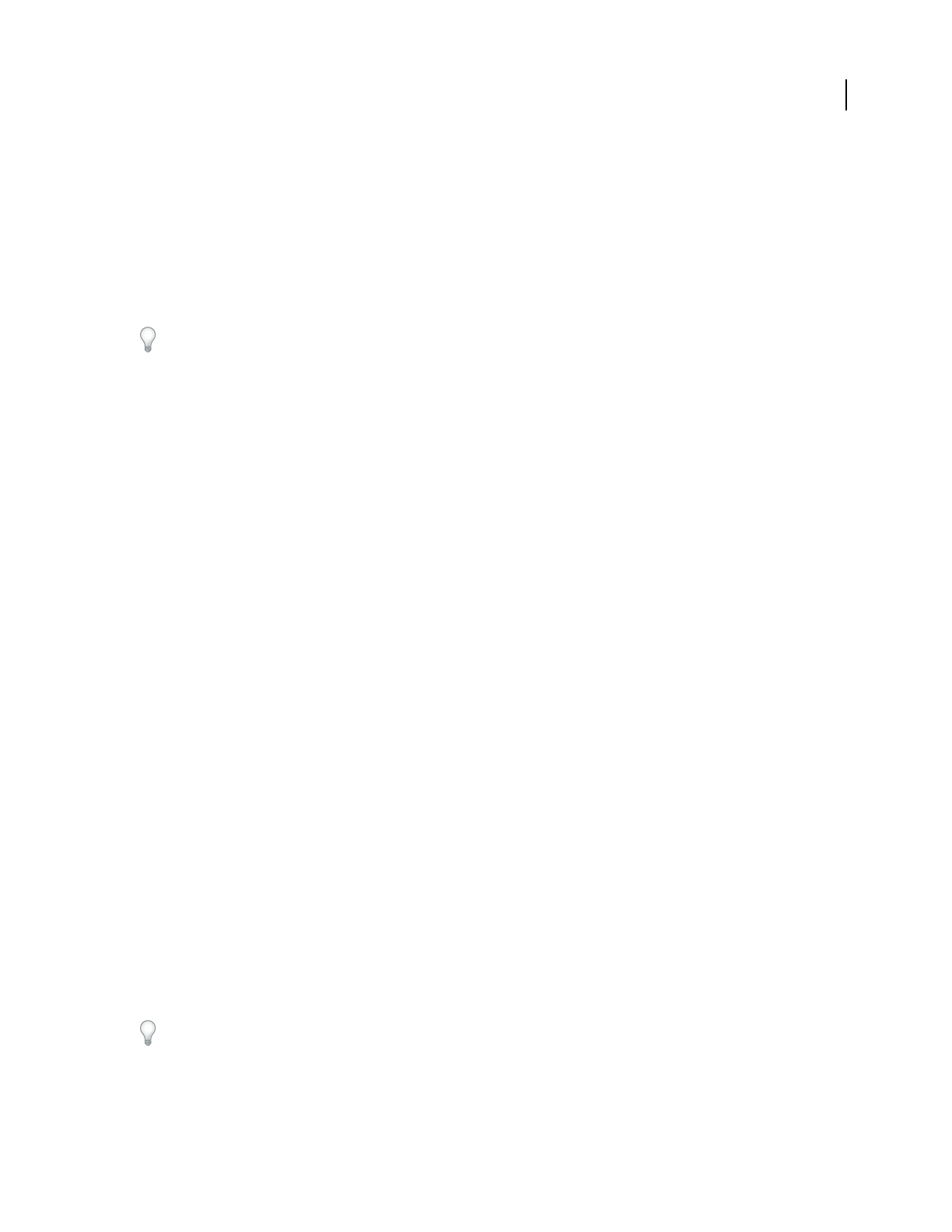
ADOBE AUDITION 3.0
User Guide
258
Normalizing groups of files
Normalize a group of files
When you normalize a waveform, the loudest part of the waveform is set to a specified amplitude, thereby raising or
lowering all other parts of the same waveform by the same amount. Group Waveform Normalize lets you normalize
the volume of multiple open waveforms by using a three-stage batch process. If volume is raised during this process,
Adobe Audition can apply limiting to prevent clipping.
If you’re getting ready to master an audio CD, using Group Waveform Normalize is a great way to make sure that
all tracks on the CD have a consistent volume.
1 In Edit View or CD View, import the waveforms you want to normalize.
2 Choose Edit > Group Waveform Normalize.
3 Select the waveforms you want to normalize. Click to select a single file, Shift-click to select contiguous files, Ctrl-
click to select noncontiguous files, and drag to select a group of files.
4 Click the Analyze Loudness tab, and then click Analyze Statistical Information to display amplitude statistics for
each waveform. Double-click a file in this list to see more detailed statistics, including an RMS histogram and a
clipping profile. (See “Analyze Loudness statistics” on page 258.)
5 Click the Normalize tab, and specify how you want to normalize the waveforms. (See “Group Waveform
Normalize options” on page 259.)
6 Click Run Normalize.
See also
“Normalize effect (Edit View only)” on page 120
Analyze Loudness statistics
In the Group Waveform Normalize dialog box, click the Analyze Loudness tab, and then click Analyze Statistical
Information to display the following data:
Eq-Loud Is the average loudness value with an equal-loudness equalization curve that takes into account frequencies
to which the human ear is most sensitive.
Loud Is the average loudness value without equal-loudness equalization.
Max Is the maximum RMS (Root-Mean-Square) amplitude present.
Avg Is the average RMS amplitude of the entire waveform. This value isn’t used for normalization.
% Clip Is the percentage of the waveform that would be clipped as a result of normalization. Clipping won’t occur if
limiting (in which loud passages are decreased in volume) is used; instead, the louder portions of audio are limited
to prevent clipping. In general, avoid values higher than 5% to prevent audible artifacts from occurring in the louder
portions of audio.
Reset Clears all of the normalization statistics for the files in the list.
Double-click a file in this list to see more detailed statistics, including a complete RMS histogram, which shows the
relative amounts of audio at each loudness level, and a clipping profile, which shows how much clipping will occur
for each decibel of amplification.