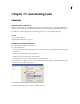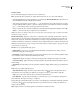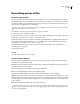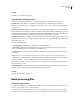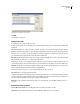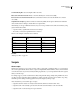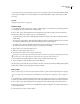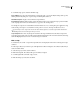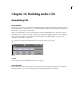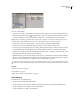Operation Manual
Table Of Contents
- Contents
- Chapter 1: Getting started
- Chapter 2: Digital audio fundamentals
- Chapter 3: Workflow and workspace
- Chapter 4: Setting up Adobe Audition
- Chapter 5: Importing, recording, and playing audio
- Chapter 6: Editing audio files
- Displaying audio in Edit View
- Selecting audio
- Copying, cutting, pasting, and deleting audio
- Visually fading and changing amplitude
- Working with markers
- Creating and deleting silence
- Inverting and reversing audio
- Generating audio
- Analyzing phase, frequency, and amplitude
- Converting sample types
- Recovery and undo
- Chapter 7: Applying effects
- Chapter 8: Effects reference
- Amplitude and compression effects
- Delay and echo effects
- Filter and equalizer effects
- Modulation effects
- Restoration effects
- Reverb effects
- Special effects
- Stereo imagery effects
- Changing stereo imagery
- Binaural Auto-Panner effect (Edit View only)
- Center Channel Extractor effect
- Channel Mixer effect
- Doppler Shifter effect (Edit View only)
- Graphic Panner effect
- Pan/Expand effect (Edit View only)
- Stereo Expander effect
- Stereo Field Rotate VST effect
- Stereo Field Rotate process effect (Edit View only)
- Time and pitch manipulation effects
- Multitrack effects
- Chapter 9: Mixing multitrack sessions
- Chapter 10: Composing with MIDI
- Chapter 11: Loops
- Chapter 12: Working with video
- Chapter 13: Creating surround sound
- Chapter 14: Saving and exporting
- Saving and exporting files
- Audio file formats
- About audio file formats
- 64-bit doubles (RAW) (.dbl)
- 8-bit signed (.sam)
- A/mu-Law Wave (.wav)
- ACM Waveform (.wav)
- Amiga IFF-8SVX (.iff, .svx)
- Apple AIFF (.aif, .snd)
- ASCII Text Data (.txt)
- Audition Loop (.cel)
- Creative Sound Blaster (.voc)
- Dialogic ADPCM (.vox)
- DiamondWare Digitized (.dwd)
- DVI/IMA ADPCM (.wav)
- Microsoft ADPCM (.wav)
- mp3PRO (.mp3)
- NeXT/Sun (.au, .snd)
- Ogg Vorbis (.ogg)
- SampleVision (.smp)
- Spectral Bitmap Image (.bmp)
- Windows Media Audio (.wma)
- Windows PCM (.wav, .bwf)
- PCM Raw Data (.pcm, .raw)
- Video file formats
- Adding file information
- Chapter 15: Automating tasks
- Chapter 16: Building audio CDs
- Chapter 17: Keyboard shortcuts
- Chapter 18: Digital audio glossary
- Index
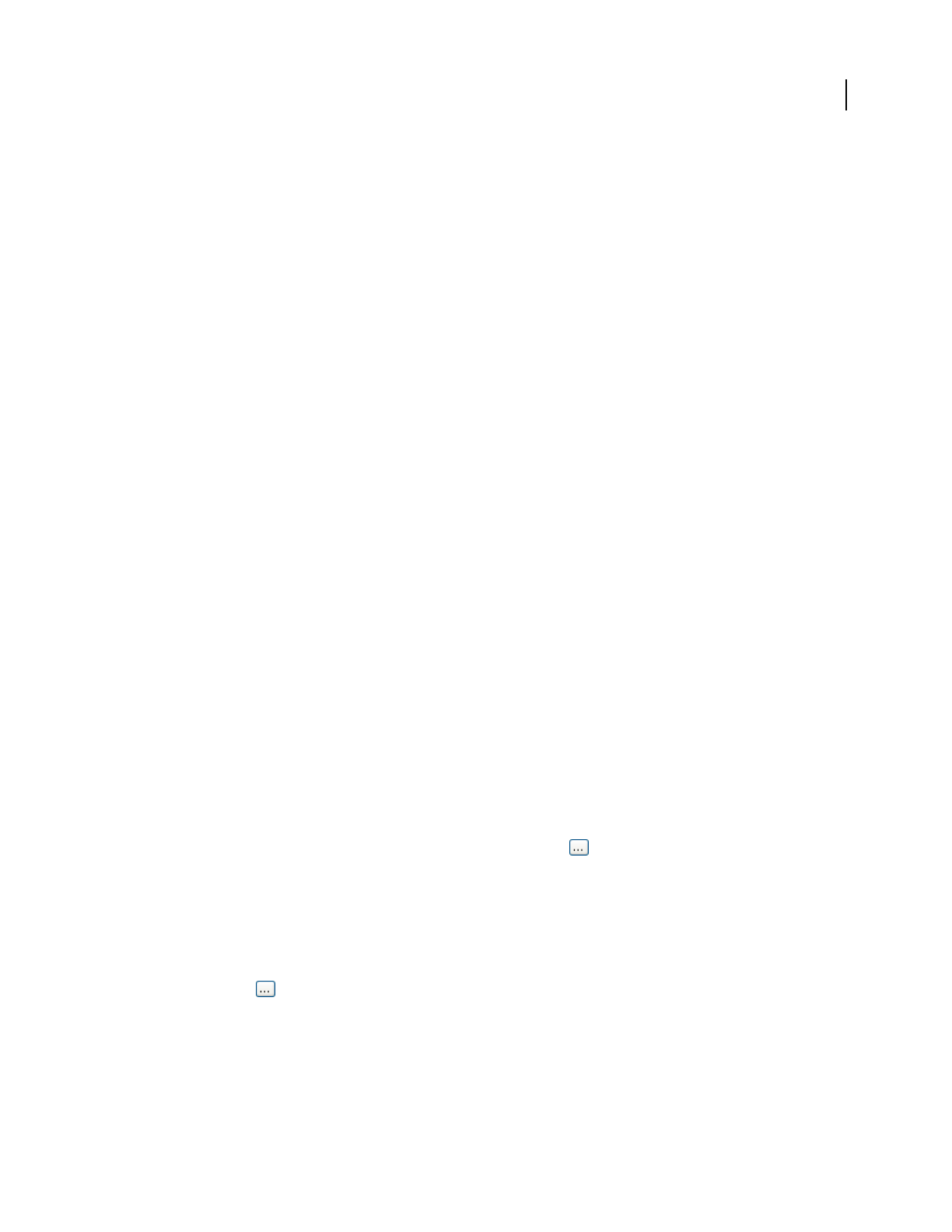
ADOBE AUDITION 3.0
User Guide
257
Favorites options
You can set the following options when you create or edit a favorite:
Name Specifies the name of a favorite. To organize the Favorites menu, do one or more of the following:
• Create hierarchical menus by using a backslash (\). For example, type My Delays\Hall Reverb intheNameboxto
place the Hall Reverb favorite in the My Delays submenu.
• Add separator bars by typing a series of dashes (------) into the Name box. If you want more than one separator
bar, type a different number of dashes, or add text so that the separator doesn't match one in the list. For example,
type ------2 (the 2 after the dashes doesn’t appear in the Favorites menu).
• Create a separator bar for a submenu by entering the submenu path first and typing three hyphens (such as My
Effects\---). You can create only one separator bar on each submenu.
Note: If you name a new submenu, make sure not to use the name of any command, script, or tool that is listed under
the Function, Script, or Tool tab.
Press New Shortcut Key Type here to assign a key or combination of keys as the keyboard shortcut for a favorite.
Adobe Audition accepts most single key shortcuts (the most notable exceptions are the Print Screen, Scroll Lock,
Number Lock, Caps Lock, Tab, Function, and Enter keys), and it also accepts the Ctrl, Shift, and Alt keys (or any
combination of the three) as the first in a combination of keys. Click the Clear button to delete an existing shortcut.
Note: IfthekeyboardshortcutyoutypeisalreadyusedbyAdobeAudition,adialogboxappears,givingyoutheoption
to overwrite the current shortcut.
Function Lets you specify the following options:
• Audition Effect Lets you choose any command listed in the Effects and Generate menus. After you choose a
command, the settings last used for it appear.
• Edit Settings Displays the window that corresponds to the command you chose. You can then specify the settings
to be used when you choose the favorite from the Favorites menu.
• Copy From Last Applies the settings used the last time the particular command was completed successfully.
• Use Current Settings Appliesthesettingscurrentlyspecifiedfortheparticularcommand.Deselectthisoptionto
edit the settings.
• Show Dialog Causes the dialog box for the particular command to display, with the settings you specified for the
favorite.
Script Lets you specify the following options:
• Script Collection File Displays the current script collection in use. The button to the right of the text box
opens the Browse For Script dialog box, which lets you navigate to and select a script collection (SCP) file.
• Script Lets you choose the script you want to run from the selected collection.
• Pause At Dialogs Stops the script at each dialog box used in the script, so you can modify the settings at those
points. Otherwise, the script runs nonstop to completion.
Tool Specifies the command line for the tool you want to run, including any command line switches the particular
tool may need. The button to the right of the text box opens the Browse For Tool dialog box, which lets you
navigate to the desired tool.
Help Displays instructions for adding separators and submenus to the Favorites menu.