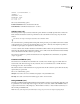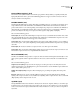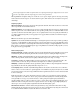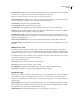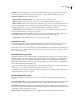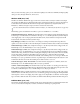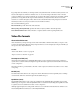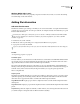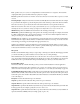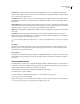Operation Manual
Table Of Contents
- Contents
- Chapter 1: Getting started
- Chapter 2: Digital audio fundamentals
- Chapter 3: Workflow and workspace
- Chapter 4: Setting up Adobe Audition
- Chapter 5: Importing, recording, and playing audio
- Chapter 6: Editing audio files
- Displaying audio in Edit View
- Selecting audio
- Copying, cutting, pasting, and deleting audio
- Visually fading and changing amplitude
- Working with markers
- Creating and deleting silence
- Inverting and reversing audio
- Generating audio
- Analyzing phase, frequency, and amplitude
- Converting sample types
- Recovery and undo
- Chapter 7: Applying effects
- Chapter 8: Effects reference
- Amplitude and compression effects
- Delay and echo effects
- Filter and equalizer effects
- Modulation effects
- Restoration effects
- Reverb effects
- Special effects
- Stereo imagery effects
- Changing stereo imagery
- Binaural Auto-Panner effect (Edit View only)
- Center Channel Extractor effect
- Channel Mixer effect
- Doppler Shifter effect (Edit View only)
- Graphic Panner effect
- Pan/Expand effect (Edit View only)
- Stereo Expander effect
- Stereo Field Rotate VST effect
- Stereo Field Rotate process effect (Edit View only)
- Time and pitch manipulation effects
- Multitrack effects
- Chapter 9: Mixing multitrack sessions
- Chapter 10: Composing with MIDI
- Chapter 11: Loops
- Chapter 12: Working with video
- Chapter 13: Creating surround sound
- Chapter 14: Saving and exporting
- Saving and exporting files
- Audio file formats
- About audio file formats
- 64-bit doubles (RAW) (.dbl)
- 8-bit signed (.sam)
- A/mu-Law Wave (.wav)
- ACM Waveform (.wav)
- Amiga IFF-8SVX (.iff, .svx)
- Apple AIFF (.aif, .snd)
- ASCII Text Data (.txt)
- Audition Loop (.cel)
- Creative Sound Blaster (.voc)
- Dialogic ADPCM (.vox)
- DiamondWare Digitized (.dwd)
- DVI/IMA ADPCM (.wav)
- Microsoft ADPCM (.wav)
- mp3PRO (.mp3)
- NeXT/Sun (.au, .snd)
- Ogg Vorbis (.ogg)
- SampleVision (.smp)
- Spectral Bitmap Image (.bmp)
- Windows Media Audio (.wma)
- Windows PCM (.wav, .bwf)
- PCM Raw Data (.pcm, .raw)
- Video file formats
- Adding file information
- Chapter 15: Automating tasks
- Chapter 16: Building audio CDs
- Chapter 17: Keyboard shortcuts
- Chapter 18: Digital audio glossary
- Index
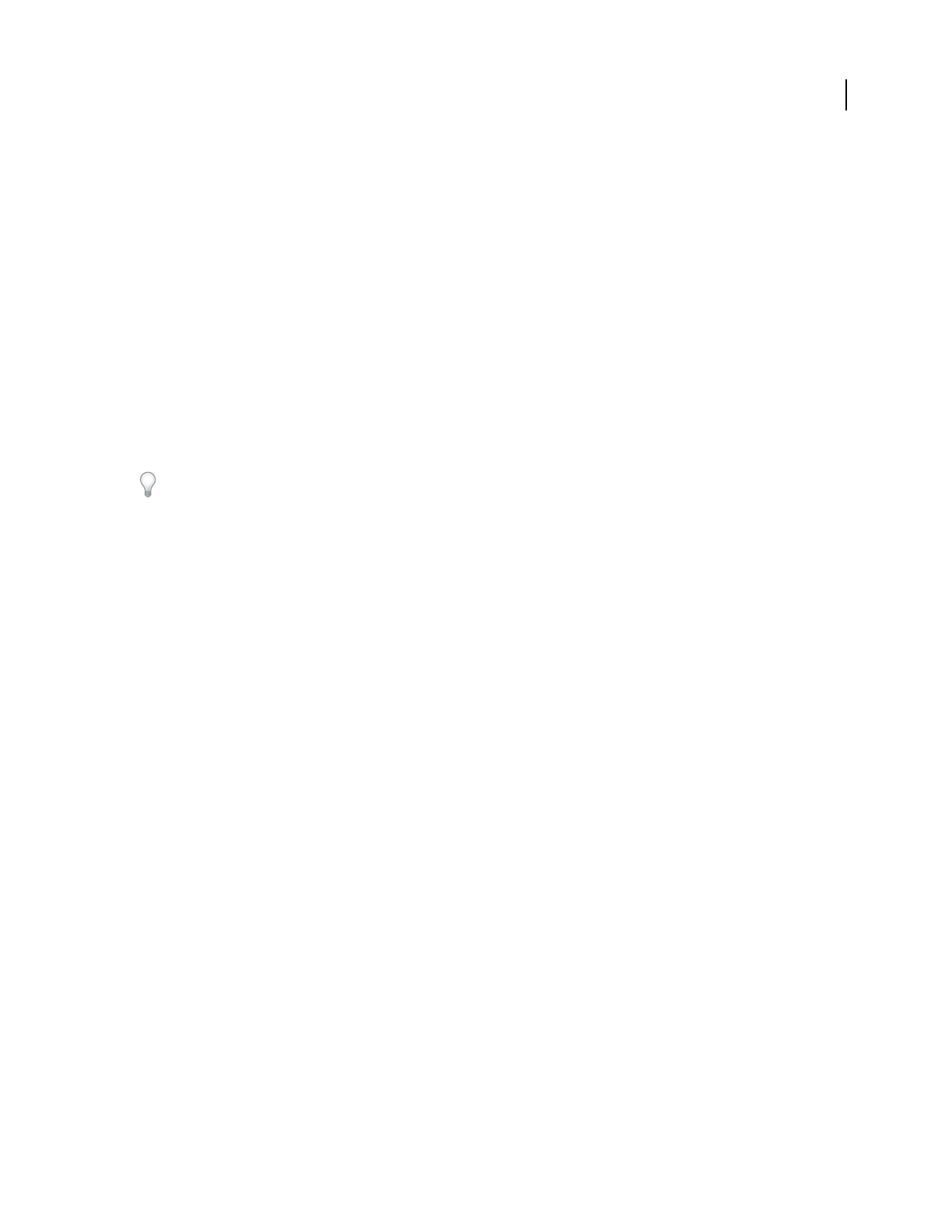
ADOBE AUDITION 3.0
User Guide
255
Time Reference Specifies the timecode of the audio file, calculated since 12:00 a.m. (midnight). Select from the
hh:mm:ss.ddd or Samples options. This option is commonly referred to as the clip’s timestamp. It is used by Audition
for spot inserting in a multitrack session.
Coding History Provides a text box for you to describe all coding processes applied to the waveform. Adobe Audition
automatically adds information every time BWF data is modified and the file is saved. You can manually edit this
information.
Write All Metadata Specifies whether to write metadata At the Start of the File or At the End of the File. Metadata
writtenatthestartofaBroadcastWavefileworkswithmostsystems,butsomeexpectmetadatatocomeattheend
of the file. For these systems, choose the option to write metadata At the End of the File.
UMID Specifies Unique Material Identifier Data (UMID) according to the SPMTE 330M Standard. This information
is read-only.
Using Shift-JIS Enables display and editing of Japanese characters in the existing text fields, provided that you
already have a Japanese font installed on your computer. If a file contains Shift-JIS metadata that is not displayed in
the Broadcast Wave tab, the metadata will be preserved.
ToinsertaBroadcastWavefileinMultitrackView,see“SpotinsertaBroadcastWavefileintoasession”onpage47.
Cart options
Use the Cart tab of the File Info dialog box to enter the Cart Chunk information for the file, if needed. The Cart
Chunk is used by several popular radio automation packages. For details on how to use Cart Chunk data, see the
documentation of your automation system.
File Info options
TheFileInfotaboftheFileInfodialogboxdisplaysnoneditablefileinformationabouttheactiveaudiofile.Values
include Filename, Folder, File Type, Uncompressed Size, File Format, Size On Disk, Date And Time Last Written,
and Length.
Add or edit XMP metadata
The XMP File Info command lets you add Extensible Metadata Platform (XMP) information to audio files that are
in WAV, mp3, or CEL format. Applications that support XMP—including all Adobe applications—can read, edit, and
share this XMP metadata across databases, file formats, and platforms.
XMP metadata gives you many more information fields than File Info metadata.
1 In Edit View, choose File > XMP Info.
2 Click items the list on the left side of the dialog box to access different sets of properties.
3 Set properties as desired, and click OK.
Note: In Adobe Bridge, you can read XMP metadata embedded in a WAV or mp3 audio file either in the Metadata panel
or by choosing File > File Info. (See “Importing with Adobe Bridge” on page 50.)