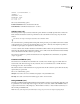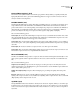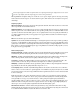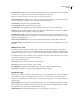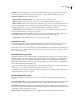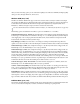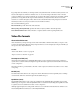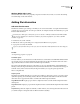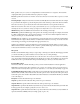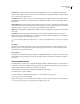Operation Manual
Table Of Contents
- Contents
- Chapter 1: Getting started
- Chapter 2: Digital audio fundamentals
- Chapter 3: Workflow and workspace
- Chapter 4: Setting up Adobe Audition
- Chapter 5: Importing, recording, and playing audio
- Chapter 6: Editing audio files
- Displaying audio in Edit View
- Selecting audio
- Copying, cutting, pasting, and deleting audio
- Visually fading and changing amplitude
- Working with markers
- Creating and deleting silence
- Inverting and reversing audio
- Generating audio
- Analyzing phase, frequency, and amplitude
- Converting sample types
- Recovery and undo
- Chapter 7: Applying effects
- Chapter 8: Effects reference
- Amplitude and compression effects
- Delay and echo effects
- Filter and equalizer effects
- Modulation effects
- Restoration effects
- Reverb effects
- Special effects
- Stereo imagery effects
- Changing stereo imagery
- Binaural Auto-Panner effect (Edit View only)
- Center Channel Extractor effect
- Channel Mixer effect
- Doppler Shifter effect (Edit View only)
- Graphic Panner effect
- Pan/Expand effect (Edit View only)
- Stereo Expander effect
- Stereo Field Rotate VST effect
- Stereo Field Rotate process effect (Edit View only)
- Time and pitch manipulation effects
- Multitrack effects
- Chapter 9: Mixing multitrack sessions
- Chapter 10: Composing with MIDI
- Chapter 11: Loops
- Chapter 12: Working with video
- Chapter 13: Creating surround sound
- Chapter 14: Saving and exporting
- Saving and exporting files
- Audio file formats
- About audio file formats
- 64-bit doubles (RAW) (.dbl)
- 8-bit signed (.sam)
- A/mu-Law Wave (.wav)
- ACM Waveform (.wav)
- Amiga IFF-8SVX (.iff, .svx)
- Apple AIFF (.aif, .snd)
- ASCII Text Data (.txt)
- Audition Loop (.cel)
- Creative Sound Blaster (.voc)
- Dialogic ADPCM (.vox)
- DiamondWare Digitized (.dwd)
- DVI/IMA ADPCM (.wav)
- Microsoft ADPCM (.wav)
- mp3PRO (.mp3)
- NeXT/Sun (.au, .snd)
- Ogg Vorbis (.ogg)
- SampleVision (.smp)
- Spectral Bitmap Image (.bmp)
- Windows Media Audio (.wma)
- Windows PCM (.wav, .bwf)
- PCM Raw Data (.pcm, .raw)
- Video file formats
- Adding file information
- Chapter 15: Automating tasks
- Chapter 16: Building audio CDs
- Chapter 17: Keyboard shortcuts
- Chapter 18: Digital audio glossary
- Index
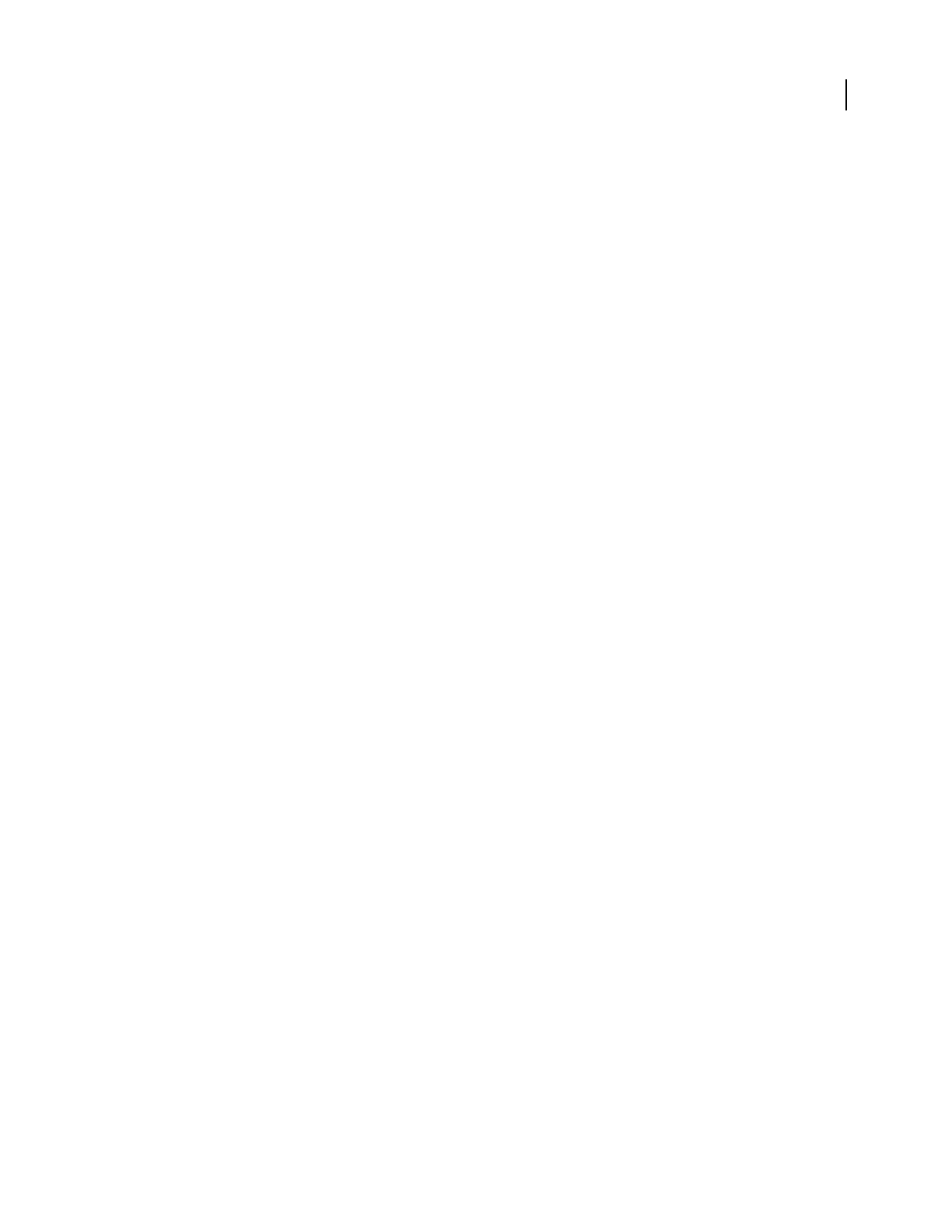
ADOBE AUDITION 3.0
User Guide
254
Note Specifies a base (or root) note on a sampler that the current audio file is to be assigned to. The audio file’s
original pitch will be preserved whenever this key is played on a sampler.
Fine Tune Specifies the actual tone as a number of cents above the Note. You can enter values as precise as 1/100th
of a cent.
Find Using Analysis Analyzes the audio file to determine automatically the Note and Fine Tune values. If a sampler
loop is selected in the Sampler Loops list, the frequency at the center of that loop is entered into the Note and Fine
Tune text boxes. If no loops are selected, the center of the entire waveform is used to gain the current note.
Note: The Note and Fine Tune values can be off by a few hundredths of a cent, so you might need to adjust them
manually after the note is found. For example, you might need to adjust G#4 at 99.99 cents to A4 at 0 cents.
SMPTE Format Specifies the SMPTE frame rate format for the currently opened sample.
SMPTE Offset Specifies the SMPTE trigger offset point for the currently opened sample. For example, an audio file
for a film soundtrack that needs to be triggered at 45 minutes, 15 seconds, and 29 frames might have a frame rate
setting of 30 frames-per-second with an offset of 00:45:14:29.
Sampler Loops Lists sample loops. You can add new loops by first selecting a range of a waveform, and then clicking
New in this tab. If no range is selected, click New to add the entire waveform as a new loop. You can also enter the
actual starting point, ending point, and length in the appropriate text boxes.
Samplers can usually play loops forward, backward, or back and forth and back again. Each loop can be looped a
different number of times or infinitely (as with a sustain loop, and the infinite loop would decay once the synth key
is released). This information, however, is saved only in .wav files.
Misc options
The Misc tab of the File Info dialog box lets you assign a .bmp or .dib image to an audio file. This image appears when
you view the audio file’s properties in Windows. For best results, choose a 32x32 pixel image.
IfUseDefaultWaveColorisselected,thenthecoloristhesameastheoneusedforyourcurrentcolorscheme(the
color of an unselected waveform in the Edit View wave display). If you want to select a different color, deselect Use
Default Wave Color to open the Waveform Foreground Color dialog box, where you can select another color.
Broadcast Wave options
The Broadcast Wave tab of the File Info dialog box lets you view and edit metadata for broadcast applications.
Important: To include Broadcast Wave metadata in a file, you must save in Windows PCM (.wav) format and select
the Save Extra Non-Audio Information option. For more information, see “Save audio files individually” on page 240.
Include BWF Data When Saving To .Wav Specifies that you want to include Broadcast Wave metadata when you save
the file in Windows PCM (.wav) format. You must select this option in order to edit any of the other options. If you
deselect this option, Adobe Audition deletes all Broadcast Wave metadata associated with the file when you click OK
to close the dialog box.
Description Describes the audio file in up to 256 characters.
Originator Specifies the name of the audio file’s producer in up to 32 characters.
Originator Reference Specifies reference information about the producer in up to 32 characters.
Origination Date Specifiesthedatethatthesubjectmatterwasproduced.Thedateshouldbeintheyear-month-date
format (yyyy-mm-dd). For example, specify June 8, 2004 as “2004-06-08.”
Origination Time Specifies the time the audio file was produced. The format is hour:minutes:seconds, with the hour
represented in Universal Military Time (for example, specify 10 p.m. as 22).